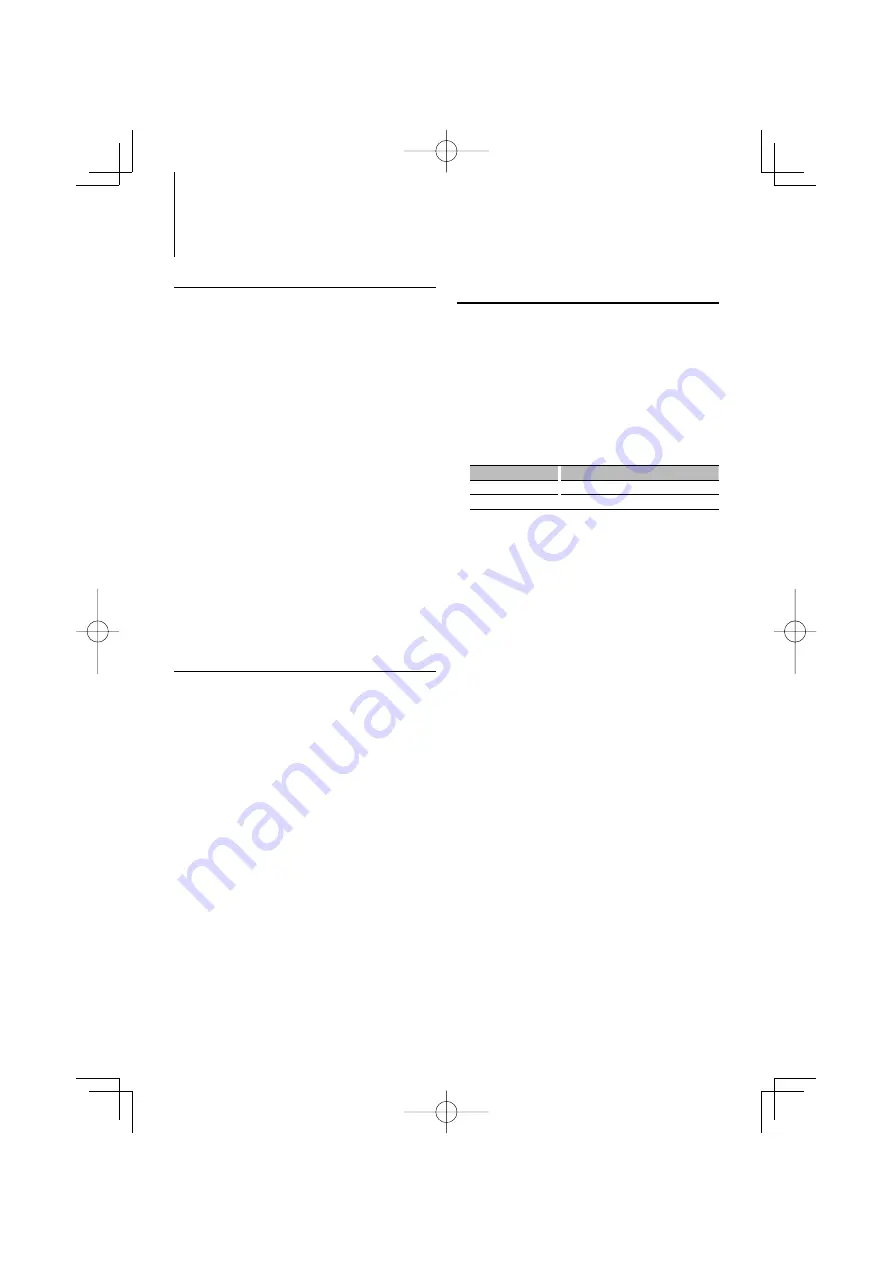
14
|
KDC-W7541U/KDC-W7541UY/KDC-W7041U/KDC-W7141UY
Tuner Operation
Function of remote control
Direct Access Tuning
Entering the frequency and tuning.
1
Enter Direct Access Tuning mode
Press the [DIRECT] button on the remote
control.
“– – – –” is displayed.
2
Enter the frequency
Press the number buttons on the remote
control.
Example:
Desired frequency
Press button
92.1 MHz (FM)
[0], [9], [2], [1]
810 kHz (AM)
[0], [8], [1], [0]
Cancelling Direct Access Tuning
Press the [DIRECT] button on the remote
control.
⁄
• You can enter the FM band frequency in steps of a
minimum of 0.1 MHz.
Station Preset Memory
Putting a station in the memory.
1
Select the frequency to put in the memory
Push the Control knob towards right or left.
2
Enter Preset Memory mode
Select “P.MEM”.
For how to select Function Control item, refer to
<Function Control> (page 6).
3
Select the number to put in the memory
Turn the Control knob.
4
Determine the number to put in the memory
Press the Control knob.
5
Allow the determined number to take effect
Press the Control knob.
Cancelling the Preset Memory mode
Press the [FNC] button.
⁄
• This function can be operated with [1] — [6] button.
- Press the desired [1] — [6] button for at least 2 seconds.
Preset Tuning
Recalling the stations in the memory.
1
Enter Preset Tuning Select mode
Turn the Control knob.
A station list is displayed.
2
Select a desired station in the memory
Turn the Control knob.
3
Recall the station
Press the Control knob.
Cancelling Preset Tuning
Press the [FNC] button.
⁄
• This function can be operated with [1] — [6] button.
- Press the desired [1] — [6] button.
B64-4049-00̲00̲E̲English.indd 14
B64-4049-00̲00̲E̲English.indd 14
08.2.5 4:25:05 PM
08.2.5 4:25:05 PM





























