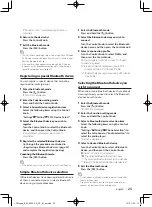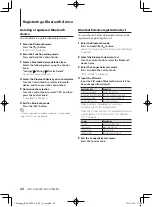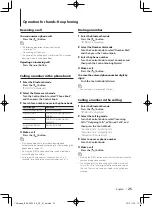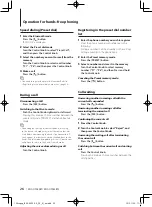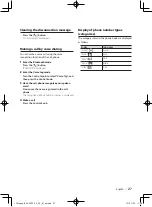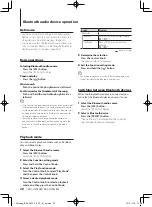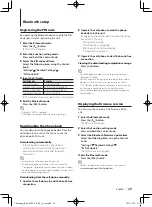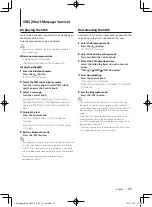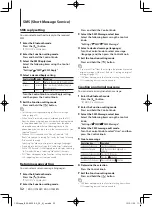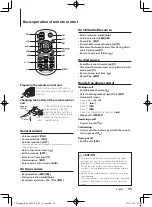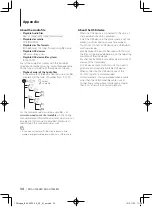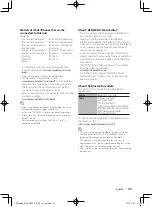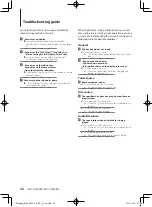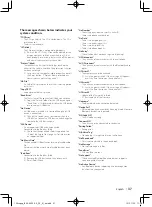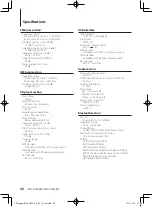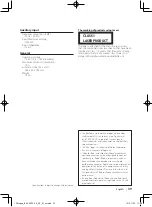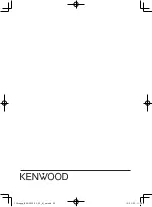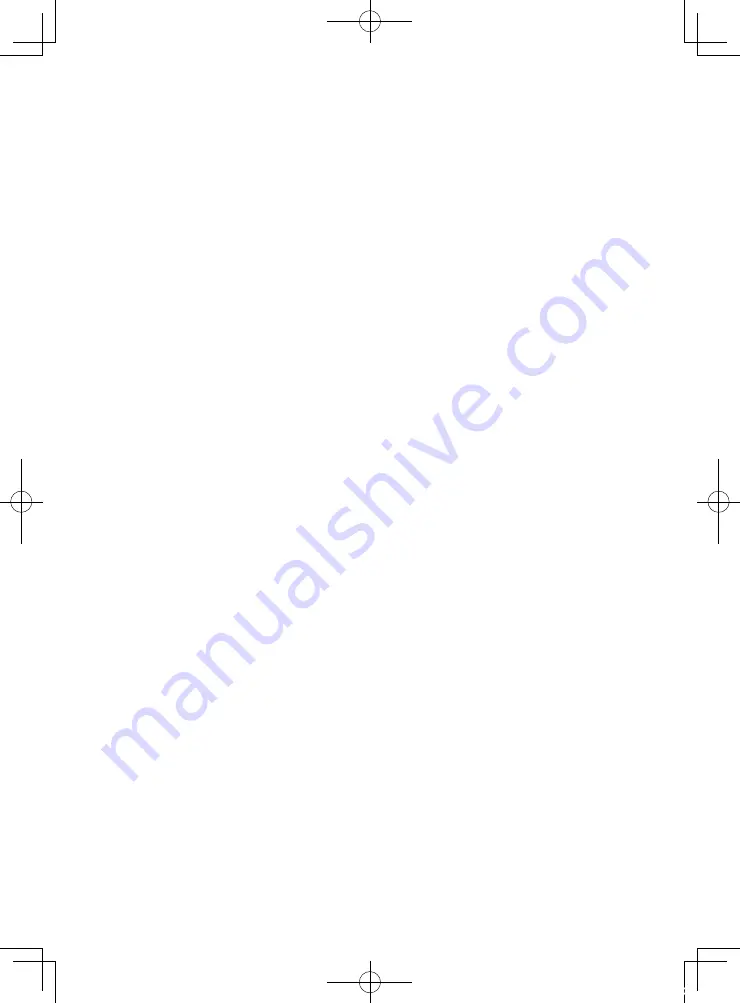
English
|
37
The messages shown below indicates your
system condition.
“TOC Error”
• The CD is quite dirty. The CD is upside-down. The CD is
scratched a lot.
• The disc is unreadable.
“IN” (blink)
• The CD player section is not operating properly.
➪
Reinsert the CD. If the CD cannot be ejected or the
display continues to blink even when the CD has
been properly reinserted, please switch off the power
and consult your nearest service center.
“Protect” (blink)
• The speaker wire has short-circuited or touched the
chassis of the vehicle, and then the protection function
has been activated.
➪
Lay or insulate the speaker cable properly and press
the Reset button. If “Protect” does not disappear,
consult your nearest service center.
“NA File”
• An Audio file is played in a format that is not supported
by this unit.
“Copy PRO”
• A copy-protected file is played.
“Read Error”
• The file system of the connected USB device is broken.
➪
Copy the files and folders for the USB device again. If
“Read Error” is still displayed, initialize the USB device
or use another USB device.
“No Device”
• A USB device is selected as a source although no USB
device is connected.
➪
Change the source to any source other than the
USB device. Connect an USB device, and change the
source to the USB device again.
“N/A Device”
• An unsupported USB device is connected.
• Connection to the iPod has failed.
➪
Check that the connected iPod is supported. See
<About the Audio file> (page 34) for information
on supported iPods.
“No Music Data”
• The connected USB device contains no playable audio
file.
• A medium that does not have playable data has been
played.
“iPod Error”
• Connection to the iPod has failed.
➪
Remove the USB device and then reconnect it.
➪
Reset iPod/ iPhone.
“No Number”
• The calling party does not notify a caller ID.
• There is no phone number data.
“No Data”
• There is no outgoing call list.
• There is no incoming call list.
• There is no missed call list.
• There is no phone book list.
“No Entry”
• The cell-phone has not been registered (pairing).
“HF Disconnect”
• The unit cannot communicate with the cell-phone.
“AUD Disconnect”
• The unit cannot communicate with the Bluetooth audio
player.
“HF Error 07”
• The memory cannot be accessed.
➪
Cycle the power switch. If this message still appears,
press the Reset button on the control unit.
“HF Error 68”
• The unit cannot communicate with the cell-phone.
➪
Cycle the power switch. If this message still appears,
press the Reset button on the control unit.
“HF Error 89”
• Update of the firmware has failed.
➪
Retry update of the firmware.
“Unknown”
• The Bluetooth device cannot be detected.
“Device Full”
• 5 Bluetooth device have already been registered. No more
Bluetooth devices are registered.
“PIN Code NG”
• The PIN code is wrong.
“Connect NG”
• The unit cannot be connected to the device.
“Pairing Failed”
• Pairing error.
“N/A Voice Tag”
• No voice tags are registered in your cell-phone.
“No Phonebook”
• Data is not contained in the phone book.
“No Message”
• No short message in In Box.
“Send Error”
• SMS could not be sent.
“No Support”
• The connected Bluetooth device does not support a
voice recognition function.
“No Active Device”
• Any Bluetooth device supporting a voice recognition
function is not connected.
12Stepup_B64-4922-00_02_M_en.indd 37
12/01/30 11:08