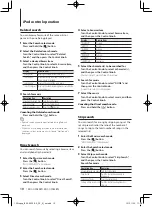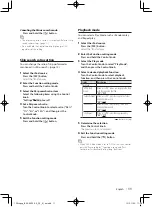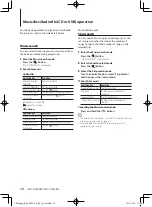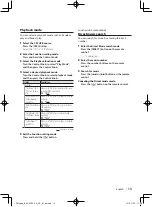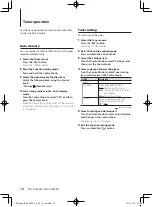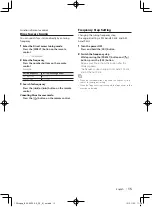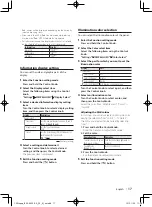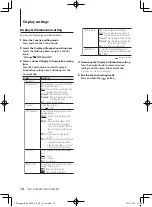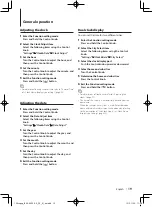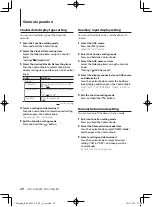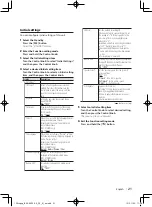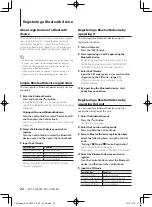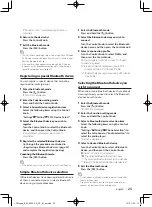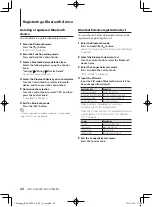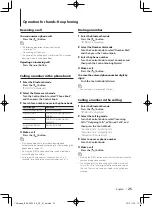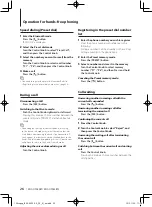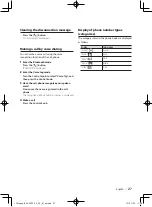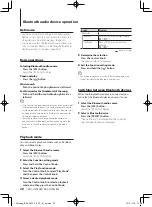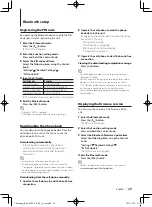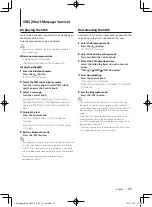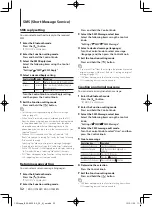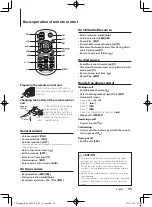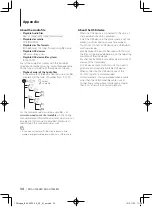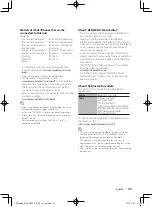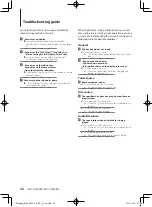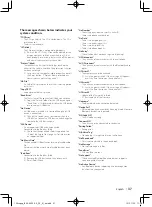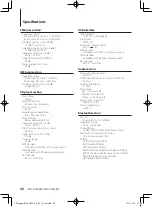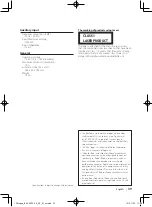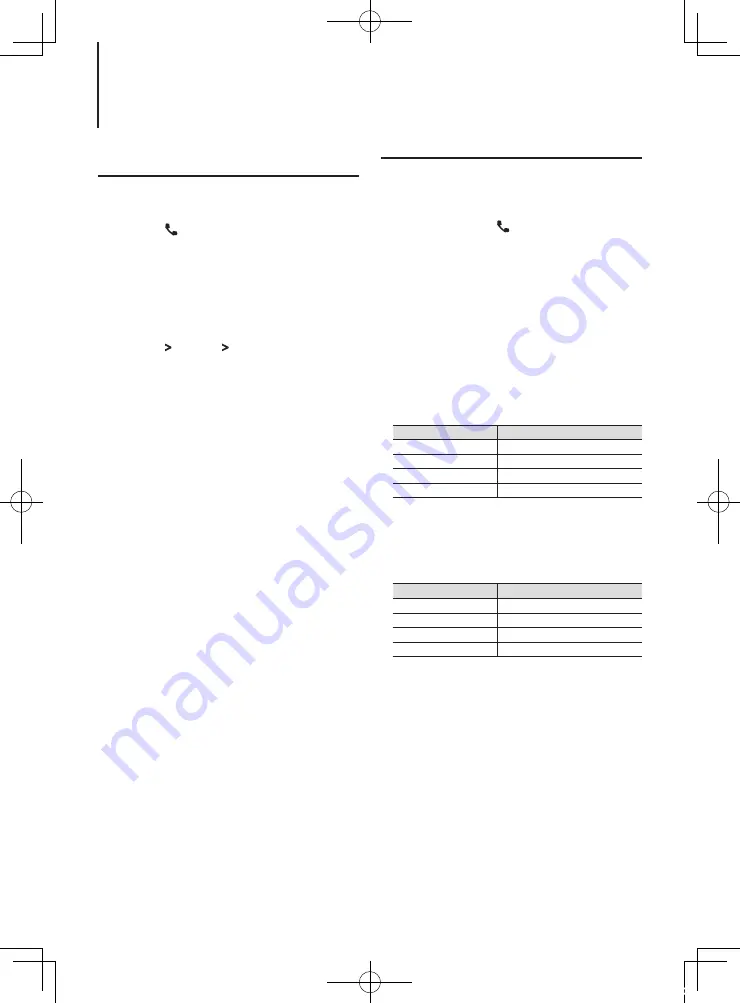
24
|
KDC-U7053BT/ KDC-U7053BTL
Deleting a registered Bluetooth
device
You can delete a registered Bluetooth device.
1
Enter the Bluetooth mode
Press the [ ] button.
“BT MODE” is displayed.
2
Enter the Function setting mode
Press and hold the Control knob.
3
Select a Bluetooth device deletion item
Select the following items using the Control
knob.
“Settings” > “Pairing” > “Device Delete”
Device names are displayed.
4
Select the Bluetooth device you wish to delete
Turn the Control knob to select a Bluetooth
device, and then press the Control knob.
5
Determine the selection
Turn the Control knob to select “YES”, and then
press the Control knob.
“Completed” is displayed.
6
Exit the Bluetooth mode
Press the [SRC] button.
⁄
•
When a registered cell-phone is deleted, its phone Book,
log, and SMS are also deleted.
Registering a Bluetooth device
Bluetooth device registration test
You can check whether a Bluetooth device can be
registered by operating this unit.
1
Enter the Bluetooth mode
Press and hold the [ ] button.
Search for a Bluetooth device starts with “Searching”
displayed.
2
Select the Bluetooth device to test
Turn the Control knob to select the Bluetooth
device name.
3
Enter the Connectivity test mode
Press and hold the Control knob.
“BT Test Mode” is displayed.
4
Input the PIN code
Input the PIN code of Bluetooth device if it has
been changed from default.
Operation type
Operation
Selection of numbers
Turn the Control knob.
Movement to the next digit Push the Control knob rightward.
Delete the last digit
Push the Control knob leftward.
Transmit the PIN code
Press the Control knob.
When pairing is completed successfully, a
connection test starts automatically.
When the connection test is completed, test results
are displayed on a function basis (“OK”: Enabled;
“NG”: Disabled).
Display
Description
“Pairing”
Registration in this unit
“HF Connect”
Hands-free phoning
“AUD Connect”
Audio playback
“PB Download”
Phone Book downloading
5
Exit the Connectivity test mode
Press the Control knob.
12Stepup_B64-4922-00_02_M_en.indd 24
12/01/30 11:08