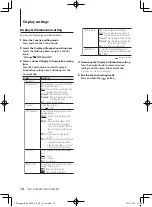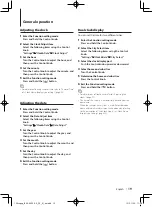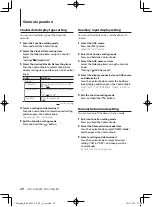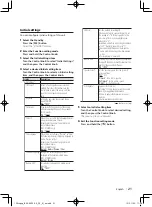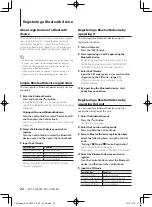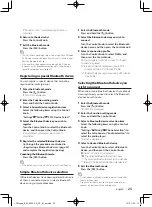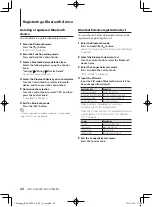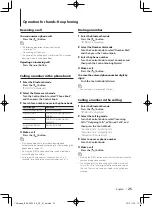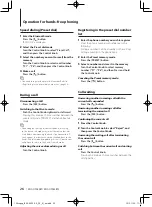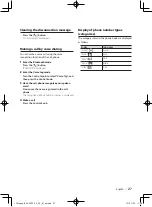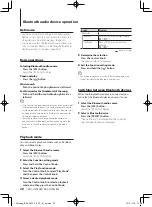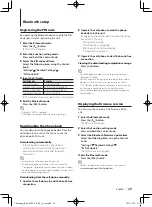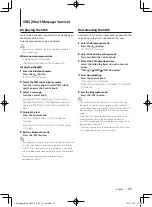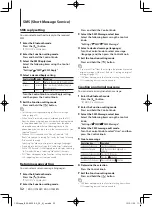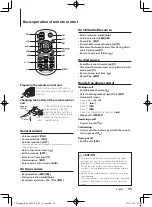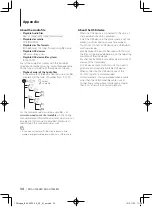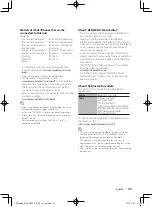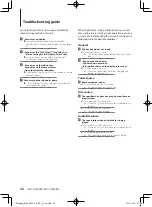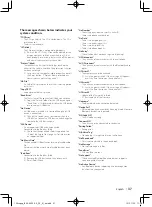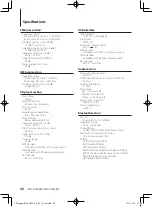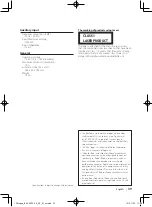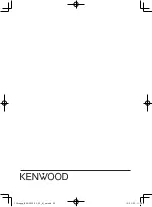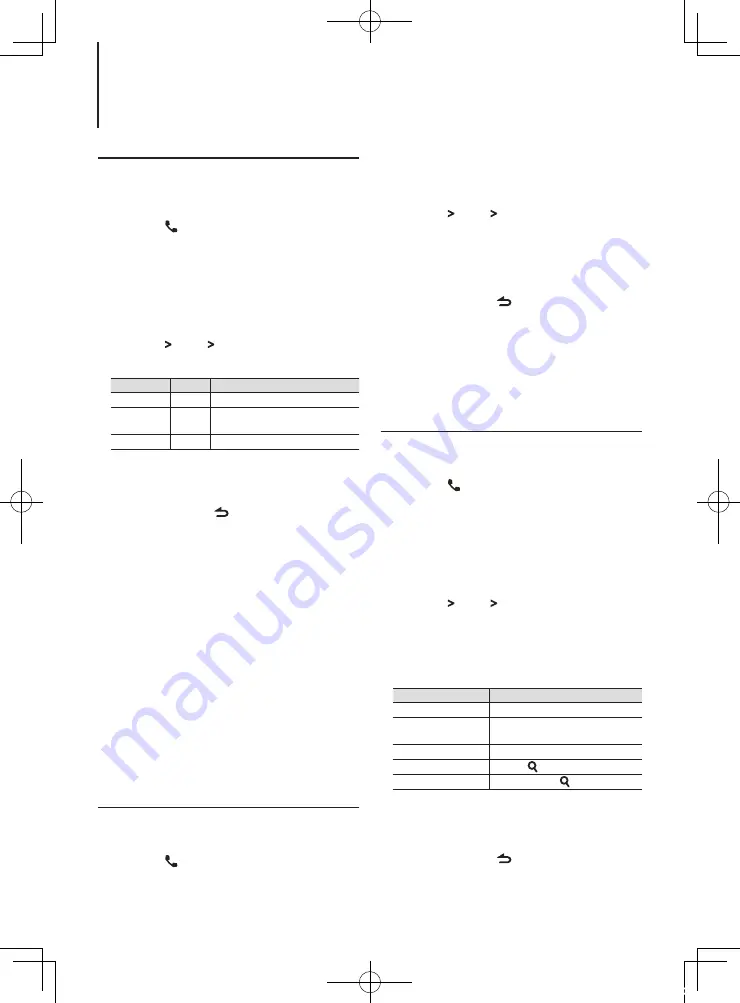
32
|
KDC-U7053BT/ KDC-U7053BTL
SMS reply setting
You can select a method to reply to the received
SMS.
1
Enter the Bluetooth mode
Press the [ ] button.
“BT MODE” is displayed.
2
Enter the Function setting mode
Press and hold the Control knob.
3
Select the SMS Reply item
Select the following items using the Control
knob.
“Settings” > “SMS” > “SMS Reply”
4
Select a desired Reply setting
Reply setting Display Operation
Auto
“Auto”
Replies to the received SMS automatically.
Manual
“Manual” Allows you to select whether to reply to
the received SMS.
OFF
“OFF”
Does not reply to the received SMS.
Turn the Control knob to select Reply setting,
and then press the Control knob.
5
Exit the Function setting mode
Press and hold the [ ] button.
⁄
•
Set the reply message according to <Return message
setting> (page 32).
•
When “Auto” is selected, a reply is made only to the SMS
from the phone whose phone number has been registered
in the phone book. If an SMS is received from the phone
whose phone number has not been registered in the
phone book, you can reply to it in the same manner as you
selected “Manual”.
•
When an SMS is received with “Manual” selected, “SMS
Reply” is displayed. Selecting “Yes” sends the reply. Selecting
“No” cancels the reply.
Selecting “Yes” allows you to select a message (language).
•
If sending of a reply message fails, “Send Error” is displayed.
While “SMS Resend” is still displayed on the display, selecting
“Yes” resends the reply. Selecting “No” cancels the reply.
•
“SMS” does not appear in the Function setting item when a
SMS supporting device is not connected.
Press and hold the Control knob.
3
Select the SMS Message select item
Select the following items using the Control
knob.
“Settings” > “SMS” > “SMS Message”
4
Select a desired message (language)
Turn the Control knob to select a message
(language), and then press the Control knob.
5
Exit the Function setting mode
Press and hold the [ ] button.
⁄
•
If you select “User” from the message, the previously created
original message will be sent. Refer to <Creating an original
message> (page 32).
•
“SMS” does not appear in the Function setting item when a
SMS supporting device is not connected.
SMS (Short Message Service)
Creating an original message
You can create an original return message.
1
Enter the Bluetooth mode
Press the [ ] button.
“BT MODE” is displayed.
2
Enter the Function setting mode
Press and hold the Control knob.
3
Select the SMS Message select item
Select the following items using the Control
knob
“Settings” > “SMS” > “SMS Message”
4
Select the SMS message edit mode
Turn the Control knob to select “User”, and then
press the Control knob.
5
Create a message
Operation type
Operation
Selection of characters
Turn the Control knob.
Selection of column
Push the Control knob rightward or
leftward.
Selection of character type Press the [DISP] button.
Deletion of character
Press the [ ] button.
Deletion of all characters. Press and hold the [ ] button
6
Determine the selection
Press the Control knob.
7
Exit the Function setting mode
Press and hold the [ ] button.
⁄
•
“SMS” does not appear in the Function setting item when a
SMS supporting device is not connected.
Return message setting
You can select a return message (language).
1
Enter the Bluetooth mode
Press the [ ] button.
“BT MODE” is displayed.
2
Enter the Function setting mode
12Stepup_B64-4922-00_02_M_en.indd 32
12/01/30 11:08