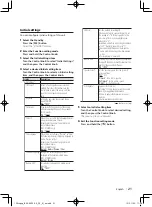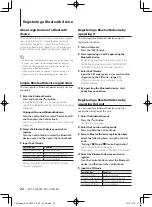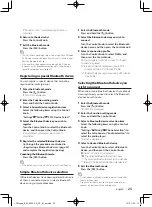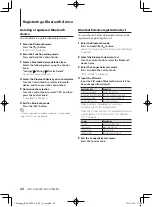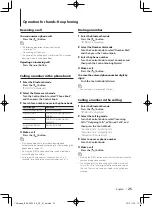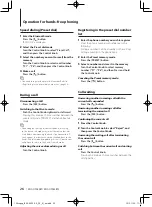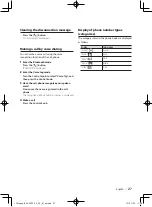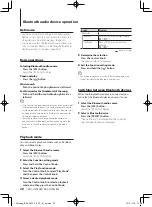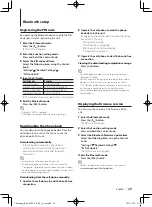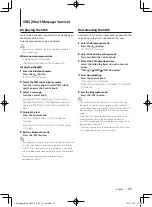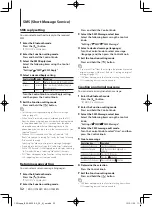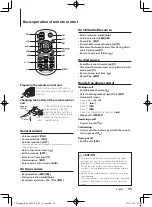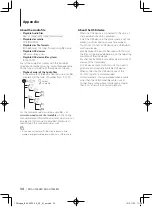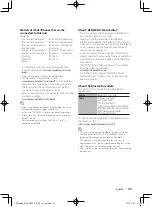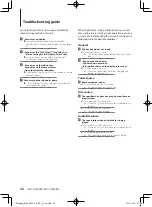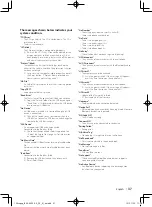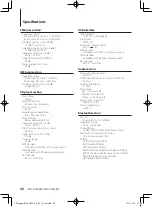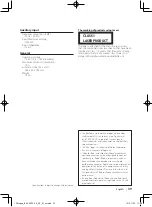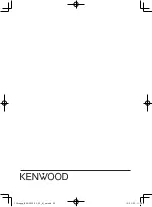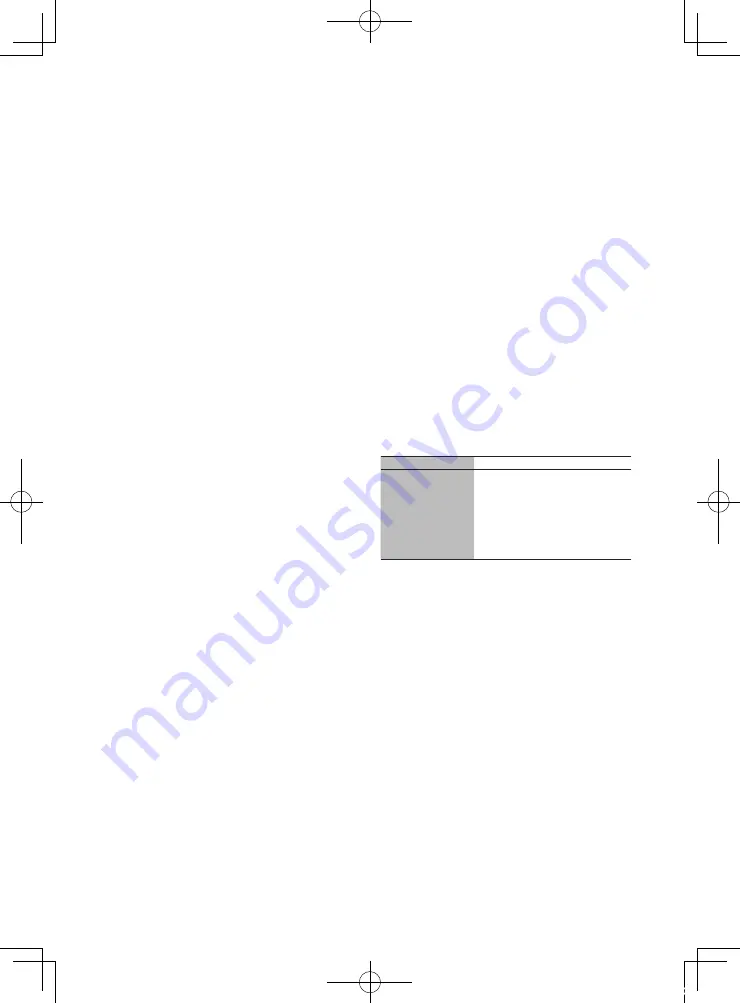
English
|
35
Models of iPods/iPhones that can be
connected to this unit
Made for
• iPod nano (6th generation) • iPod nano (5th generation)
• iPod nano (4th generation) • iPod nano (3rd generation)
• iPod nano (2nd generation) • iPod nano (1st generation)
• iPod with video
• iPod classic
• iPod touch (4th generation) • iPod touch (3rd generation)
• iPod touch (2nd generation) • iPod touch (1st generation)
• iPhone 4S
• iPhone 4
• iPhone 3GS
• iPhone 3G
• iPhone
• For information on the compatibility with iPod/
iPhone software, visit
www.kenwood.com/cs/ce/
ipod/
.
• Types of available control vary depending
on the type of connected iPod. Visit
www.kenwood.com/cs/ce/ipod/
for further details.
• The word “iPod” appearing in this manual indicates
the iPod or the iPhone connected with the iPod
connection cable (optional accessory).
• Refer to the web site for connectable iPods and iPod
connection cables.
www.kenwood.com/cs/ce/ipod/
⁄
•
If you start playback after connecting the iPod, the music
that was playing on the iPod is played first.
In this case, “RESUMING” is displayed without displaying a
folder name, etc. Changing the browse item will display a
correct title, etc.
•
You cannot operate the iPod if “KENWOOD” or “
✓
” is
displayed on the iPod.
About “KENWOOD Music Editor”
• This unit supports the PC application “KENWOOD
Music Editor Light ver1.1” or later.
• When you use the audio file with database
information added by the “KENWOOD Music Editor
Light ver1.1”, you can search for a file by title, album
or artist name using the function mentioned in
<Music search> (page 12).
• In the Instruction manual, the term “Music Editor
media” indicates the device that contains audio files
with database information added with KENWOOD
Music Editor.
• “KENWOOD Music Editor Light ver1.1” is available
from the following web site:
www.kenwood.com/cs/ce/
• For further information on “KENWOOD Music
Editor Light ver1.1”, refer to the site above or the
application help.
About the Bluetooth module
This unit conforms to the following Bluetooth
specifications:
Version
Bluetooth Ver. 3.0 Certified
Profile
HFP (Hands Free Profile)
HSP (Headset Profile)
SPP (Serial Port Profile)
A2DP (Advanced Audio Distribution Profile)
AVRCP (Audio/Video Remote Control Profile)
PBAP (Phonebook Access Profile)
OPP (Object Push Profile)
For the cell-phones verified for compatibility, access
the following URL:
http://www.kenwood.com/cs/ce/bt/
⁄
•
The units supporting the Bluetooth function have been
certified for conformity with the Bluetooth Standard
following the procedure prescribed by Bluetooth
SIG. However, it may be impossible for such units to
communicate with your cell-phone depending on its type.
•
HFP is a profile used to make a hands-free call.
•
OPP is a profile used to transfer data such as a phone book
between units.
12Stepup_B64-4922-00_02_M_en.indd 35
12/01/30 11:08