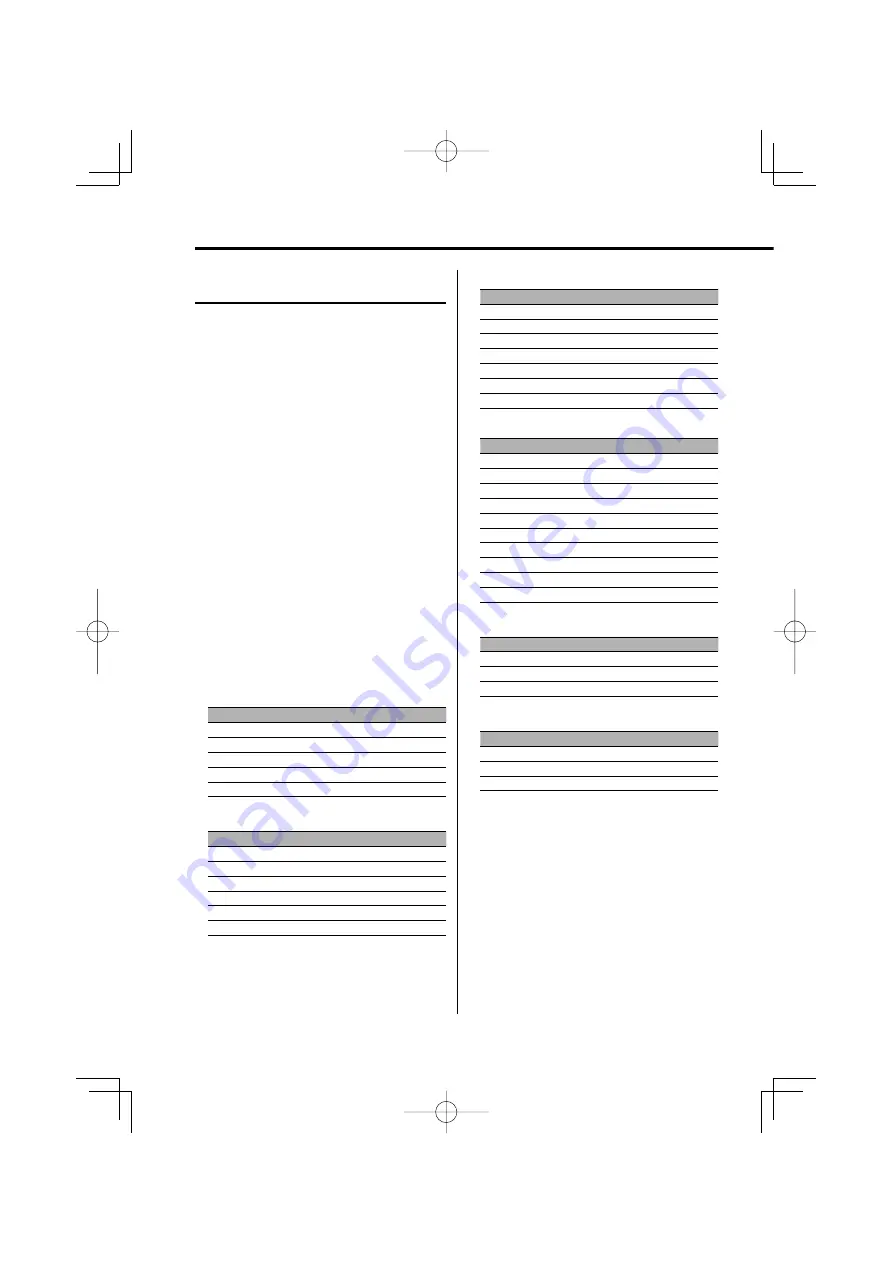
20
|
English
General features
Display Type B
Text Selection for Display
Selecting the text display.
1
Show the Multi-function display
Press the [NEXT] button repeatedly until
"Display" appears.
Refer to <Notes on Multi-function System> (page
9).
2
Enter display control mode
Turn the [VOL] knob to select "Display".
Press the [VOL] knob.
3
Select the display mode
Turn the [VOL] knob to select "Mode".
Press the [VOL] knob.
4
Select the display Type
Push the Control knob towards [
4
] or
[
¢
].
Select the "Display Type B" display.
5
Enter text select mode
Turn the [VOL] knob to select "Text".
Press the [VOL] knob.
6
Select the text
Push the Control knob towards [
4
] or
[
¢
].
In Tuner source
Information
Display
Program Service name (FM)
"BAND+ch+PS"*
Radio text or Program Service name (FM)
"Radio Text"*
Frequency (MW, LW)
"BAND+ch+FREQ"
Clock
"Clock"
Date
"Date"
In CD & External disc source
Information
Display
Disc title
"Disc Title"*
Track title
"Track Title"*
Track number & Play time
"P-Time"
Disc Name
"DNPS"*¹
Clock
"Clock"
Date
"Date"
In Audio file source
Information
Display
Song title & Artist name
"Title/Artist"*
Album name & Artist name
"Album/Artist"*
Folder name
"Folder Name"
File name
"File Name"
File number & Play time
"P-Time"
Clock
"Clock"
Date
"Date"
In DAB source
Information
Display
Service label
"Service Label"*
Dynamic label
"Dynamic Label"*²
PTY label
"PTY Label"*²
Component label
"Component Label"*
Audio quality
"Audio Quality"*²
Ensemble label
"Ensemble Label"*
Region label
"Region Label"*
Received Frequency
"Frequency"
Clock
"Clock"
Date
"Date"
In Auxiliary input source
Information
Display
Auxiliary input name
"AUX Name"/ "AUX EXT"
Clock
"Clock"
Date
"Date"
In Standby mode
Information
Display
Source name
"Standby"
Clock
"Clock"
Date
"Date"
7
Exit Display Control mode
Turn the [VOL] knob to select "Return".
Press the [VOL] knob.
B64-3091-00̲E̲English.Indd 20
B64-3091-00̲E̲English.Indd 20
05.4.5 1:13:01 PM
05.4.5 1:13:01 PM
















































