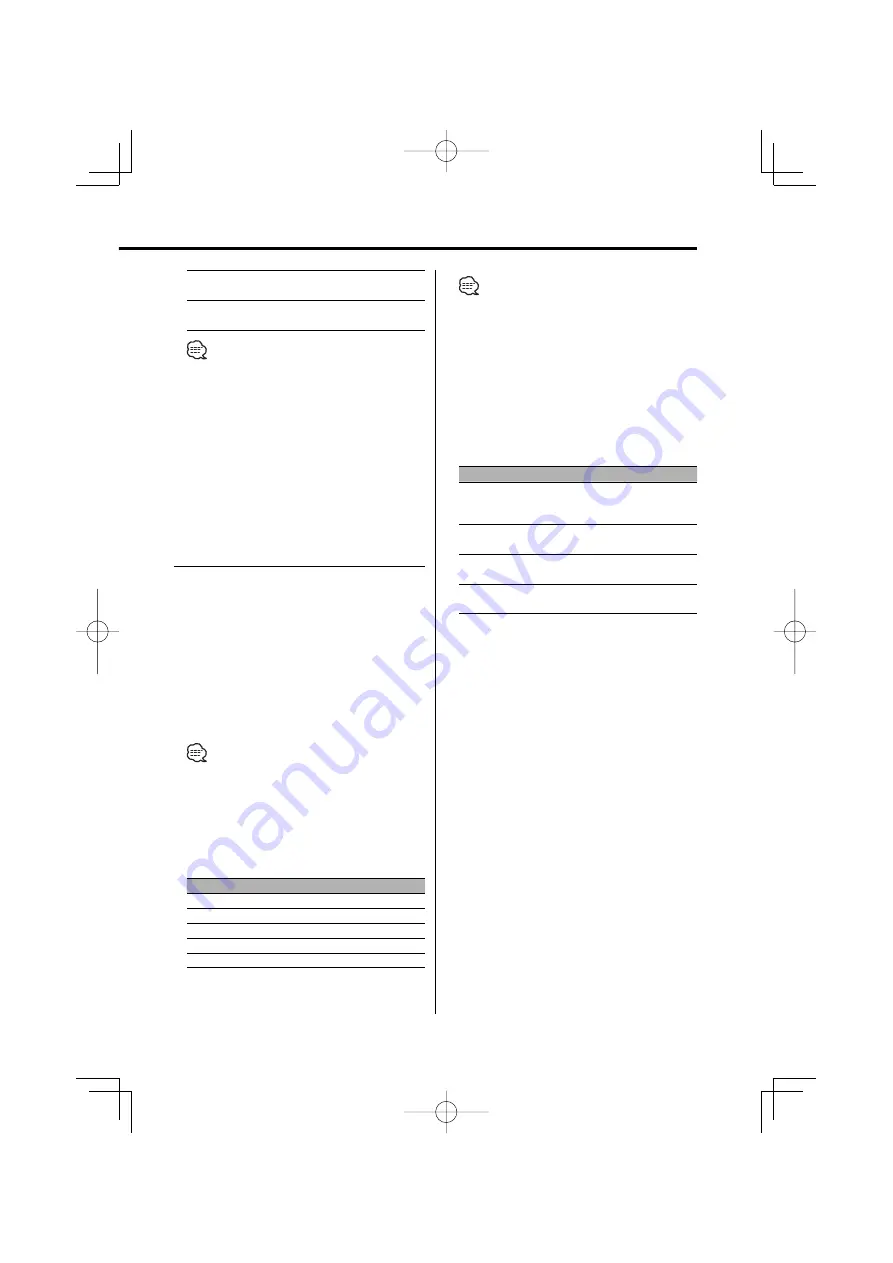
English
|
13
DTA Front/DTA Rear
DTA Subwoofer
0 — 610 (cm)
Position Setting
Front-Left/ Front-Right/
Front/ ALL
• When the "2ZONE" of <Audio Setup> (page 11) is
"ON", the following setups are ignored.
- "X'Over"
- "DTA"
- "POSI"
- "Preset"
6
Exit Sound Field Control mode
Turn the [VOL] knob to select "Return".
Press the [VOL] knob.
Sound Management system
1
Select the source to adjust
Press the [SRC] button.
2
Show the Multi-function display
Press the [NEXT] button repeatedly until
"S.M.S" appears.
Refer to <Notes on Multi-function System> (page
9).
3
Enter Sound Management mode
Turn the [VOL] knob to select "S.M.S".
Press the [VOL] knob.
• When "2ZONE" of <Audio Setup> (page 11) is ON, you
cannot select "S.M.S".
4
Select the Sound Management item to
adjust
Turn the [VOL] knob to select the item you
want to select.
Press the [VOL] knob.
Multi-function item
Sound Management Item
"Cabin"
Cabin Setting
"Front"
Speaker Select Front
"Rear"
Speaker Select Rear
"Sub-W"
Speaker Select Subwoofer
"Preset"
Preset value storage/recalling
• "Preset": You can store an adjusted sound control
value by selecting "Memory". Refer to
<Memory mode> (page 16). Also, you
can recall it by selecting "Recall". Refer to
<Memory Recall mode> (page 16).
5
Adjust the Sound Management item
Push the Control knob towards [
4
] or
[
¢
].
Each time you push the knob, the setting
alternates between the settings shown in the
table below.
Sound Managemnt Item
Range
Cabin Setting
OFF/ Compact/ Sedan/ Wagon1/
Wagon2/ Minivan1/ Minivan2/
SUV/ Passenger Van
Speaker Select Front
16cm/ 17cm/ 18cm/ 4x6/ 5x7/ 6x8/
6x9/ 7x10/ O.E.M./ 10cm/ 13cm
Speaker Select Rear
16cm/ 17cm/ 18cm/ 4x6/ 5x7/ 6x8/
6x9/ 7x10/ None/ O.E.M./ 10cm/ 13cm
Speaker Select Subwoofer
25cm/ 30cm/ 38cm over/ None/
16cm/ 20cm
6
Exit Sound Managemnt mode
Turn the [VOL] knob to select "Return".
Press the [VOL] knob.
B64-3091-00̲E̲English.Indd 13
B64-3091-00̲E̲English.Indd 13
05.4.5 1:12:57 PM
05.4.5 1:12:57 PM




























