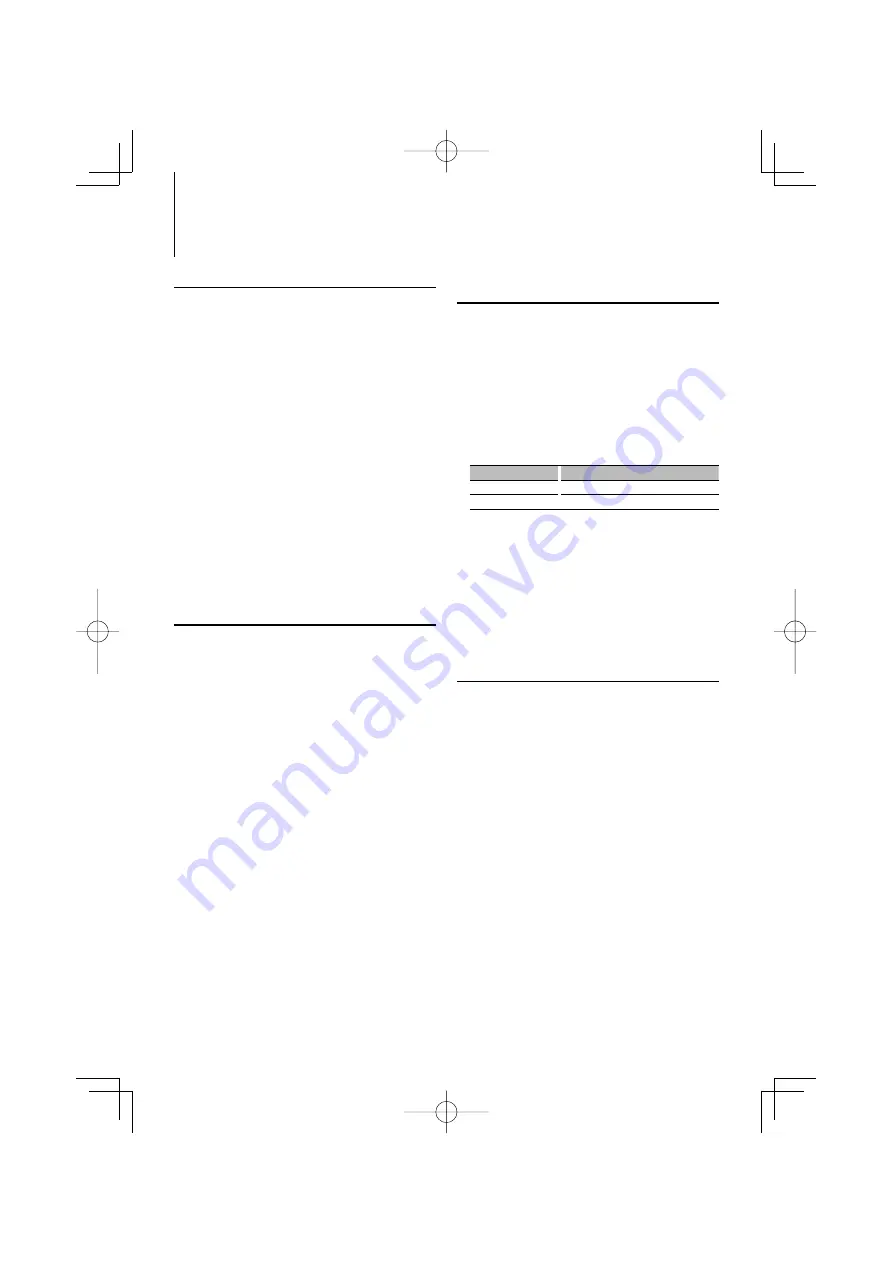
12
|
KDC-BT7539U
Tuner Operation
Function of remote control
Direct Access Tuning
Entering the frequency and tuning.
1
Enter Direct Access Tuning mode
Press the [DIRECT] button on the remote
control.
“– – – –” is displayed.
2
Enter the frequency
Press the number buttons on the remote
control.
Example:
Desired frequency
Press button
92.1 MHz (FM)
[0], [9], [2], [1]
810 kHz (AM)
[0], [8], [1], [0]
Cancelling Direct Access Tuning
Press the [DIRECT] button on the remote
control.
⁄
• You can enter the FM band frequency in steps of a
minimum of 0.1 MHz.
Frequency Step Setting
Changing the tuning frequency step.
The original setting is FM band 50 kHz, and AM
band 9 kHz.
1
Turn the power OFF
Press the [SRC] button for at least 1 second.
2
Switch the frequency step
While pressing the [FNC] and [AUTO] buttons,
press the [SRC] button.
Release your fingers from the button after the
display appears.
The frequency step changes to FM band 200 kHz,
and AM band 10 kHz.
⁄
• When the same operation is repeated, the frequency
step returns to the original setting.
• When the frequency step is changed, the frequencies in
the memory are deleted.
Station Preset Memory
Putting a station in the memory.
1
Select the frequency to put in the memory
Push the Control knob towards right or left.
2
Enter Preset Memory mode
Select “P.MEM”.
For how to select Function Control item, refer to
<Function Control> (page 6).
3
Select the number to put in the memory
Turn the Control knob.
4
Determine the number to put in the memory
Press the Control knob.
5
Allow the determined number to take effect
Press the Control knob.
Cancelling the Preset Memory mode
Press the [FNC] button.
Preset Tuning
Recalling the stations in the memory.
1
Enter Preset Tuning Select mode
Turn the Control knob.
A station list is displayed.
2
Select a desired station in the memory
Turn the Control knob.
3
Recall the station
Press the Control knob.
Cancelling Preset Tuning
Press the [FNC] button.
B64-4164-00̲00̲M̲English.indd 12
B64-4164-00̲00̲M̲English.indd 12
08.4.8 9:05:52 AM
08.4.8 9:05:52 AM



























