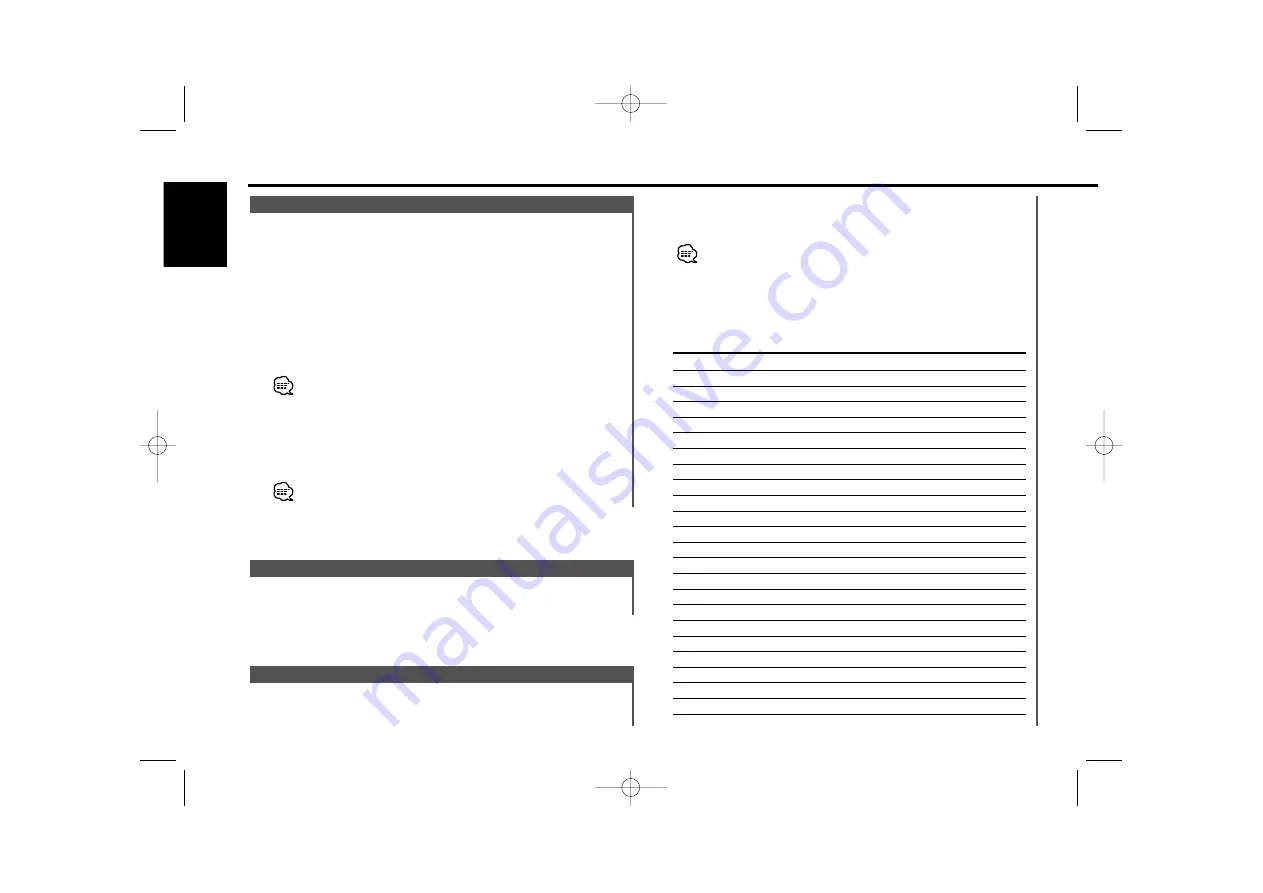
1
Enter PTY mode
Press the [PTY] button.
"PTY Select" is displayed.
This function can't be used during a traffic bulletin or AM reception.
2
Select the Program Type
Press the [FM] or [AM] button.
Each time the button is pressed the Program Type switches as
shown below.
No. Program Type
Display
1.
Speech
"All Speech"
2.
Music
"All Music"
3.
News
"News"
4.
Current Affairs
"Current Affairs"
5.
Information
"Information"
6.
Sport
"Sport"
7.
Education
"Education"
8.
Drama
"Drama"
9.
Culture
"Cultures"
10.
Science
"Science"
11.
Varied
"Varied Speech"
12.
Pop Music
"Pop Music"
13.
Rock Music
"Rock Music"
14.
Easy Listening Music
"Easy Listening M"
15.
Light Classical
"Light Classic M"
16.
Serious Classical
"Serious Classics"
17.
Other Music
"Other Music"
18.
Weather
"Weather & Metr"
19.
Finance
"Finance"
20.
Children's programs
"Children's Prog"
21.
Social Affairs
"Social Affairs"
22.
Religion
"Religion"
23.
Phone In
"Phone In"
Selecting the Program Type and searching for a station.
PTY (Program Type)
Scrolling the displayed radio text.
Press the [SCRL] button.
Radio Text Scroll
Switching to traffic information automatically when a traffic
bulletin starts even when you aren't listening to the radio.
Press the [TI] button.
Each time the button is pressed the Traffic Information function
turns ON or OFF.
When it’s ON, "Traffic Info" is displayed.
When a traffic information station isn't being received the "TI"
indicator blinks.
When a traffic bulletin starts, "Traffic Info" is displayed it and it
switches to traffic information.
• During reception of an AM station when the Traffic Information
function is turned ON, it switches to an FM station.
• During reception of traffic information the adjusted volume is
automatically remembered, and the next time it switches to traffic
information it's automatically the remembered volume.
Receiving other traffic information stations
Press the [
4
] or [
¢
] button.
Traffic information station switching can be done when listening to
the radio.
Traffic Information
RDS features
— 26 —
English
KDC-9023R_U.S_r4.pg 02.12.9 6:02 PM Page 26
















































