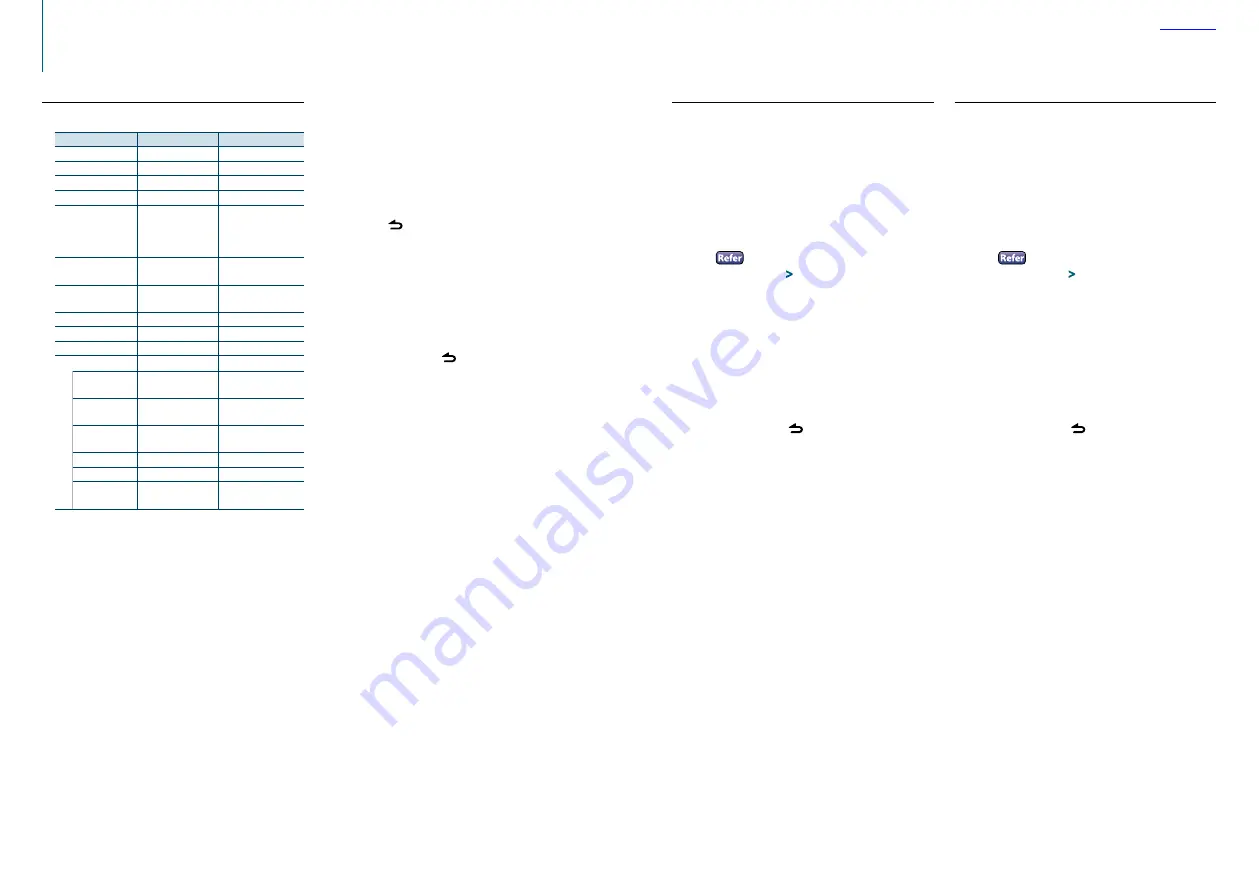
8
|
KDC-400U
English
|
9
Audio preset recall
You can recall the Audio control items registered to
the
<Audio preset memory> (page 9)
1
Select a source
Press the [SRC] button.
2
Enter the Audio control mode
Press the Control knob.
3
Select the Audio preset memory mode
Select the following items using the Control
knob.
“Detailed Settings”
>
“Audio Preset”
4
Select the Audio preset recall
Turn the Control knob to select “Recall”, and
then press the Control knob.
5
Determine the selection
Turn the Control knob to select “YES”, and then
press the Control knob.
“Recall Completed” is displayed.
6
Exit the Audio Control mode
Press and hold the [ ] button.
Audio preset memory
You can register the values set the Audio control
items.
1
Set the audio control items
Refer to
2
Enter the Audio control mode
Press the Control knob.
3
Select the Audio preset memory mode
Select the following items using the Control
knob.
“Detailed Settings”
>
“Audio Preset”
4
Select the Audio preset memory
Turn the Control knob to select “Memory”, and
then press the Control knob.
5
Determine the selection
Turn the Control knob to select “YES”, and then
press the Control knob.
“Memory Completed” is displayed.
6
Exit the Audio Control mode
Press and hold the [ ] button.
⁄
•
Register a pair of Audio preset memories. You cannot
register them by source.
•
When you press the [Reset] button, audio control values of
all sources will be set to the values registered here.
•
The following Audio control items can be registered.
“Bass Level”, “Middle Level”, “Treble Level”, “SubWoofer Level”,
“HPF”, “LPF SubWoofer”, “SubWoofer Phase”
Audio adjustments
1
Select the source to adjust
Press the [SRC] button.
2
Enter the Audio control mode
Press the Control knob.
3
Select the audio item subject to adjustment
Turn the Control knob to select the audio item
subject to adjustment and then press the
Control knob.
Press the [ ] button to return to the previous
item.
4
Adjust the value set for the selected audio
item
Turn the Control knob to display the value to
adjust, and then press the Control knob.
The previous item is displayed.
5
Exit the Audio control mode
Press and hold the [ ] button.
Audio control
You can adjust the following audio control items;
Display
Audio setting item Range
“SubWoofer Level”
Subwoofer level
–15 — +15 (dB)
“Bass Level”
Bass level
–8 — +8 (dB)
“Middle Level”
Middle level
–8 — +8 (dB)
“Treble Level”
Treble level
–8 — +8 (dB)
“Preset Equalizer”
Preset Equalizer curve “Rock”/ “Pops”/ “Easy”/
“Top40”/ “Jazz”/
”Powerful”/ “Natural”/
“User”
‡
“Bass Boost”
Bass Boost
“Level1”/ “Level2”/
”Level3”/ “OFF”
“Loudness”
Loudness
“Level1”/ “Level2”/
“OFF”
“Balance”
Balance
Left 15 — Right 15
“Fader”
Fader
Rear 15 — Front 15
“SubWoofer”
Subwoofer output
OFF/ ON
“Detailed Settings”
“HPF”
High Pass Filter
Through/ 100/ 120/
150 (Hz)
“LPF SubWoofer” Low Pass Filter
85/ 120/ 160/ Through
(Hz)
“SubWoofer
Phase”
Subwoofer Phase
Reverse (180°)/
Normal (0°)
“Supreme”
Supreme setting
ON/ OFF
“Audio Preset”
Audio Preset memory
†
Recall/ Memory
“Volume Offset” Volume offset
–8 — ±0 (dB)
(AUX: -8 — +8)
†
Refer to
<Audio preset memory> (page 9)
.
‡
“User”: The customized Bass, Middle, and Treble settings
are effective.
⁄
•
You can set Bass, Middle, and Treble levels for each source.
About Supreme
Technology to extrapolate and supplement with proprietary
algorithm, the high-frequency range that is cut off when
encoding at low bit rate (less than 128Kbps, Sampling
frequency is 44.1kHz).
Supplementing is optimized by a compression format (AAC,
MP3 or WMA) and processed according to bit rate.
The effect is negligible with music that is encoded at high
bit rate or variable bit rate or music that has a minimal high
frequency range.
Summary of Contents for KDC-400U
Page 29: ......




















