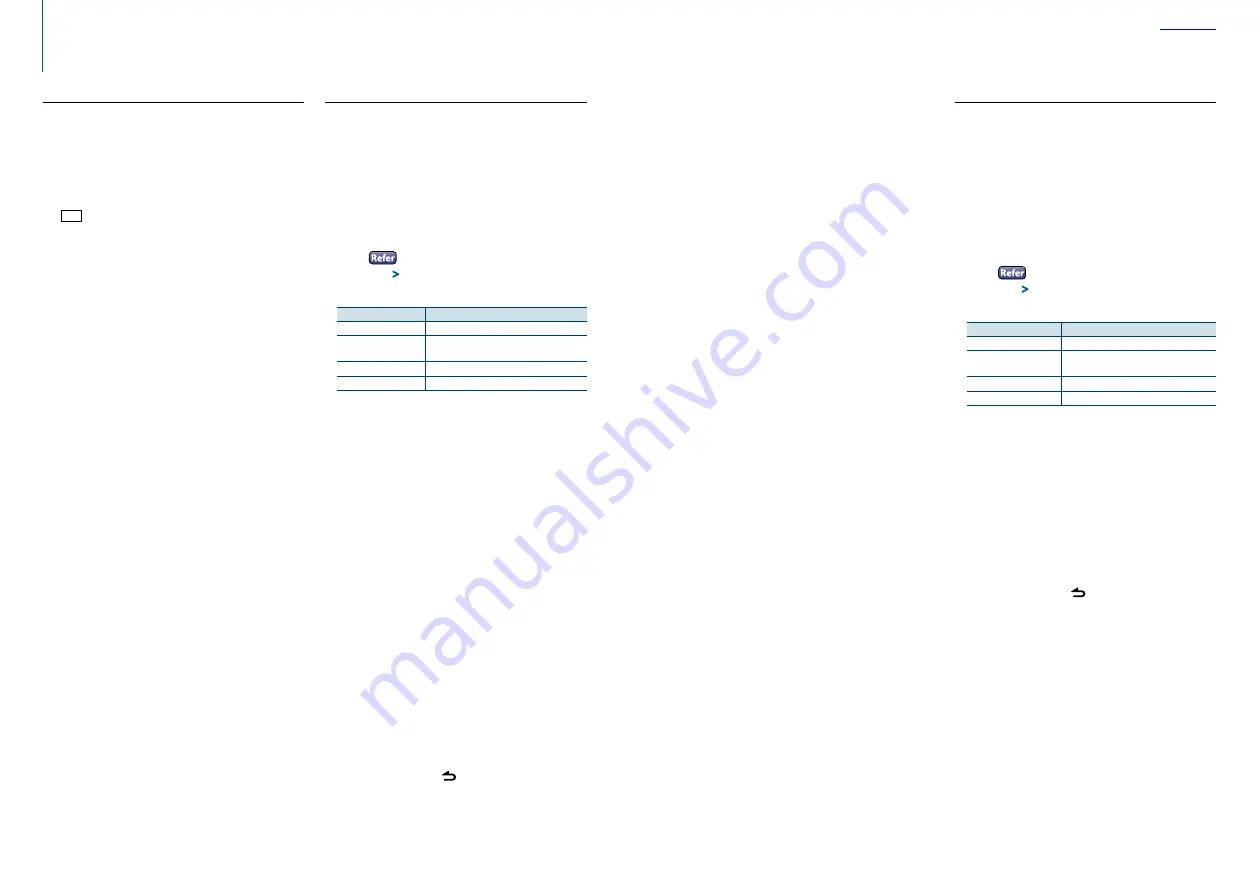
38
|
KDC-400U
English
|
39
SiriusXM Vehicle Connect Tuner Control
(optional tuner and service required)
Parental Lock setting
You can turn on/off Parental Lock for each channel.
1
Select
the
SiriusXM Radio source
Press the [SRC] button.
Select the “SiriusXM” display.
2
Enter
the
Function setting mode
Press and hold the Control knob.
3
Select the Parental Lock item
Select the following items using the Control
knob.
“Settings”
>
“Parental Lock”
4
Enter the pass code
Operation type
Operation
Selection of numbers.
Turn the Control knob.
Determination of the
selected numbers.
Press the Control knob.
Selection of column
Push the Control knob rightward or leftward.
Deletion of all
numbers
Push and hold the Control knob leftward.
⁄
•
The pass code is set to “0000” as default.
For how to change the pass code, refer to
5
Select the Lock channel edit item
Turn the Control knob to select “Lock CH Edit”,
and then press the Control knob.
A category list is displayed.
6
Select the category of the channel subject to
Parent Lock setting
Turn the Control knob to select a category, and
then press the Control knob.
The list of the channels in the selected category is
displayed.
7
Set Parental Lock
Turn the Control knob to select a channel, and
then press the Control knob.
Parental Lock for the selected channel is turned on
and off alternately each time you press the Control
knob.
“*” is indicated for the selected channel.
“M” is indicated for the Mature content channel.
8
Exit
the
Function setting mode
Press and hold the [ ] button.
⁄
•
If a channel for which Parental Lock is turned on is selected,
a pass code input screen appears. Programs on the selected
channel can be received only when the input pass code is
correct.
Clearing the Parental Lock setting
You can clear the Parent Lock setting for each
channel.
1
Select the SiriusXM Radio source
Press the [SRC] button.
Select the “SiriusXM” display.
2
Enter
the
Function setting mode
Press and hold the Control knob.
3
Select the Parental Lock item
Select the following items using the Control
knob.
“Settings”
>
“Parental Lock”
4
Enter the pass code
Operation type
Operation
Selection of numbers.
Turn the Control knob.
Determination of the
selected numbers.
Press the Control knob.
Selection of column
Push the Control knob rightward or leftward.
Deletion of all
numbers
Push and hold the Control knob leftward.
⁄
•
The pass code is set to “0000” as default.
5
Select the Lock channel clear item
Turn the Control knob to select “Lock CH All
Clear”, and then press the Control knob.
6
Clear the Parent Lock setting
Turn the Control knob to select “Yes”, and then
press the Control knob.
“Completed” is displayed.
7
Exit
the
Function setting mode
Press and hold the [ ] button.
iTunes tagging
You can store the tag of the information about the
song being received, and send it to the connected
iPod. You can easily find the song on the iTunes
Store according to the tag sent to the iPod.
1
Store the song information tag
Press and hold the [PRESET] button.
“
TAG
” will be indicated on the display when song
information can be registered.
“TAG Storing” is indicated on the display while a tag
is being stored in this unit. “TAG Stored” is indicated
on the display after a tag is stored.
When your iPod is connected to this unit, “TAG
Transferred” is shown on the display and a tag is
sent to the iPod.
⁄
•
The song corresponding to the tag sent to the iPod is
indicated in the playlist (“Tagged”) of the synchronized
iTunes.
By clicking your desired song in the playlist, you can easily
find it on the iTunes Store and buy it from the iTunes Store.
•
A 50 song information tags can be stored in this unit.
When a tag has been sent to the iPod, the tag stored in this
unit is cleared.
•
Select “ON” for
when using this function.
•
The memory usage can be checked by selecting the
setting mentioned in
Summary of Contents for KDC-400U
Page 29: ......
























