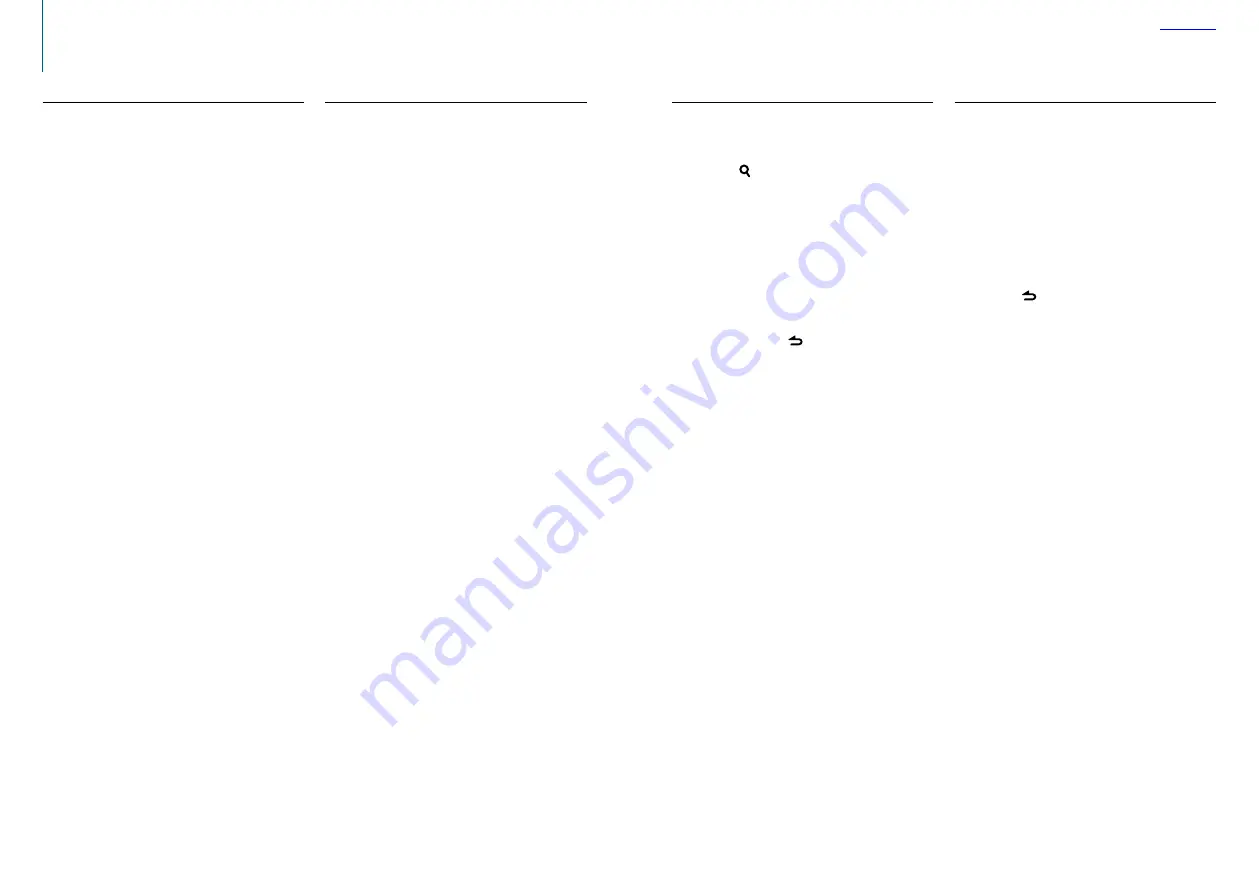
34
|
KDC-400U
English
|
35
SiriusXM Vehicle Connect Tuner Control
(optional tuner and service required)
Basic operations
Selecting SiriusXM Radio source
Press the [SRC] button.
Select the “SiriusXM” display.
⁄
•
The radio may take a little time to start after you select the
SiriusXM Radio source.
•
If the signal reception fails, “No Signal” appears.
Selecting a channel
Push the Control knob rightward or leftward.
Category and channel search
You can select the channel and category you want
to receive.
1
Enter
the
Category and Channel search mode
Press the [ ] button.
“Category Search” is displayed.
2
Select a category
Turn the Control knob to select a category, and
then press the Control knob.
3
Select a channel
Turn the Control knob to select a channel, and
then press the Control knob.
Canceling the Category and Channel search
mode
Press and hold the [ ] button.
⁄
•
You cannot search for a channel until the category
information is acquired.
Channel preset memory
You can store a channel in the memory.
1
Select the channel to preset
Push the Control knob rightward or leftward
2
Enter
the
Preset memory mode
Press the [PRESET] button.
3
Select a number and store it in the memory
Turn the Control knob to select a memory
number (“1” – “24”), and then press and hold
the Control knob.
Canceling the Preset memory mode
Press the [ ] button.
⁄
•
If you press the [PRESET] button twice in step 2, the Mix
Station preset mode is selected with “Mixed Preset List”
displayed.
In this mode, different bands and tuner sources (Radio,
SiriusXM, HD Radio tuner etc.) can be saved in the same
preset layer, which allows you to recall the desired station
without switching between bands or tuner sources.
A maximum of six stations can be preset in the Mix Station
preset mode.
Once the Mix Station preset mode is set, you can enter the
same mode by just pressing the [PRESET] button once in
step 2.
Pressing the [PRESET] button twice allows you to return to
the normal Station preset mode.
Before use
• SiriusXM Satellite Radio operation requires the
connection of the optional SiriusXM-Connect
Vehicle Tuner (sold separately) and service. To
activate the SiriusXM Vehicle Connect tuner, you will
need the Radio ID.
• Make a note of your Radio ID
For each SiriusXM Vehicle Connect tuner, peculiar
Radio ID is assigned. To confirm your Radio ID, tune
to channel 0. The letters I, O, S and F are not used in
any Radio ID.
• How to activate your SiriusXM Service
Go to www.siriusxm.com/activatenow or call 1-866-
635-2349 to activate your SiriusXM Vehicle Connect
Tuner.
Summary of Contents for KDC-400U
Page 29: ......


























