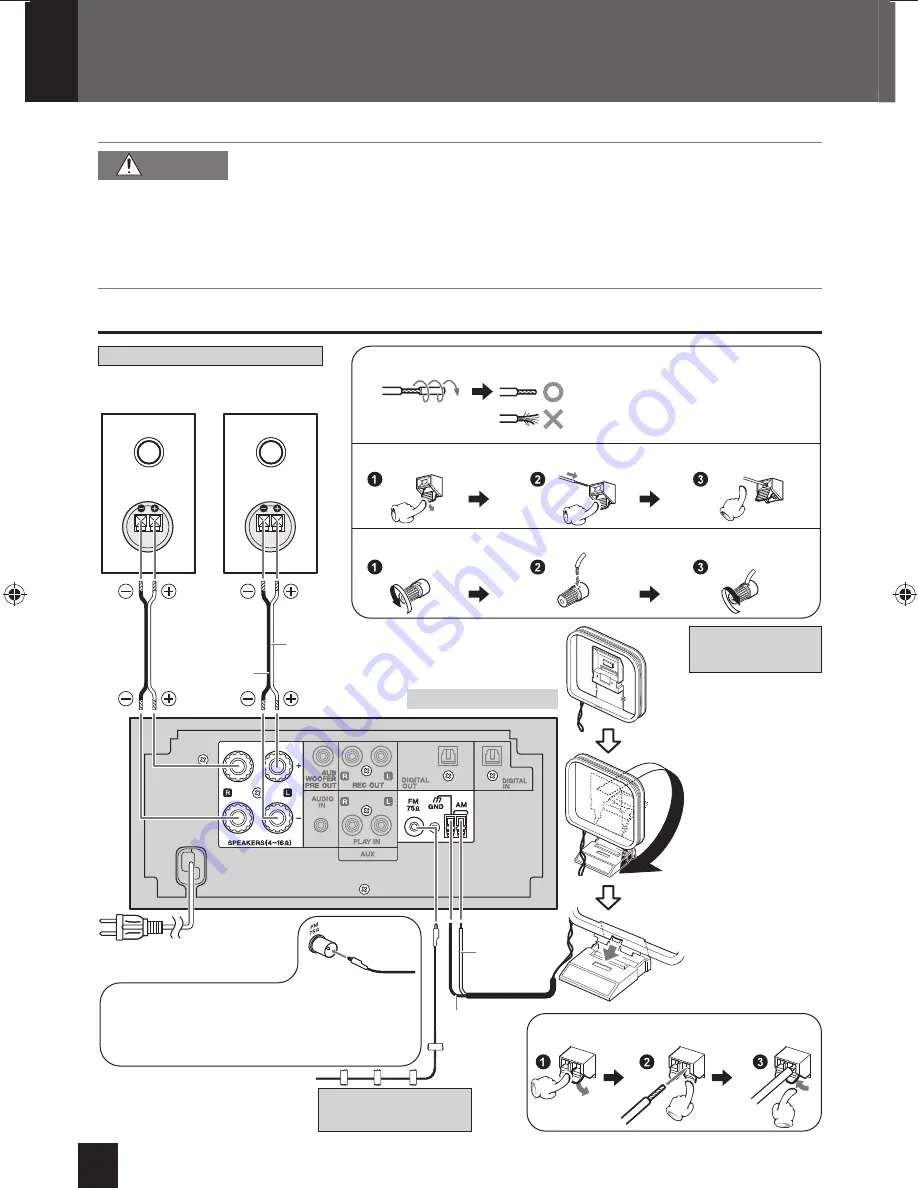
8
K-531
Connection
CAUTION
Do not plug the AC power cord into an AC wall outlet until all the connections are
z
completed.
Before disconnecting any cords or cables, always turn the System off and unplug
z
the power cord from AC wall outlet.
Since antenna installation requires skill and experience, always consult your dealer
z
before installation. The antenna should be located away from power lines. If the
antenna falls over, contact with a power line creates the risk of electric shock.
Speakers*
FM indoor antenna
(supplied)
To AC wall outlet
Point in the direction that gives
the best reception, and fix using
tape, etc.
Speaker cord
(supplied)
Without
stripe
Striped
Connecting the AM antenna cord
Preparing the ends of the speaker cords
Connecting the speaker cords to the speaker
Connecting the speaker cords to the main unit
Rear view
AM loop antenna
(supplied)
Keep the AM loop
antenna cable
wrapped around
the AM loop
antenna frame,
otherwise the
effectiveness and
sensitivity of the
AM loop antenna
may be reduced.
Connecting the FM antenna cord
Use some force to insert the FM antenna cord
into the terminal if it is hard to connect.
* Both left and right speakers are
the same type.
White
Black
Twist
Loose cords may short-circuit and
cause damage to the System.
Insert by pushing
until a clicking
sound is heard.
Main connections
K-531[E_X].indb 8
K-531[E_X].indb 8
12.8.1 11:40:05 AM
12.8.1 11:40:05 AM























