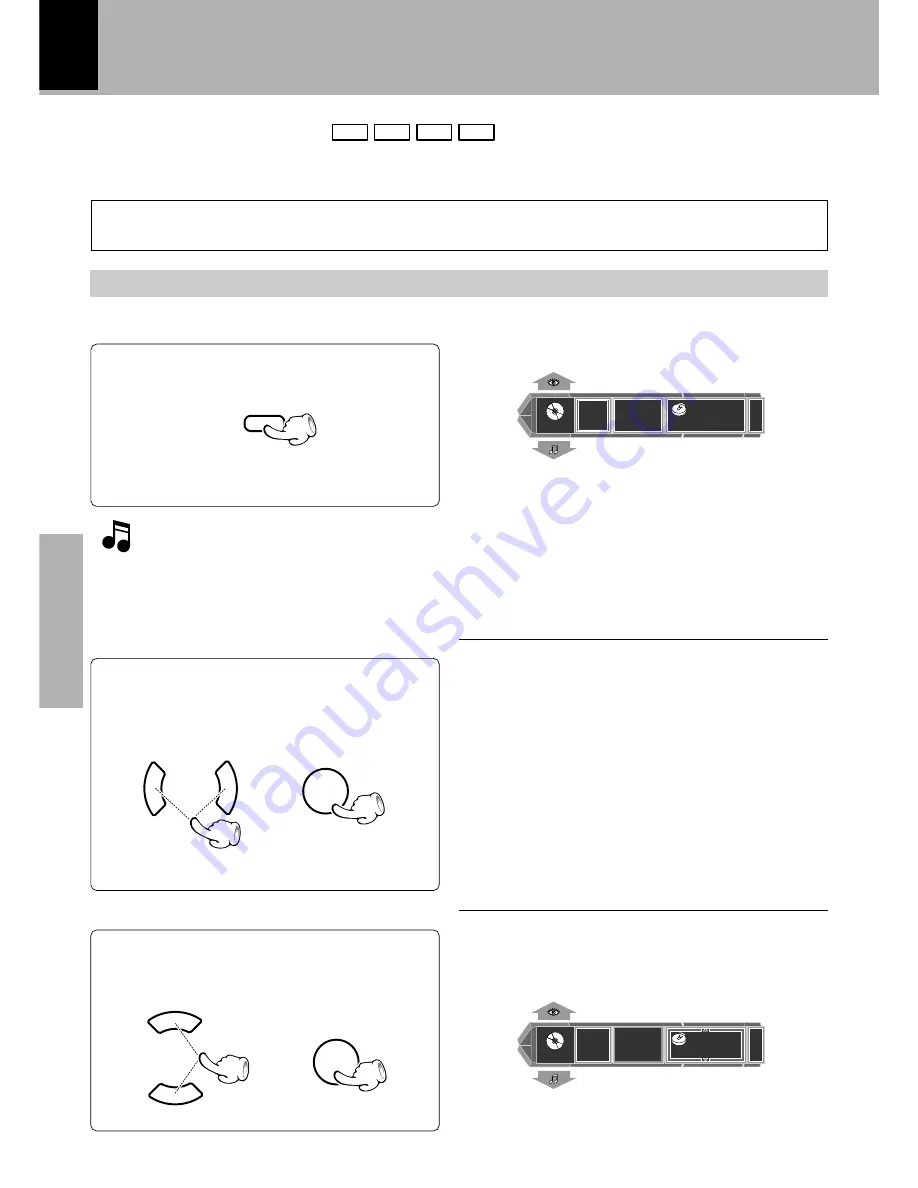
28
Basic use method
Basic section
Playback
Basic OSD Operation
DVD
VCD
CD
MP3
Press the ON SCREEN key.
Change the content of the selected item.
Select the "DVD/CD" input.
¢
Press either cursor key (
5
∞
) to select a con-
tent, then press the ENTER key.
Various operations can be performed by selecting the OSD icons on the TV screen using the cursor
key (
2
3
5
∞
) on the remote.
1
3
Select the item to be changed.
2
The OSD screen appears.
¶
Only the "
MAIN
" OSD can be displayed when the but-
ton is pressed in stop mode. (The up and down arrows
shown in the above figure are not displayed.)
¶
The "
SOUND
" OSD and "
VISUAL
" OSD can be dis-
played only in a play mode.
¶
When the key is pressed in a play mode, the OSD can
be changed by pressing the cursor up/down (
5
∞
) key.
"MAIN" OSD :
Press either cursor key (
2
3
) to select an
icon, then press the ENTER key.
\
\
¶
Press the cursor (
2
3
) key to move the cursor. (But the
cursor cannot be moved to the icons of currently un-
available functions.)
¶
The OSD includes icons with a variety of functions. The
displayed icons are variable depending on the player
status and played disc.
¶
When the cursor is located on the left or right end, if
you attempt to move the cursor toward the outside,
the cursor will move to the opposite end.
¶
To clear the OSD display, move the cursor to the
EXIT
icon and press the
ENTER
key. (The same effect can also
be obtained by pressing the
ON SCREEN
key.)
The OSD cannot be displayed when DVD VIDEO, VCD is played by menu playback. It may also be unavailable with
certain discs.
If the on-screen message or OSD is displayed
outside the TV screen when using a
widescreen TV or similar monitoring device,
set the "OSD Position" setting to "Cin-
ema".
°
ON SCREEN
5
5
ENTER
ENTER
2 8
-
: 4 0
M A I N
T O TA L
5
Title
Chapter
1
EXIT
2 8
-
: 4 0
M A I N
T O TA L
5
Title
Chapter
3
EXIT
5
5
















































