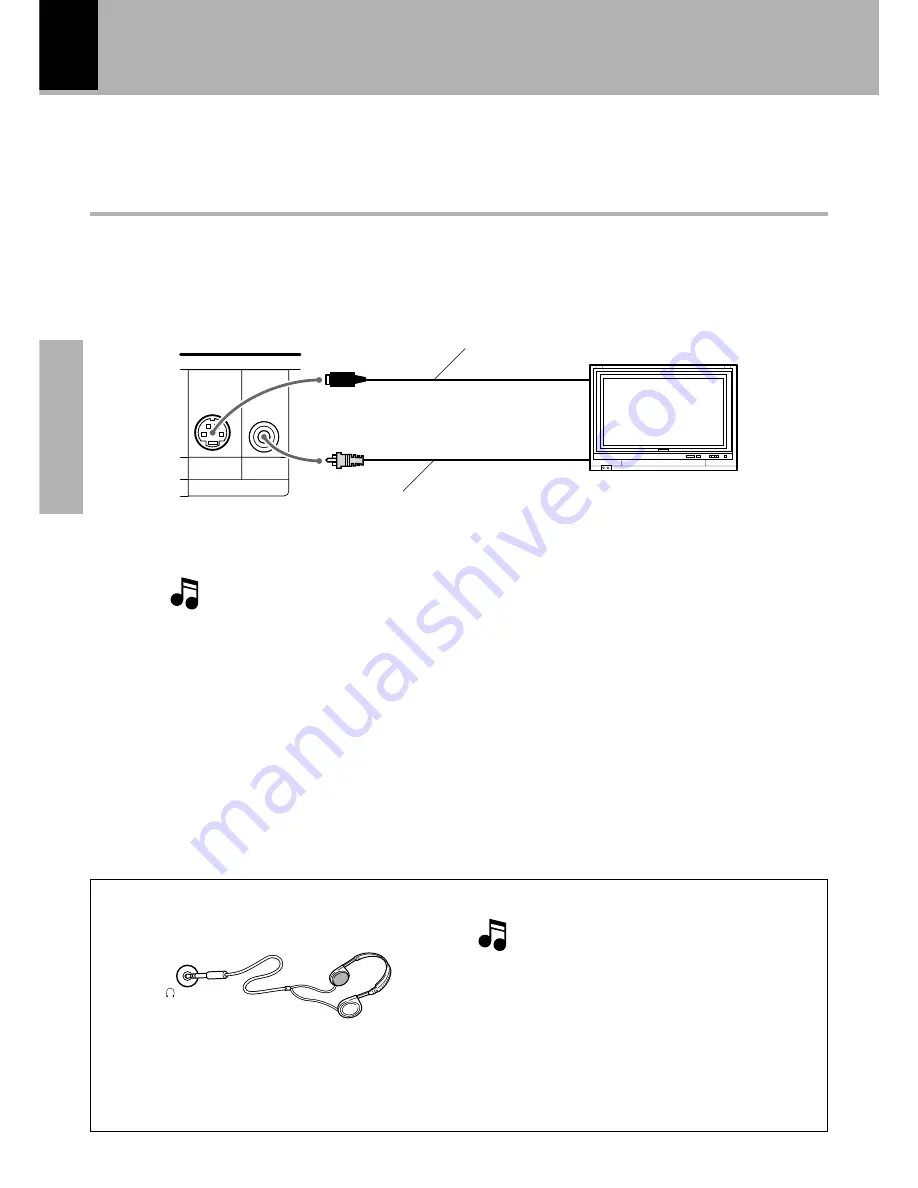
10
System connection
Preparation section
Connection of Other Accessories
(Commercially Available Parts)
When connections are to be made, make sure that the power plug is not plugged into a wall AC outlet.
Connect the equipment as shown in the figures.
To Connect a TV
Monitor TV
S-VIDEO
VIDEO
VIDEO OUT
Video cord (accessories)
S-Video cord (Commercially available)
S-Video input
Video input
Set initial setup "
TV Aspect
" according to the aspect ratio (4:3 or 16:9) of your TV.
°
If the TV has an S Video input connector, connect the
VIDEO OUT S-VIDEO
connector of the player to it using
the provided S Video cord.
The video output from the player should be connected directly to the TV. If the video output is
connected through a VCR, the picture displayed on the TV may be disturbed due to the copy pro-
tect function.
Select the video connection method according to the TV in use. (When S-Video
cable is connected, the ordinary video connection is not necessary.)
Using Headphones
1
Insert the headphone plug into the PHONES
jack.
2
Adjust the volume with the VOLUME/
MULTI CONTROL knob.
PHONES
÷
Headphones with a stereo mini plug can be con-
nected.
÷
The sounds from all speakers are cut off.
When a DTS-encoded disc (CDs, LDs, DVDs) is
played, noise may interfere with the headphone
output. To enjoy DTS digital surround playback
through headphones, connect an external 5.1-
channel DTS digital surround decoder system to
the digital output of the DVD player and use the
headphones jack of your amplifier or receiver.

























