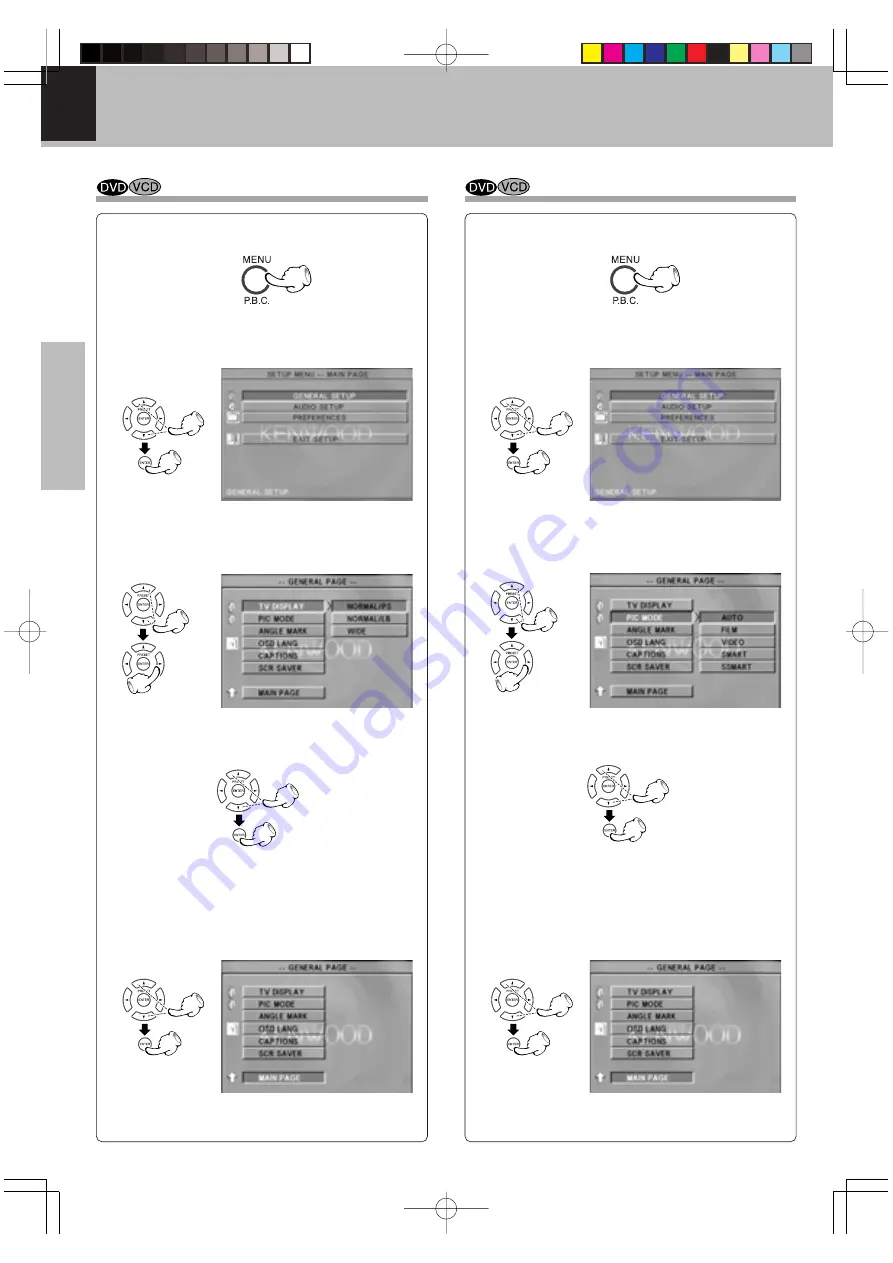
DVT-6200 (EN/K,E,X)
Set Up functions
20
Preparations
Select TV Display
Select Picture Mode
3
Press Cursor up/down (
5
/
∞
) keys on the remote
to select TV DISPLAY, then press the Cursor
right (
3
) key to access the sub features
1
During stop mode, press MENU key on the re-
mote.
2
Press Cursor up/down (
5
/
∞
) keys on the re-
mote to select the GENERAL SETUP, then
press the ENTER key to access the sub fea-
tures
4
Press Cursor up/down (
5
/
∞
) keys on the remote
to select TV Display type, then press the ENTER
key.
5
Press Cursor left (
2
) key on the remote to return
to previous menu.
6
Press Cursor up/down (
5
/
∞
) keys on the remote
to select MAIN PAGE, then press the ENTER key.
7
Press Cursor up/down (
5
/
∞
) keys on the remote
to select EXIT SETUP, then press the ENTER key.
3
Press Cursor up/down (
5
/
∞
) keys on the remote
to select PIC MODE, then press the Cursor right
(
3
) key to access the sub features
1
During stop mode, press MENU key on the re-
mote.
2
Press Cursor up/down (
5
/
∞
) keys on the re-
mote to select the GENERAL SETUP, then
press the ENTER key to access the sub fea-
tures
4
Press Cursor up/down (
5
/
∞
) keys on the remote
to select specific mode, then press the ENTER
key.
7
Press Cursor up/down (
5
/
∞
) keys on the remote
to select EXIT SETUP, then press the ENTER key.
5
Press Cursor left (
2
) key on the remote to return
to previous menu.
6
Press Cursor up/down (
5
/
∞
) keys on the remote
to select MAIN PAGE, then press the ENTER key.
Please refer to pages 18 and 19 for setup.
*5386/18-33/EN/J
03.7.8, 11:06 AM
Page 20
Adobe PageMaker 6.5J/PPC






























