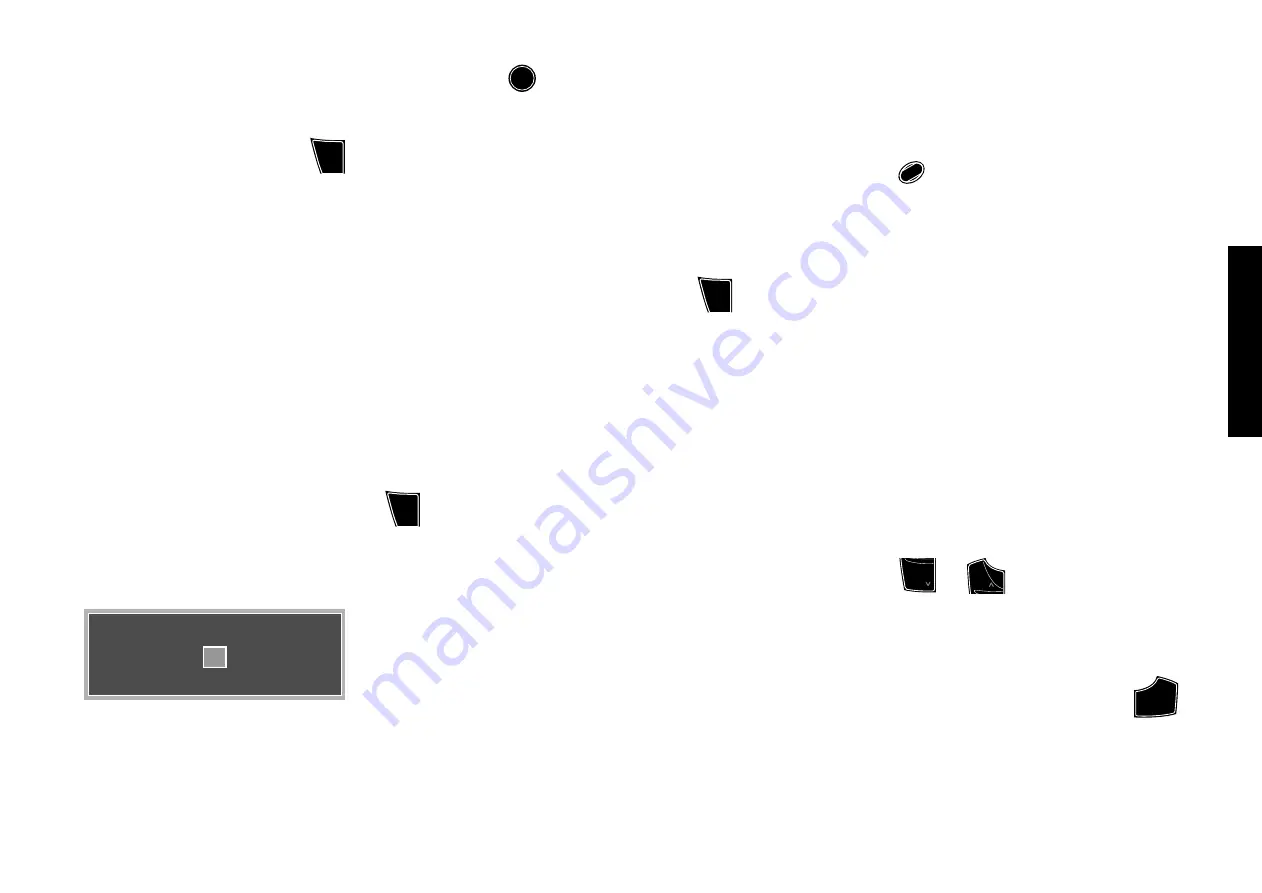
Applied Operations
41
Chapter 5: Applied Operations
Stopping disc random playback
Perform steps 1 and 2 of the procedure in "
Disc
Random Playback
", then press
SQ.MODE
P.MODE
TOP MENU
/FOLDER S.
repeatedly
until the player enters normal play mode (track
mode).
·
¶
The "
RANDOM
" indicator turns off.
All Random Playback
Tracks in all discs in the tray can be played in a random
order. (All random playback is not available with DVD
VIDEO, MP3 disc.)
1.
Set the mode switch of the joystick remote to the
Orange position.
2.
While the player is in stop mode, press
SQ.MODE
P.MODE
TOP MENU
/FOLDER S.
repeatedly until the player enters the all random
mode.
ALL RANDOM MODE
Play
Press P.MODE to TRACK MODE
¶
When the player enters the all random mode, the
screen as shown in the figure appears and the
"
RANDOM
" indicator in the display lights to
indicate that the player is in the all random mode.
Stopping all random playback
Perform steps 1 and 2 of the procedure in "
All
Random Playback
", then press
SQ.MODE
P.MODE
TOP MENU
/FOLDER S.
repeatedly
until the player enters normal play mode (track
mode).
·
¶
The "
RANDOM
" indicator turns off.
TEXT DISC Operation
When the played disc is a TEXT DISC (CD-TEXT or DVD
TEXT), text information recorded in the disc (disc title,
verse writer names, composer names, etc.) can be recalled
and displayed.
[Display scrolling]
When the amount of character information such as track
titles is too large, it cannot be displayed in a single display
page. In such a case, the display characters flow from the
right to the left to show the previously hidden characters.
Such a movement in the display is referred to as <scrolled
display>.
Title search
When a TEXT DISC is played, the desired track can be
searched by its title. (Title search is not available with
DVD VIDEO, MP3 disc.)
3.
Press
ENTER
to start all random playback.
¶
All random playback can also be started by pressing
the
3
PLAY
button. (When a DVD VIDEO disc or
MP3 disc is encountered in the tray, the disc is
skipped and the display shows "
SKIP DISC
".)
1.
Set the player in normal play mode.
·
2.
Select the TEXT DISC to be played.
3.
Set the mode switch of the joystick remote to the
Purple position.
4.
Press
T.SEARCH
4
to display titles.
¶
When the selected disc is not a TEXT DISC, the
display shows "
NO TEXT DISC
" to indicate that
the title search operation is not possible.
¶
When the
T.SEARCH
button is pressed in stop
mode, the first track number in the disc blinks in
the display and the track title is displayed by
scrolling.
¶
When the
T.SEARCH
button is pressed in play
mode, the track number being played blinks in the
display and the track title is displayed by scrolling.
¶
The title search operation is not available when
the FL Mode is set to "
FL OFF
" by the
DISPLAY
button.
ˇ
¶
To cancel title search, press the
T.SEARCH
button
again.
5.
Set the mode switch of the joystick remote to the Blue
position.
6.
Press
PAGE
INDEX
4
or
PAGE
INDEX
¢
to start title search.
¶
With a DVD AUDIO, when the group is changed
by pressing the
4
or
¢
button, the group title
is displayed then the first track title in the group is
displayed.
7.
When the desired title is searched, press
PLAY
3
to
start playback.
¶
The track title searched by title search is displayed
by scrolling.






























