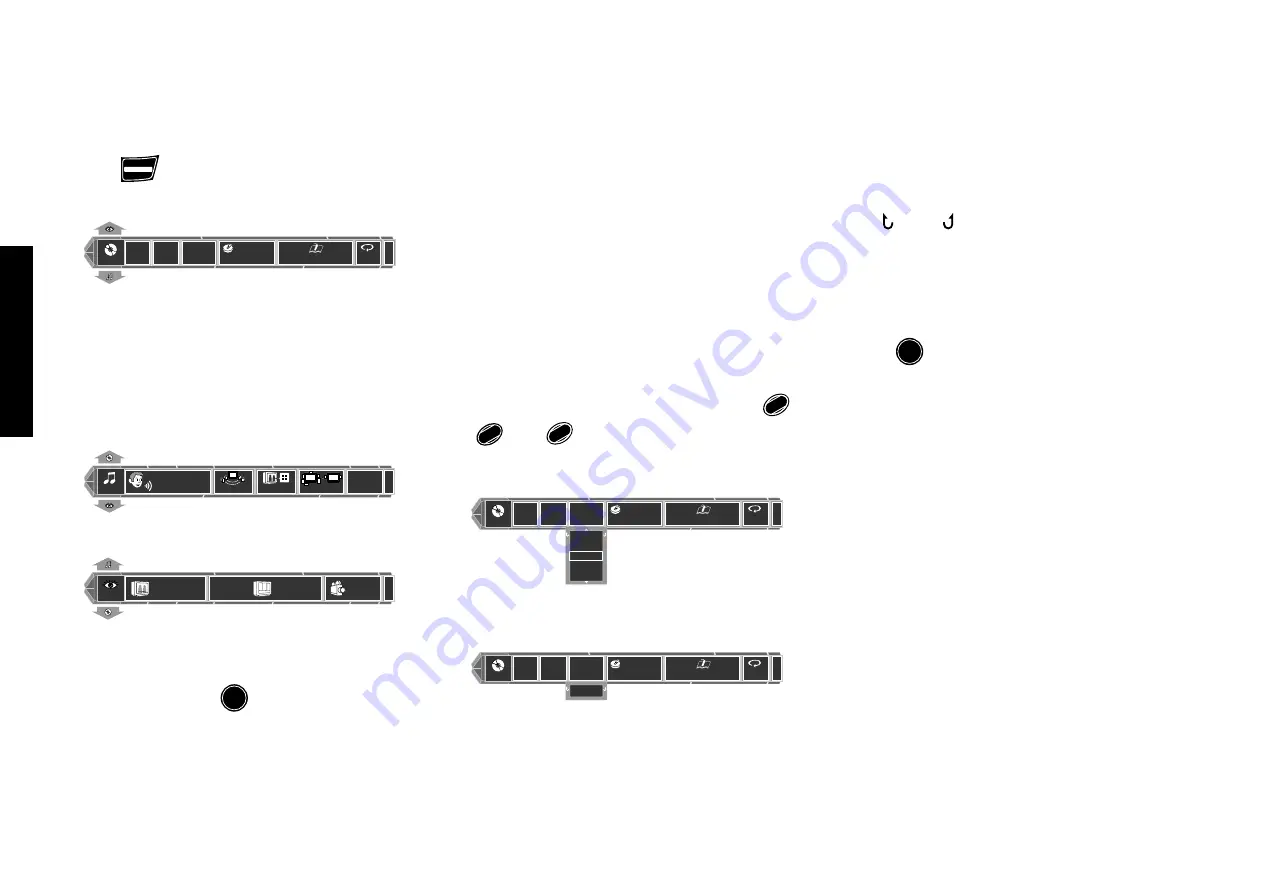
OSD Operation
30
Chapter 4: OSD Operation
Basic OSD Operation
Various operations can be performed by selecting the
OSD icons on the TV screen using the joystick.
1.
Press
ON SCREEN
to display OSD.
"MAIN" OSD :
2 8
-
: 4 0
P l a y
S e t
O f f
M A I N
T O TA L
Disc
5
Title
3
Chapter
3
EXIT
Only the "
MAIN
" OSD can be displayed when the
button is pressed in stop mode. (The up and down
arrows shown in the above figure are not
displayed.)
When the button is pressed in a play mode, the
OSD can be changed by tilting the joystick up or
down.
"SOUND" OSD :
SOUND
O f f
O f f
E N G 5 . 1 c h
1 D o l b y
EXIT
O f f
"VISUAL" OSD :
VISUAL
1
Progressive
Scan
Interlace
1 ENG
EXIT
2.
Select an OSD icon by tilting the joystick to the left
or right, then press
ENTER
to display the pull-down
menu.
¶
Tilt the joystick to move the cursor. But the cursor
cannot be moved to the icons of currently
unavailable functions.
¶
The OSD includes icons with a variety of functions.
The displayed icons are variable depending on the
player status and played disc.
¶
When the cursor is located on the left or right end,
if you attempt to move the cursor toward the
outside, the cursor will move to the opposite end.
¶
To clear the OSD display, move the cursor to the
EXIT
icon and press the
ENTER
button. (The same
effect can also be obtained by pressing the
ON
SCREEN
button.)
3.
From the displayed pull-down menu, select the
desired item by tilting the joystick up or down or by
setting the mode switch to the Orange position and
inputting the desired item number using
1
REPEAT
0
to
MENU/FILE S.
9
and
8
A-B REPEAT
+10
.
Example of pull-down menu display:
2 8
-
: 4 0
P l a y
S e t
O f f
M A I N
T O TA L
Disc
5
Title
3
Chapter
3
EXIT
1
2
3
4
5
Example of menu display when a number is in-
put:
2 8
-
: 4 0
P l a y
S e t
O f f
M A I N
T O TA L
Disc
5
Title
3
Chapter
3
EXIT
-
2
34
|
¶
When
5
and
∞
are displayed on the top and
bottom of the pull-down menu, the menu has
more pages above or below the current page. When
the cursor is located on the bottom edge, tilting
the joystick downward makes it possible to advance
to the next page. (When the cursor is located on
the top edge, tilting the cursor upward makes it
possible to return to the previous page.)
¶
" " and " " on the left and right edges of pull-
down menu indicates that tilting the joystick
toward the left or right makes it possible to clear
the pull-down menu and move the cursor to the
originally pressed icon. (The same effect is also
available by pressing the
RETURN
button.)
4.
Press
ENTER
to enter the selection in memory.
¶
The OSD icon display varies depending on the
content of change.
When a group, title, chapter, track, folder, or file number is input
using numeric buttons, the pull-down menu display changes and
the input number blinks in it. (The figure on the right of the input
number shows the number of chapters in the disc.)
If you commit a mistake in the numeric button input, press the
C
button and restart the input from the beginning.






























