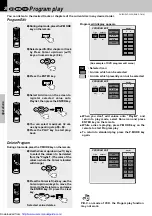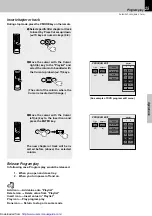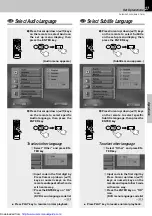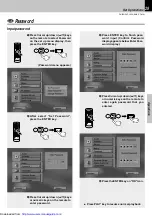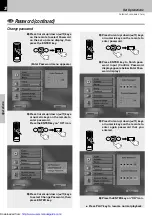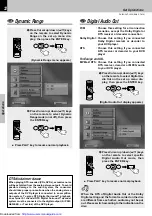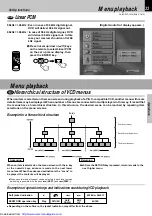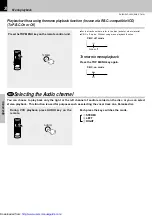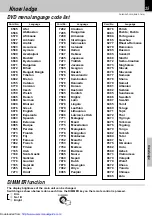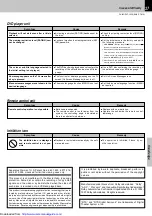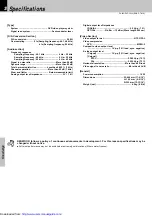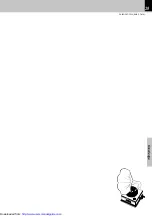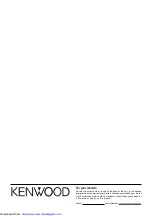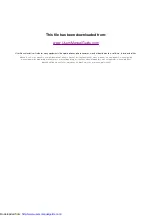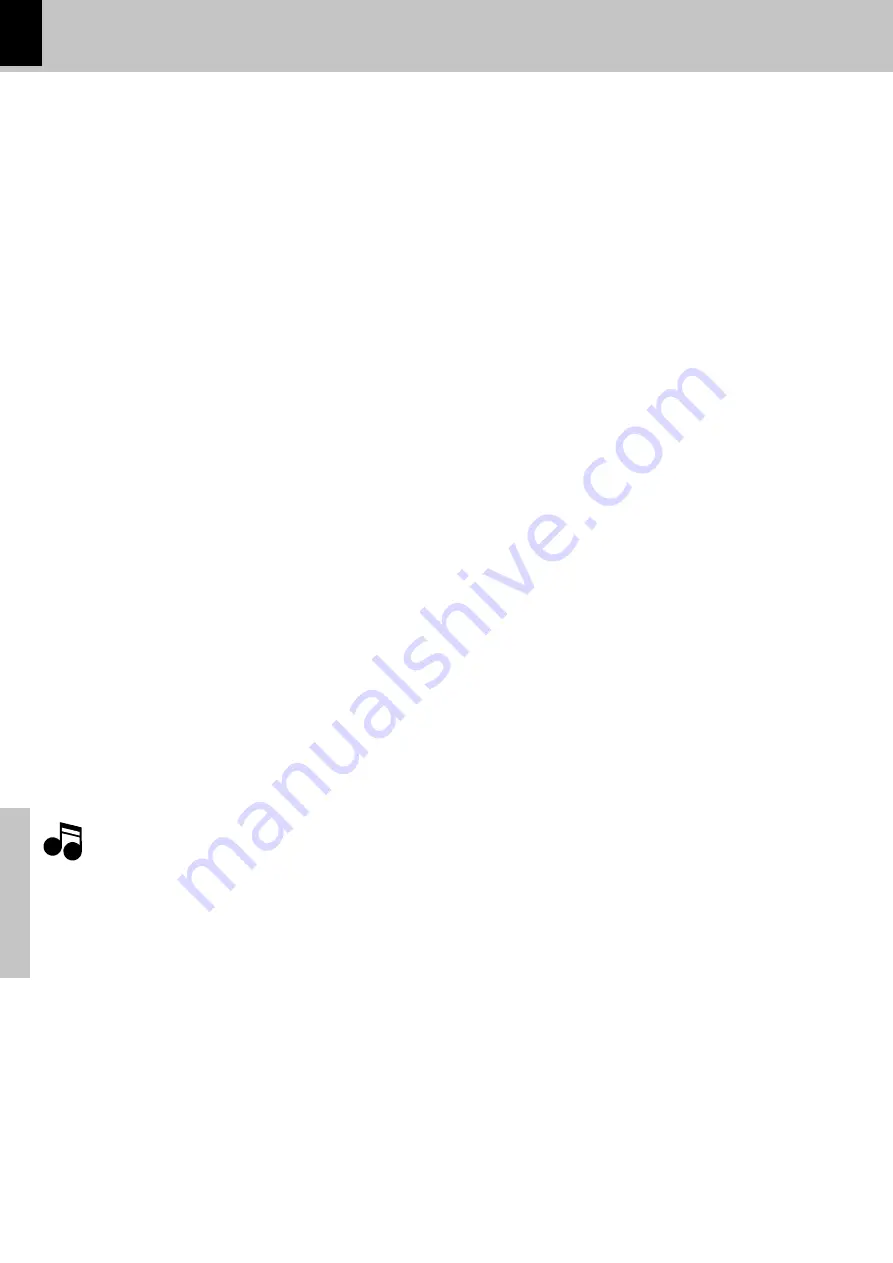
38
K
n
o
w
le
d
g
e
DV-402/DVF-3530 (EN/K,P,T,M ,X)
Notes
Notes
Specifications
[Type]
System ................................................. DVD video player system
Signal read system ..................................... Semiconductor laser
[D/ A Conversion Section]
D/ A conversion ..................................................................... 24 Bit
Oversampling .............. 8 fs (Sampling frequency; 44.1, 48 kHz)
4 fs (Sampling frequency; 96 kHz)
[Audio section]
Frequency response
Sampling frequency ; 44.1 kHz ...................... 4 Hz ~ 20 kHz
Sampling frequency ; 48 kHz .......................... 4 Hz ~ 22 kHz
Sampling frequency ; 96 kHz .......................... 4 Hz ~ 42 kHz
Signal to noise ratio .......................................... M ore than 98 dB
Dynamic range ................................................... M ore than 95 dB
Total harmonic distortion .................. Less than 0.005 % (1 kHz)
Channel separation .............................. M ore than 95 dB (1 kHz,)
Wow and flutter ................................... Below measurable limit
Analog output level/ impedance ................................... 2 V / 1 k
Ω
Digital output level/ impedance
COAXIAL ......................................................... 0.5 Vp-p / 75
Ω
OPTICAL ............ -21 dBm ~ -15 dBm (Wave length 660 nm)
[Video Section]
Video output format .................................................... NTSC/ PAL
Video compression
DVD .............................................................................. M PEG-2
Composite video output level
......................................... 1 Vp-p (75
Ω
load, sync. negative)
S-video output level
(Y-signal) ......................... 1 Vp-p (75
Ω
load, sync. negative)
(C-signal)
NTSC ...................................................... 0.286 Vp-p (75
Ω
)
PAL ......................................................... 0.300 Vp-p (75
Ω
)
Horizontal resolution ................................... M ore than 480 lines
Video signal to noise ratio ................................ M ore than 60 dB
[General]
Pow er consumption .............................................................. 16 W
Dimensions ................................................. W:440 mm (17-5/ 16”)
H: 109 mm (4-5/ 16”)
D: 325 mm (12-13/ 16”)
Weight (net) ............................................................. 4.0 kg (8.8 lb)
KENWOOD follow s a policy of continuous advancements in development. For this reason specifications may be
changed w ithout notice.
÷
Sufficient performance may not be exhibited at extremely cold locations (Where w ater freezes).
http://www.usersmanualguide.com/