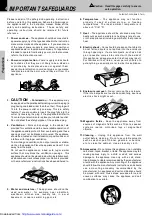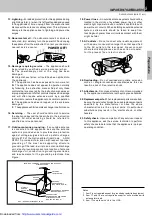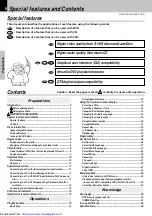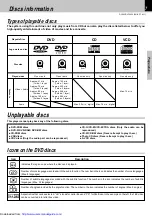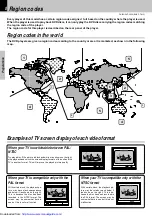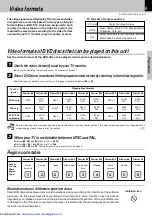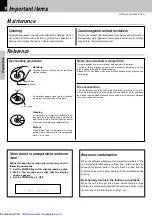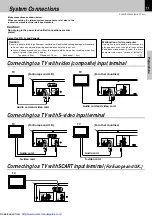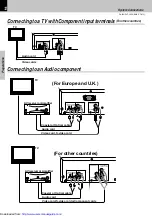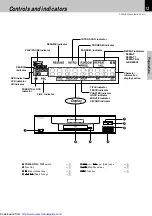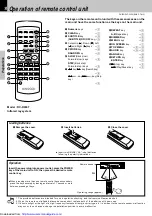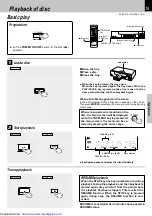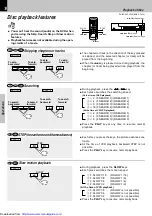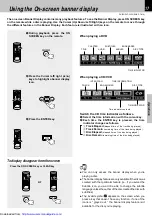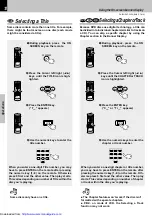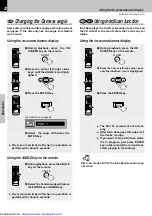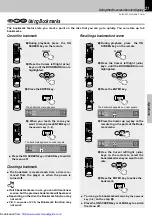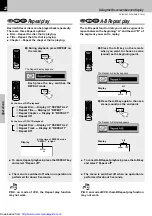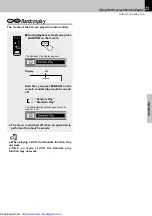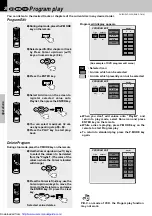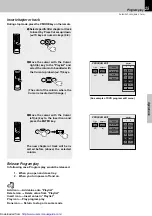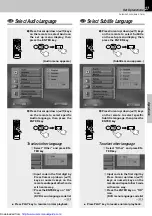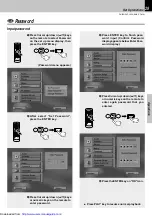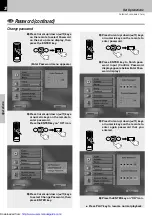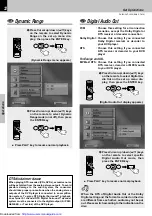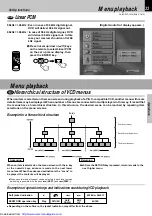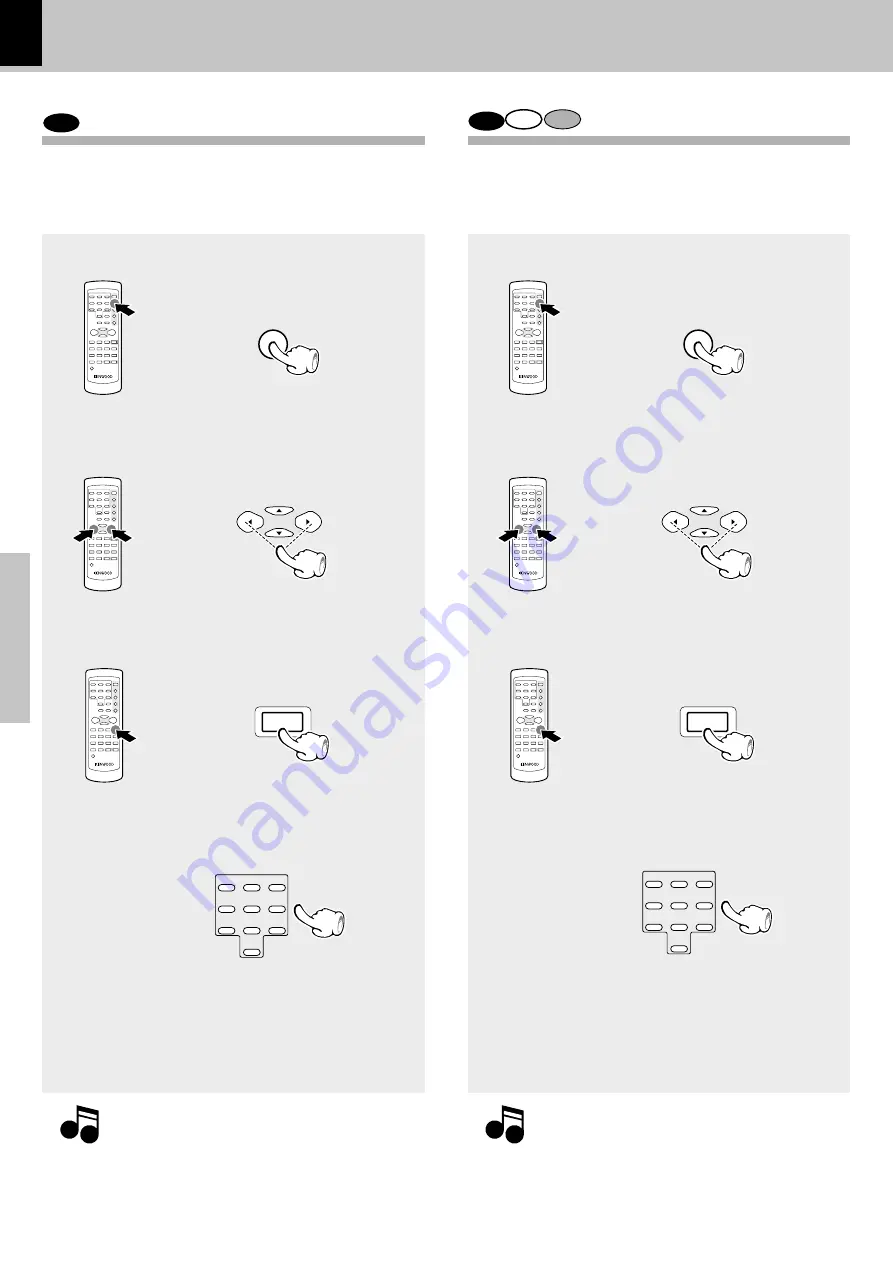
18
O
p
e
ra
ti
o
n
s
DV-502/DVF-3050 (EN/K,P,T,M ,X)
DVD
Selecting a Title
DVD
CD
VCD
Selecting a Chapter or Track
Some discs contain more than one title. For example,
there might be four movies on one disc (each movie
might be considered a title).
Because DVD discs use digital technology, a title can
be divided into individual chapters (similar to tracks on
a CD). You can skip a specific chapter by using the
Chapter section in the Banner Display.
1
During playback, press the ON
SCREEN key on the remote.
2
Press the Cursor left/ right (
2
/
3
)
keys until the TITLE icon is high-
lighted.
3
Press the ENTER key.
(“T__” appears)
4
Use the numeric keys to enter the
title number.
When you enter a one-digit Title number, you may
have to press ENTER on the remote after pressing
the numeric key (1~9) on the remote. Otherw ise
press 0 first and the other value. Then play starts.
This varies depending on number of Title w ithin the
disc you’re playing.
Note
Note
Some discs only have one title.
1
During playback, press the ON
SCREEN key on the remote.
2
Press the Cursor left/ right (
2
/
3
)
keys until the CHAPTER or TRACK
icon is highlighted.
3
Press the ENTER key.
(“C__” or “Tr__” appears)
4
Use the numeric keys to enter the
chapter or track number.
When you enter a one-digit chapter or title number,
you may have to press ENTER on the remote after
pressing the numeric key (1~9) on the remote. Oth-
erw ise press 0 first and the other value. Then play
starts. This varies depending on number of chapter
or track w ithin the disc you’re playing.
Note
Note
÷
The Chapter feature w on’t w ork if the disc isn’t
formatted w ith separate chapters.
÷
P.B.C. on mode of VCD, the Selecting a Track
function may not w ork.
Using the On-screen banner display
ON SCREEN
ON SCREEN
MULTI CONTROL
ENTER
MULTI CONTROL
ENTER
1
2
3
4
5
6
7
8
9
0
1
2
3
4
5
6
7
8
9
0
http://www.usersmanualguide.com/