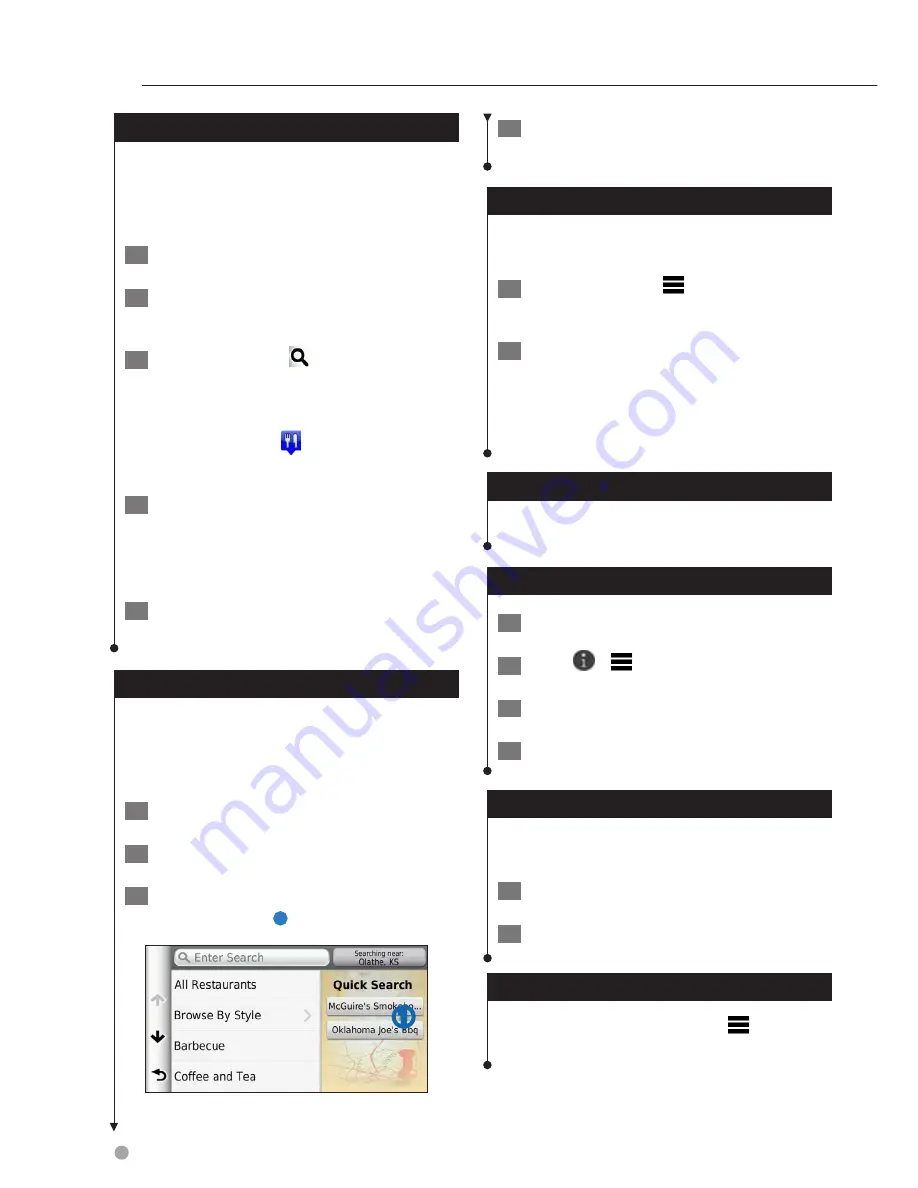
16
GPS Navigation Instruction Manual
Finding a Location by Browsing the Map
Before you can find places included in the map
data, such as restaurants, hospitals, and fuel
stations, you must enable the map layer for places
along the road (
page 23
).
1
Select View Map.
2
Drag and zoom the map to display the
area to search.
3
If necessary, select
, and select a
category icon to view only a specific
category of places.
Location markers ( or a blue dot) appear
on the map.
4
Select an option:
• Select a location marker.
• Select a point, such as a street, intersection, or
address location.
5
If necessary, select the location description
to view additional information.
Find a Location Using Quick Search
After you have performed a search for a point of
interest, certain categories may display a Quick
Search list that displays the last four destinations
you selected.
1
Select Where To?.
2
Select a category, or select Categories.
3
If applicable, select a destination from the
Quick Search list
➊
.
➊
4
If necessary, select the appropriate
destination.
Saving a Home Location
You can set your home location for the location
you return to most often.
1
Select Where To? >
> Set Home
Location.
2
Select Enter My Address, Use My Current
Location, or Choose from Recently Found.
The location is saved as “Home” in the
Saved menu.
Going Home
Select Where To? > Go Home.
Editing Your Home Location Information
1
Select Where To? > Saved > Home.
2
Select
>
> Edit.
3
Enter your changes.
4
Select Done.
Finding Recently Found Places
Your device stores the last 50 locations you have
found.
1
Select Where To? > Recent.
2
Select a location.
Clearing the List of Recently Found Places
Select Where To? > Recent >
> Clear >
Yes.
Finding Locations
Summary of Contents for DNX570TR
Page 31: ...KENWOOD ...
Page 63: ...31 Return to the Top page DVD VCD ...
Page 113: ...81 Return to the Top page SiriusXM ...
Page 179: ......
Page 217: ...KENWOOD Ver 2 0 W01 2076 05 ...






























