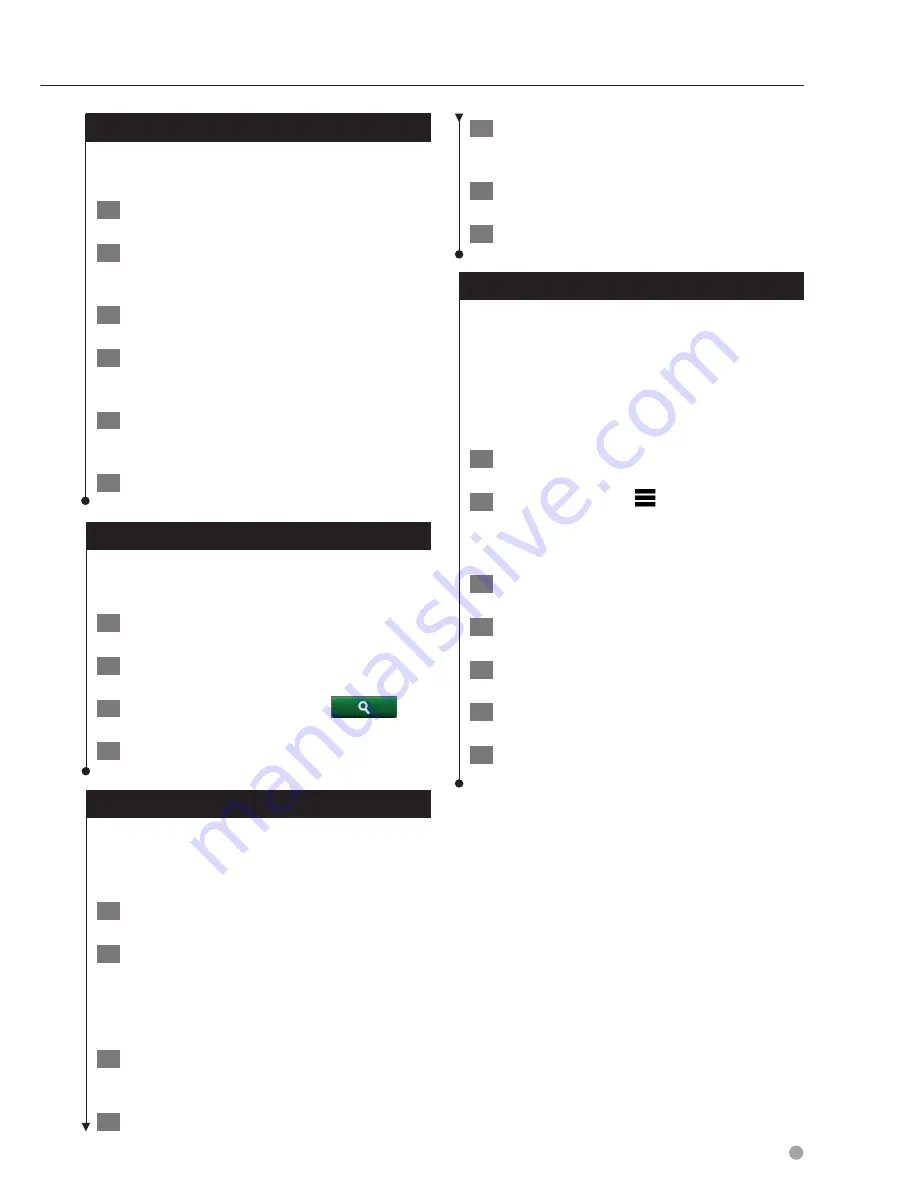
English
15
Finding an Address
• The order of the steps may change depending on the
map data loaded on your device.
1
Select Where To? > Address.
2
Enter the address number, and select
Done.
3
Enter the street name, and select Next.
4
If necessary, select Searching In to change
the city, state, or province.
5
If necessary, select the city, the state, or
the province.
6
If necessary, select the address.
Finding a City
Before you can find a city, you must add a
shortcut to the cities search tool (
page 13
).
1
Select Where To? > Cities.
2
Select Enter Search.
3
Enter a city name, and select
.
4
Select a city.
Finding an Intersection
Before you can find an intersection, you must
add a shortcut to the intersection search tool
(
page 13
).
1
Select Where To? > Intersections.
2
Select a state or province.
If necessary, select
State or Country
to
change the country, state, or province.
3
Enter the first street name, and select
Next.
4
If necessary, select the street.
5
Enter the second street name, and select
Next.
6
If necessary, select the street.
7
If necessary, select the intersection.
Finding a Location Using Coordinates
Before you can find a location using coordinates,
you must add a shortcut to the coordinates
search tool (
page 13
).
You can find a location using latitude and
longitude coordinates. This can be helpful when
geocaching.
1
Select Where To? > Coordinates.
2
If necessary, select
> Format, select the
correct coordinate format for the type of
map you are using, and select Save.
3
Select the latitude coordinate.
4
Enter the new coordinate, and select Done.
5
Select the longitude coordinate.
6
Enter the new coordinate, and select Done.
7
Select View on Map.
Summary of Contents for DNX570TR
Page 31: ...KENWOOD ...
Page 63: ...31 Return to the Top page DVD VCD ...
Page 113: ...81 Return to the Top page SiriusXM ...
Page 179: ......
Page 217: ...KENWOOD Ver 2 0 W01 2076 05 ...






























