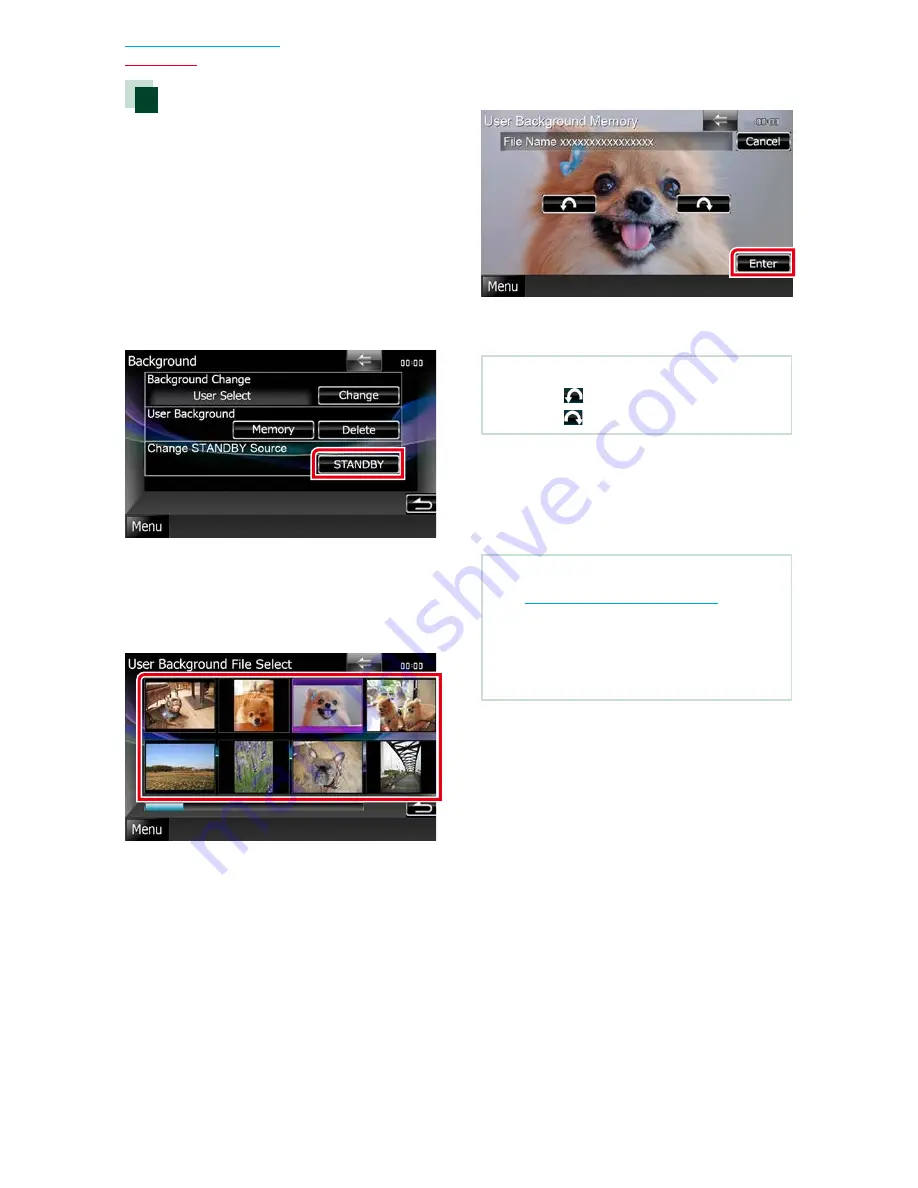
102
102
Return to the Top page
Setting Up
Changing background image
You can load an image from the connected
USB device and set it for the background
image.
Before operating this procedure, it is
necessary to connect the device which has
the image to load.
1
Touch [Background] in the Display
Menu screen.
Background screen appears.
2
Touch [STANDBY].
3
Touch [Memory] of [User Background].
User Background File Select screen
appears.
4
Select the image to load.
5
Touch [Enter].
The selected image is loaded and the
display returns to the Background screen.
NOTE
•
Touching [
] rotates counter clockwise.
•
Touching [
] rotates clockwise.
6
Touch [Change] of [Background
Change] in the Background screen.
7
Select an image for background and
touch [Enter].
NOTE
•
See
Playable Media and Files (P.128)
for
readable image specifications.
•
Touching [Delete] in the Background screen
deletes the background image. After you touch
[Delete], a confirmation message appears. Follow
the message and complete the operation.
Summary of Contents for DNX570TR
Page 31: ...KENWOOD ...
Page 63: ...31 Return to the Top page DVD VCD ...
Page 113: ...81 Return to the Top page SiriusXM ...
Page 179: ......
Page 217: ...KENWOOD Ver 2 0 W01 2076 05 ...
















































