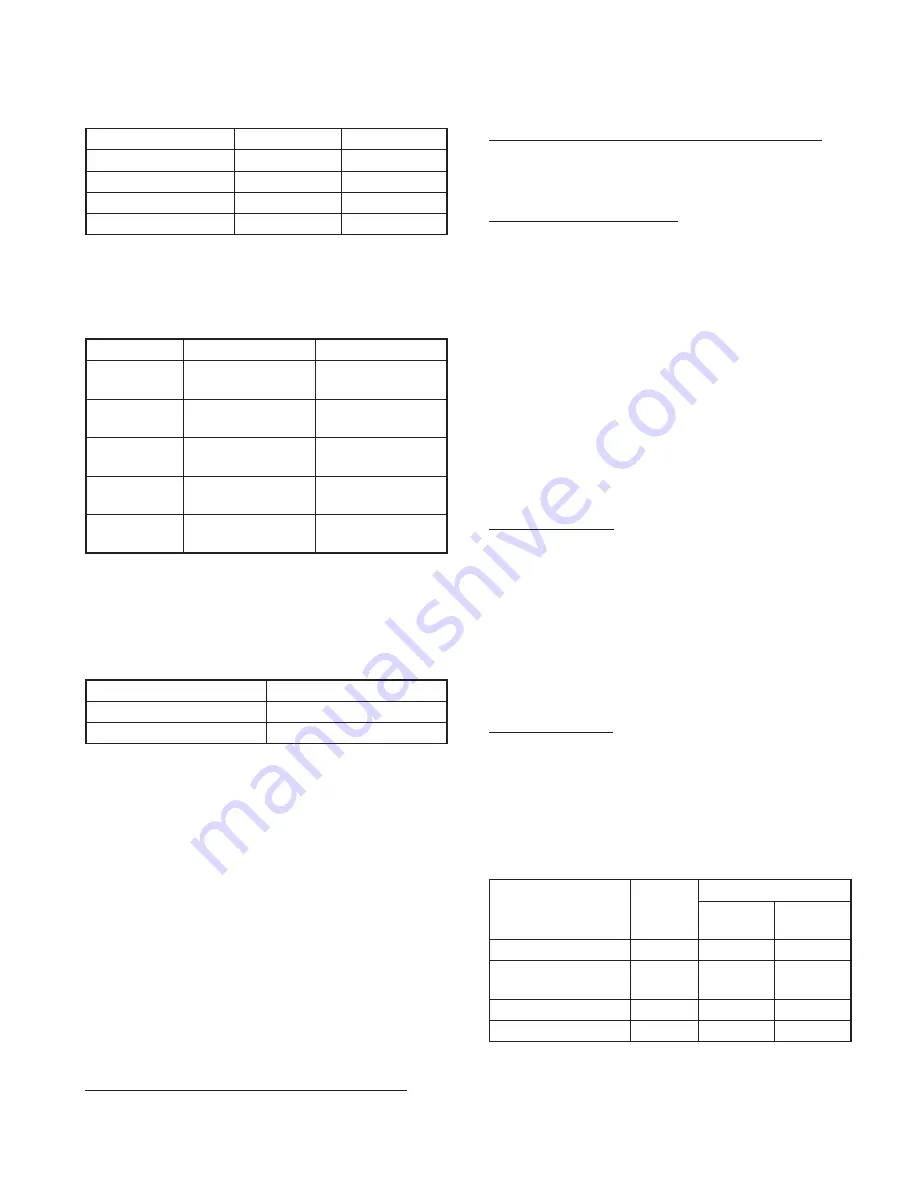
29
DNX4280BT/5180/5280BT/5380/5380M
/5380BT/5580BT/6040EX/6180/6480BT/6980
Simple DSP Model Model without DSP
Space Enhancer
OFF
-
Line Mute
ON
ON
DSP ON/OFF
ON
-
Preout switching
-
Rear
Table 2.3.8-A Test mode defaults
The key operation in the Test mode is described in Table
2.3.8-B. (The settings of items which are not listed in the
table are as usual.)
Simple DSP Model
Model without DSP
Balance
With one click
Left
↔
Center
↔
Right
With one click
Left
↔
Center
↔
Right
Fader
With one click
Front
↔
Center
↔
Rear
With one click
Front
↔
Center
↔
Rear
X’over FREQ
With one click
MIN
↔
MAX
With one click
MIN
↔
MAX
EQ (Tone) Level
With one click
MIN
↔
0
↔
MAX
With one click
MIN
↔
0
↔
MAX
DSP ON/OFF
Key is inside the Audio
Setup screen
-
Table 2.4.8-B Test mode key operation
2.3.8 AV IF
The settings in the Test mode are described in Table 2.3.9.
(The settings of items which are not listed in the table are as
usual.)
Settings
R-CAM Interruption
ON
NAV Interruption SP Setting
Front ALL
Table 2.3.9 AV IF setting
2.3.9 Screen adjustment
Except for Bright during Illumi OFF, the default shall be Cen-
ter. (Default of Bright during Illumi OFF is MAX.)
One click operation will perform changes in the following
order: MIN
↔
Center
↔
MAX.
Transfer to the Screen adjustment screen with Tenkey6 on
the remote controller.
Canceling of the Screen adjustment screen is performed
with Tenkey6 of the remote controller.
2.3.10 DC Offset
11 Visual Mid/ Entry model maintains the DC Offset detec-
tion information (detection log) in the nonvolatile memory.
Check method of the DC Offset detection information
Display the DC Offset detection information on the Informa-
tion screen/ Service screen.
Clearing method of the DC Offset detection information
By pressing the [DC Offset Clear] key in the Service screen,
clear DC Offset detection information.
Operation during the test mode
Perform DC Offset detection operation, and display Protect
and perform all CH Mute when DC Offset is detected.
However, only during the test mode, do not update the DC
Offset detection information even if the DC Offset is detect-
ed. (Do not write to the nonvolatile memory.)
2.3.11 Panel mechanism
Make the touch operation possible even when the panel
mechanism is in Full Open status.
2.3.12 Clearing of data in nonvolatile memory
Clear the contents of the nonvolatile memories (E2PROM,
etc.) that need to be initialized at the shipment.
Operation procedure
Clear the contents of the nonvolatile memory with one of
the following operations.
q
Start the system by pressing [Reset] key while pressing
the following keys.
Mid : MENU + AUD
Entry : MENU + ATT
w
Input [8]
→
[
]
→
[9] using the remote controller (SW:
AUD) while in standby source.
Display speci
fi
cation
Notify the status of clearing / cleared of the contents of the
nonvolatile memory using the color of the key illumi.
Also, notify the end of clearing of memory contents using
the pop-up display.
For color and speci
fi
cation of the pop-up, refer to the Table
2.3.12. (Pop-up cannot be erased after the pop-up is dis-
played. Turn the power OFF.)
Status
Key illumi
color
Pop-up display
Text
Background
color
Clear completed
Blue
OK
Blue
Clear completed
(Serial No. is not written)
Green
NG
Green
Clear failed
Red
NG
Red
Clearing White
-
-
Table 2.3.12 Display during the nonvolatile memory contents clear
TEST MODE
















































