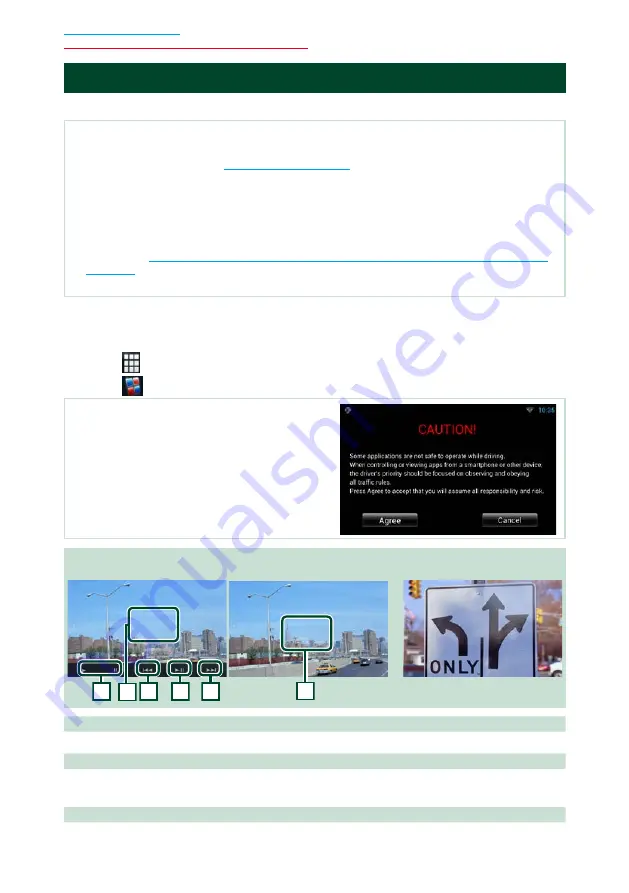
70
CD/Audio and Visual Files/iPod/Apps Operation
Apps Operation
You can listen to music or watch video from the Apps operating on iPod touch/iPhone or Android.
NOTE
• When you first select APPS as a source, the setting screen for the connection with the device installed the apps
will appear. For the details, refer to
.
• If the conditions below are satisfied, the touch keys will not appear, but the touch operation from the screen of
the unit to the Android device becomes possible.
–The unit and the Android device are connected with KCA-MH100 (sold separately) and over Bluetooth profile
HID and SPP.
–To enable the touch operation on this unit, install "Kenwood Smartphone Control" and start it.
Search for "Kenwood Smartphone Control" in Google play to find and install the most current version.
For details, see
http://www.kenwood.com/products/car_audio/app/kenwood_smartphone_control/eng/
• Depending on the app, the touch keys may not work or be displayed.
1
Press the <HOME> button.
2
Flick the screen left or right to select the Source launcher panel.
3
Touch [
].
4
Touch [
APPS].
NOTE
• When you turn on the power and select apps as the
source, the caution for the operation, watching video and
listening music appears. With your acceptance, you can
control apps, listen to music and watch video from apps
when you are driving.
When the touch keys appear
When the touch operation is
possible
1
2
1
2
3
3
1 [
D
] [
H
] (iPod only) / [
L
]
Plays or pauses.
2 [
E
] [
F
]
Searches the previous/next file.
Touch and hold to fast backward/ forward. (iPod/ iPhone only)
3 Key display area
Touch to display the operation buttons. Touch again to erase them.
















































