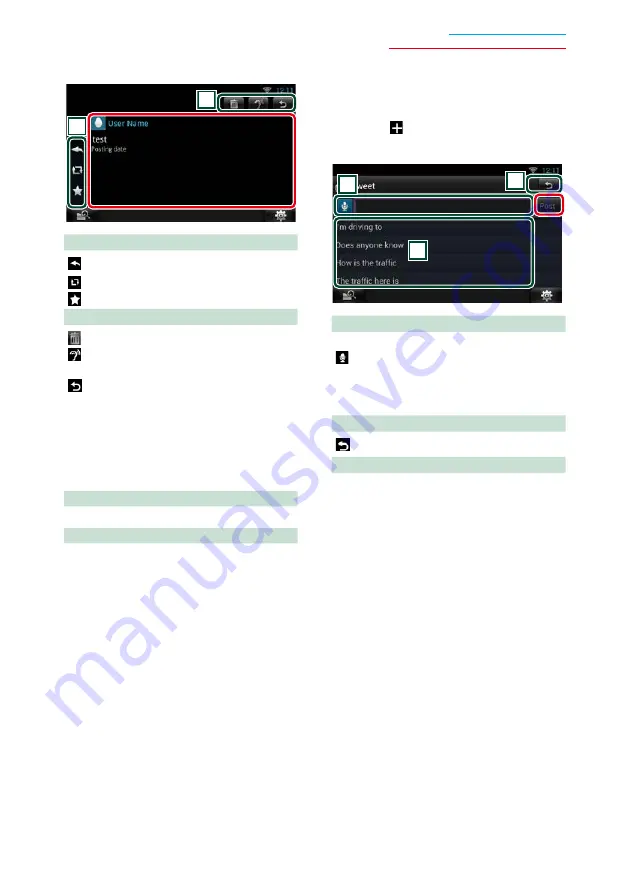
39
Widget and Application Operation
7
Detailed article or message view.
2
1
1
: Create a reply.
: Create a ReTweet.
: Adds to Favorites.
2
: Delete the Tweet.
: Reads the content of the comment by
voice.
: Returns to previous screen.
Ñ
Menu
1
Press the <MENU> button.
Article list view
Setting
Set an update interval.
Sign out
Logs out from the current account.
Ñ
Add to post
Create an article to be posted to the SNS
service of the selected category.
1
Touch [ ] in the SNS application.
2
Create an article to post.
2
1
3
1
Enter an article to post.
: Enter a comment using the voice
recognition function. When “Speak now”
appears, speak the comment.
[Post] : Posts the article.
2
: Returns to previous screen.
3
Select a fixed phrase.






























