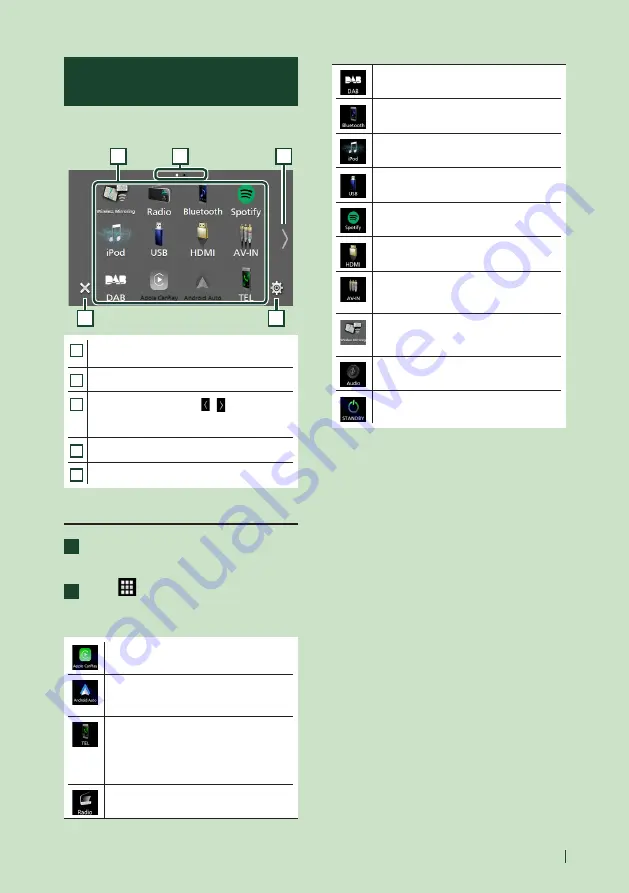
Basic Operations
13
English
Source selection screen
description
You can display icons of all playback sources
and options on the source selection screen.
4
5
3
2
1
1
• Changes playback sources.
For playback sources, see
P.13
.
2
• Page indication
3
• Changes pages. (Touch
[
]
/
[ ]
.)
You can also change pages by flicking left or
right on the screen.
4
• Returns to the previous screen.
5
• Displays the SETUP Menu screen.
Select the playback source
1
Press the
[
HOME
]
button.
h
h
HOME screen appears.
2
Touch
[
]
.
From the screen, you can select the
following sources and functions.
• Switches to the Apple CarPlay screen
from the connected iPhone.
• Switches to the Android Auto screen
from the connected Android device.
• Displays the Hands Free screen.
When neither Apple CarPlay, Android
Auto, nor a Bluetooth Hands-Free phone
is connected, displays Bluetooth pairing
waiting dialog.*
1
• Switches to the Radio broadcast.
• Switches to the DAB broadcast.
• Plays a Bluetooth audio player.
• Plays an iPod/iPhone.
• Plays files on a USB device.
• Switches to Spotify.
• Plays a device connected to the HDMI
input terminal.
• Switches to an external component
connected to the AV-IN input terminal.*
2
• Switches to the Wireless Mirroring screen
from the connected Android device.
• Displays the Audio screen.
• Puts the unit in standby.
*1 When connecting as Apple CarPlay or Android Auto,
it works as a phone provided in Apple CarPlay or
Android Auto. If Apple CarPlay or Android Auto are
connected during talking by the Bluetooth device,
the current call will be continued.
*2 CA-C3AV (optional accessory) is connected to the
AV-IN input terminal for visual.
Summary of Contents for DMX8019DABS
Page 96: ......




























