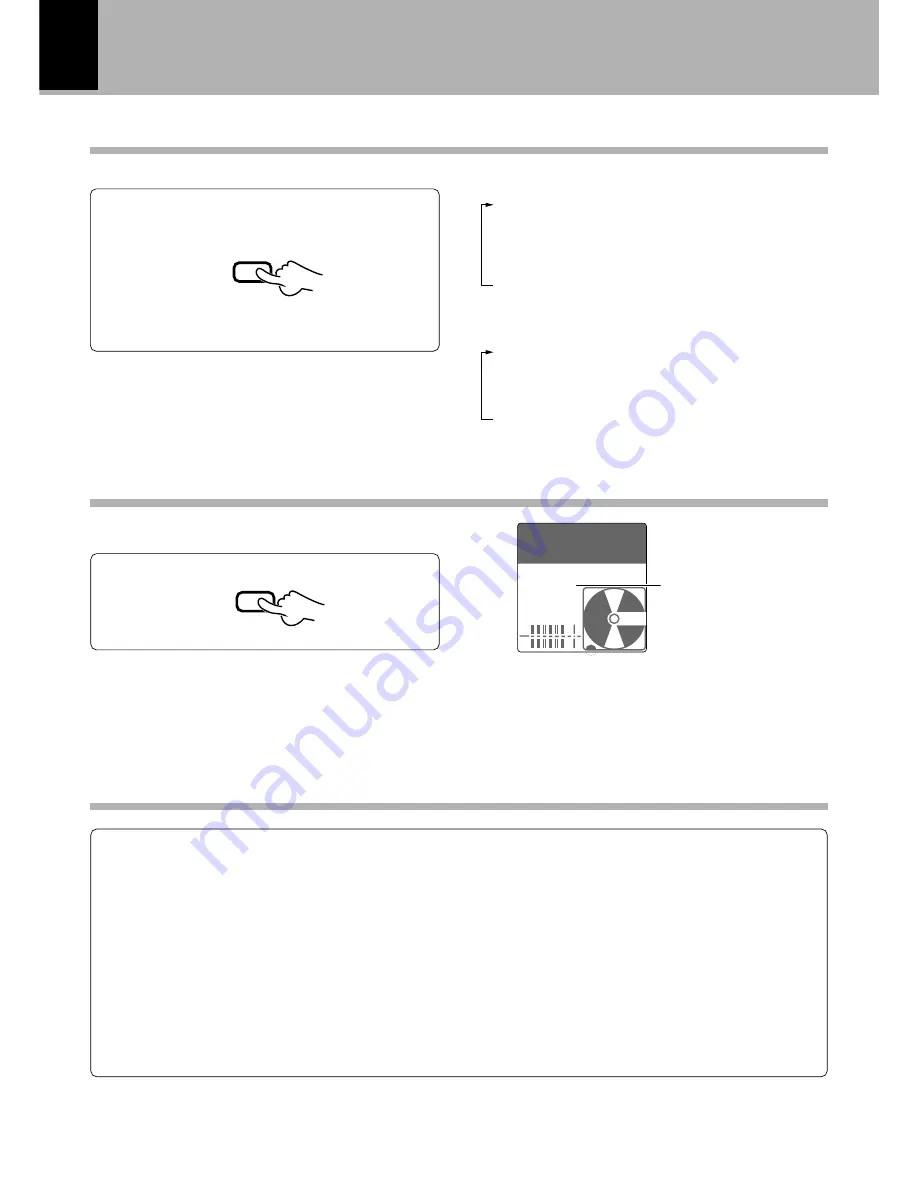
30
DM-VH7 (EN)
TIME DISP. key
In play/stop mode
1
)
: Elapsed time of a track.
2
SINGLE(–)
: Remaining play time of a track.
3
TOTAL(+)
: Total elapsed time of the MD.
4
TOTAL(–)
: Total remaining time of the MD.
5
REMAIN
: Remaining recording time of disc.
6
TITLE
: Disc title indication (at the time of stop)/
Track title indication (at the time of play-
back).
In record mode
1
)
: Elapsed recording time of the track
being recorded.
2
TOTAL(+)
: Total elapsed time at the time of re-
cording.
3
REMAIN
: Remaining recording time of disc.
Each press switches the time display modes.
This key allows to switch the mode of time display.
TIME DISP.
MONITOR key
¶
When the sampling frequency of the digital input signal
is not 48 kHz, 44.1 kHz, or 32 kHz,
“UNLOCK”
will be
displayed and no sound will be heard.
¶
Monitoring is canceled when a MD starts to play.
“MONITOR”
indicator
The input source (sound) selected by REC INPUT
can be heard.
MONITOR
Changing the displayed contents
ANALOG
: Analog stereo recording of the inputs into the analog recording input. Select this when recording audio from the tuner or
cassette deck.
DIGITAL 1 (DIN CD)
: Digital recording of the input into the digital input (OPTICAL) 1. Select this when recording the input from a digital source
such as the CD player which is connected through a system control cord.
DIGITAL 2 (DIN AUX)
: Digital recording of the input into the digital input (OPTICAL) 2. Select this when recording the input from a auxiliary digital
source such as a BS tuner or DAT recorder.
MONO
: Analog monaural recording of the signals input into the analog recording input.
Select this for example when long hours of recording is required.
REC INPUT switching
¶
In record-pause mode, it is not possible to switch the REC INPUT from
“MONO”
to another position or vice versa.
0:00
001
MONITOR
AUTO
DIN AUX
L
R
TRACK






























