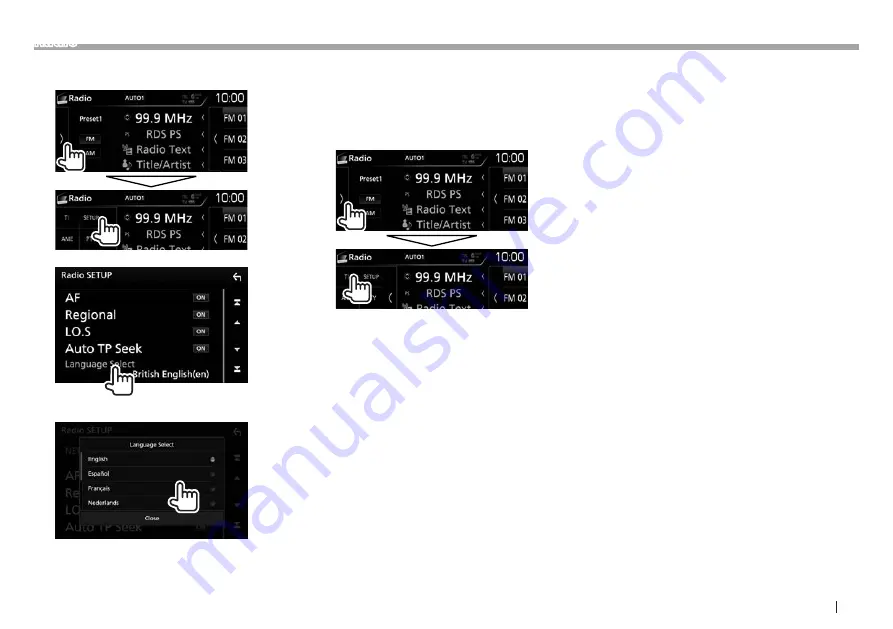
ENGLISH
29
Radio
Selecting a language for the PTY search
1
Display the <Radio SETUP> screen.
2
3
Select a language.
• Scroll the page to show more items.
• To close the window, touch [Close].
❏
Activating/deactivating TI/News
Standby Reception
TI Standby Reception
You can receive traffic information even while
listening to another source by activating TI Standby
Reception.
The unit is in standby to switch to Traffic Information
(TI) if available.
• The TI indicator lights up in the following cases:
– Lights in white: Receives the Traffic Information.
– Lights in orange: On standby for traffic
information reception.
• If the TI indicator is lit in orange, tune into another
station providing Radio Data System signals.
• When traffic information is received, the screen
switches to the Traffic Information screen
automatically.
To deactivate TI Standby Reception: Touch [TI].
(The TI indicator turns off.)
• The volume adjustment for Traffic Information is
automatically memorized. The next time the unit
switches to Traffic Information, the volume is set
to the previous level.
• For DDX8016DABS: The TI Standby Reception
can also be activated or deactivated from “DAB”
source control screen. (Page 33)
Continued on the next page...
Summary of Contents for DDX8016DABS
Page 39: ...ENGLISH 39 ...
Page 88: ......






























