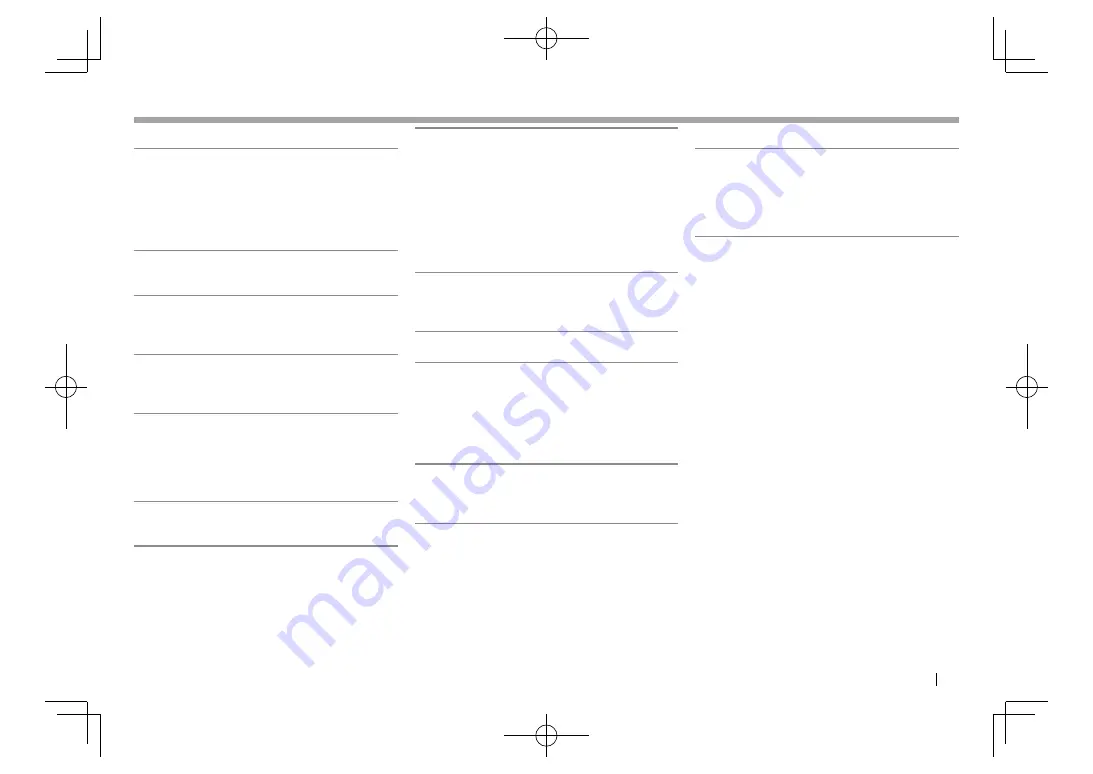
ENGLISH
59
SETTINGS
SETTINGS
❏
<Display> setting screen
<Dimmer>
•
Auto
(Initial): Dims the screen and button
illumination when you turn on the headlights.
– The ILLUMI lead connection is required.
(Page
63)
•
ON
: Activates dimmer.
•
OFF
: Cancels.
<User Customize>
Change the display design (background and panel
color). (Page
55)
<OSD Clock>
•
ON
: Displays the clock while a video source is
playing.
•
OFF
(Initial): Cancels.
<Demonstration>
•
ON
(Initial): Activates the demonstration on the
screen.
•
OFF
: Cancels.
<Scroll>
•
ON
(Initial): Scrolls the displayed information
repeatedly.
•
Once
: Scrolls the displayed information once.
•
OFF
: Cancels.
Pressing
[<]
scrolls the text regardless of this setting.
<Menu Customize>
Change the items to display on the
<TOP MENU>
screen. (Page
56)
<Screen Adjustment>
Adjust the brightness and blackness of the screen.
Press
[Enter]
to display the setting screen, select
[DIM ON]
(dimmer on)/
[DIM OFF]
(dimmer off),
then change the following settings:
•
Bright
: Adjusts brightness.
–
–15
to
+15
(Initial:
0
for dimmer on/
+15
for
dimmer off)
•
Black
: Adjusts blackness.
–
–10
to
+10
(Initial:
0
)
<Parking Guidelines>
•
ON
(Initial): Displays the parking guidelines.
(Page
40)
•
OFF
: Cancels.
<Guidelines Setup>
Adjusts the parking guidelines. (Page
41)
<Parking Assist Disp.>
When an ADS adapter is connected, you can display
information about obstacles around the car.
•
ON
: Always displays information.
•
Dyn.
(Initial): Displays information when the
sensor detects obstacles.
•
OFF
: Cancels.
<Parking Assist Pos.>
Select where information about obstacles is
displayed on the screen (left or right).
•
Left/Right
(Initial)
❏
<Input> setting screen
<R-CAM Interrupt>
•
ON
: Displays the picture from the rear view
camera when you shift the gear to the reverse (R)
position.
•
OFF
(Initial): Select this when no camera is
connected.
DDX̲6902S.indb 59
DDX̲6902S.indb 59
2015/07/24 14:08
2015/07/24 14:08
















































