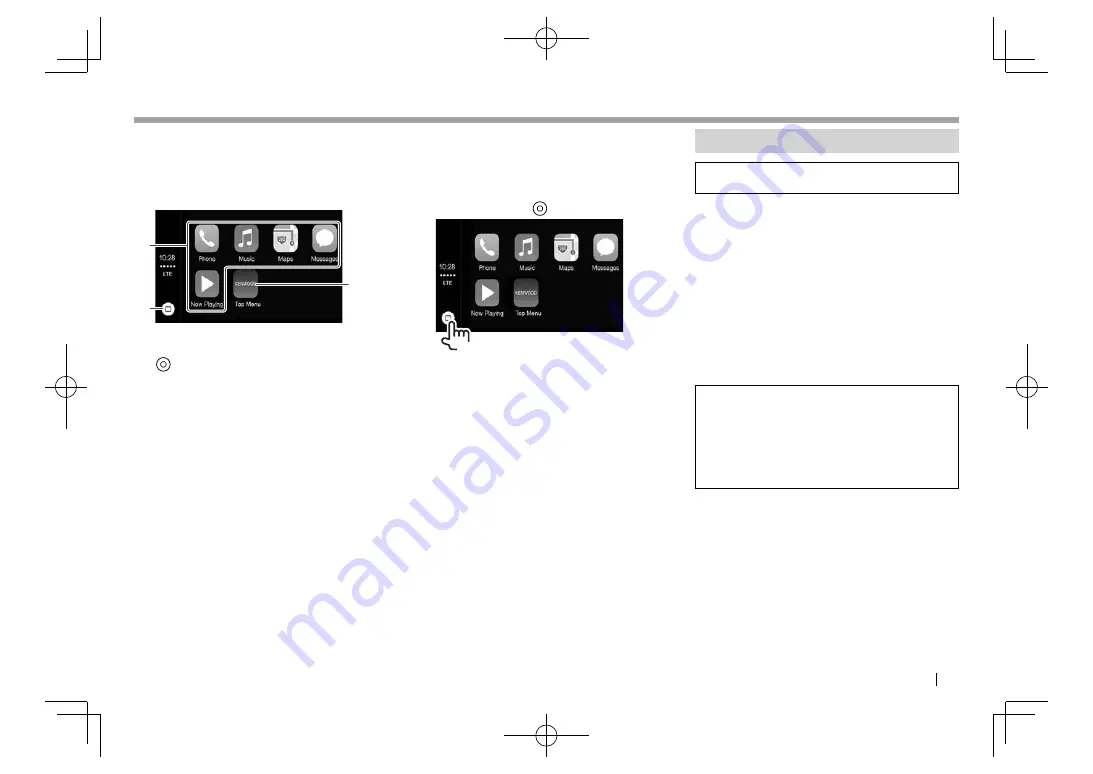
ENGLISH
21
APPS
APPS
❏
Operation buttons and available Apps
on the home screen of CarPlay
You can use the Apps of the connected iPhone.
• The items displayed and the language used on the
screen differ among the connected devices.
1
2
3
1
Application buttons
Starts the application.
2
[ ]
button
• On the App screen: Displays the home screen
of CarPlay. (Press)
• On the home screen of CarPlay: Activates Siri.
(Hold) (See the right column.)
3
[Main Menu]
button
Exits the CarPlay screen and displays the
<Home>
screen.
To exit the CarPlay screen:
Press
B
MENU on the
monitor panel.
❏
Using Siri
You can activate Siri while the CarPlay screen is
displayed.
On the home screen of CarPlay:
1
Touch and hold
[ ]
to activate Siri.
(Hold)
2
Talk to Siri.
• You can also activate Siri by pressing and holding
TEL on the monitor panel.
– To deactivate, press TEL on the monitor panel.
Using an App—APPs
For Apps you can use on this unit, visit
<http://www.kenwood.com/cs/ce/>.
•
“APPs”
is not available for iPod touch/iPhone
Lightning connector models.
❏
Preparation
1
Connect the iPod touch/iPhone/Android.
•
For Android:
Connect the Android device via
Bluetooth. (Page 42)
•
For iPod touch/iPhone:
Connect iPod touch/
iPhone with KCA-iP202 (Page 64 ).
2
Select the iPod touch/iPhone/Android
device to use and connection method on
the
<APP Settings>
screen. (Page 50)
• When connecting the device for the first time,
the setup screen (for connection, etc.) appears.
Follow the procedure on the setup screen to
configure the settings.
• When iPhone compatible with CarPlay is
connected (Page
20) to use
“APPs”
, set
<CarPlay Connection>
to
[OFF]
. (Page
60)
DDX̲6902S.indb 21
DDX̲6902S.indb 21
2015/07/24 14:07
2015/07/24 14:07






























