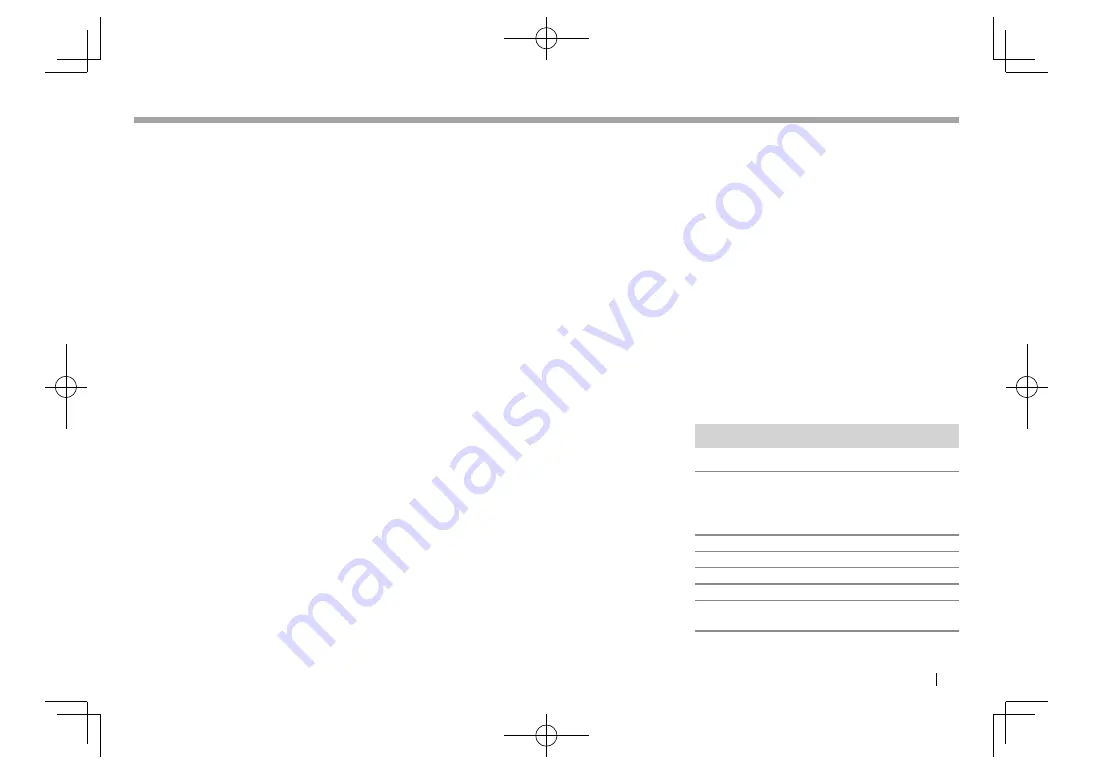
ENGLISH
73
Videos cannot be played.
• Connect with USB Audio and Video cable
KCA-iP202 (optional accessory) to iPod/iPhone
30-pin connector model. Other cables cannot be
used.
No sound of videos comes out.
• Connect with USB Audio and Video cable
KCA-iP202 (optional accessory) to iPod/iPhone
30-pin connector model. Other cables cannot be
used.
❏
Apple CarPlay/APPs
Desired source (“Apple CarPlay”/“APPs”) is not
displayed on the <TOP MENU> screen.
• Check whether the connected device is
compatible with CarPlay.
• When iPhone compatible with CarPlay is
connected, check the
<CarPlay Connection>
setting. (Page
60)
❏
AV-IN1/AV-IN2
No picture appears on the screen.
• Turn on the video component if it is not on.
• Connect the video component correctly.
❏
HD Radio reception
AME automatic presetting does not work.
• Store stations manually. (Page
31)
Static noise while listening to the radio.
• Connect the antenna firmly.
Sound quality changes when receiving HD Radio
stations.
• Fix the reception mode either to
<Digital>
or
<Analog>
. (Page
30)
No sound can be heard.
• The HD Radio reception mode is not appropriate.
Select the appropriate mode from
<Digital>
,
<Analog>
or
<Auto>
.
❏
iHeartRADIO/Pandora/AUPEO!
The application does not work.
• The application on your iPod touch/iPhone/
Android is not the latest version. Update the
application.
❏
Bluetooth
Phone sound quality is poor.
• Reduce the distance between the unit and the
Bluetooth mobile phone.
• Move the car to a place where you can get a better
signal reception.
The sound is interrupted or skipped while using a
Bluetooth audio player.
• Reduce the distance between the unit and the
Bluetooth audio player.
• Disconnect the device connected for Bluetooth
phone.
• Turn off, then turn on the unit.
(When the sound is not yet restored) connect the
player again.
The connected audio player cannot be
controlled.
• Check whether the connected audio player
supports AVRCP (Audio Video Remote Control
Profile).
The Bluetooth device does not detect the unit.
• Search from the Bluetooth device again.
The unit does not pair with the Bluetooth device.
• For devices compatible with Bluetooth 2.1:
Register the device using a PIN code. (Page
43)
• For devices compatible with Bluetooth 2.0:
Enter the same PIN code for both the unit and
target device. If the PIN code of the device is not
indicated in its instructions, try “0000” or “1234.”
• Turn off, then turn on the Bluetooth device.
Echo or noise occurs.
• Adjust the microphone unit position.
• Adjust the echo volume or noise reduction
volume. (Page
45)
The unit does not respond when you try to copy
the phone book to the unit.
• You may have tried to copy the same entries (as
stored) to the unit.
Specifications
❏
Monitor section
Picture Size (W x H)
6.2 inches (diagonal) wide
137.5 mm
×
77.2 mm (5-7/16"
×
3-1/16")
Display System
Transparent TN LCD panel
Drive System
TFT active matrix system
Number of Pixels 1
152 000 (800H
×
480V
×
RGB)
Effective Pixels
99.99%
Pixel Arrangement
RGB striped arrangement
Back Lighting
LED
REFERENCES
REFERENCES
DDX̲6902S.indb 73
DDX̲6902S.indb 73
2015/07/24 14:08
2015/07/24 14:08


















