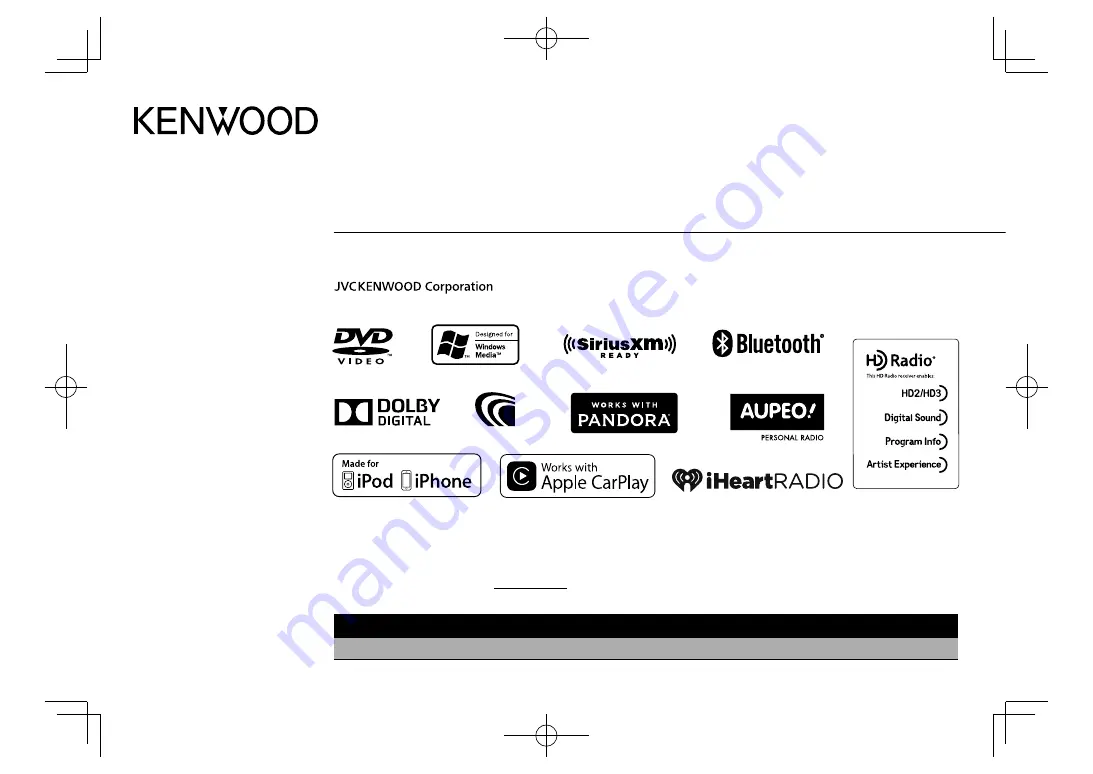
Take the time to read through this instruction manual.
Familiarity with installation and operation procedures will help you obtain the best performance from your new DVD-receiver.
For your records
Record the serial number, found on the back of the unit, in the spaces designated on the warranty card, and in the space provided below. Refer to the model and serial
numbers whenever you call upon your Kenwood dealer for information or service on the product.
Model DDX6902S/DDX6702S Serial number
US Residents Only
Register Online
Register your Kenwood product at
www.Kenwoodusa.com
B5A-0987-00 (KN)
© 2015 JVC KENWOOD Corporation
DDX6902S
DDX6702S
MONITOR WITH DVD RECEIVER
INSTRUCTION MANUAL
DDX̲6902S.indb 1
DDX̲6902S.indb 1
2015/07/24 14:07
2015/07/24 14:07


































