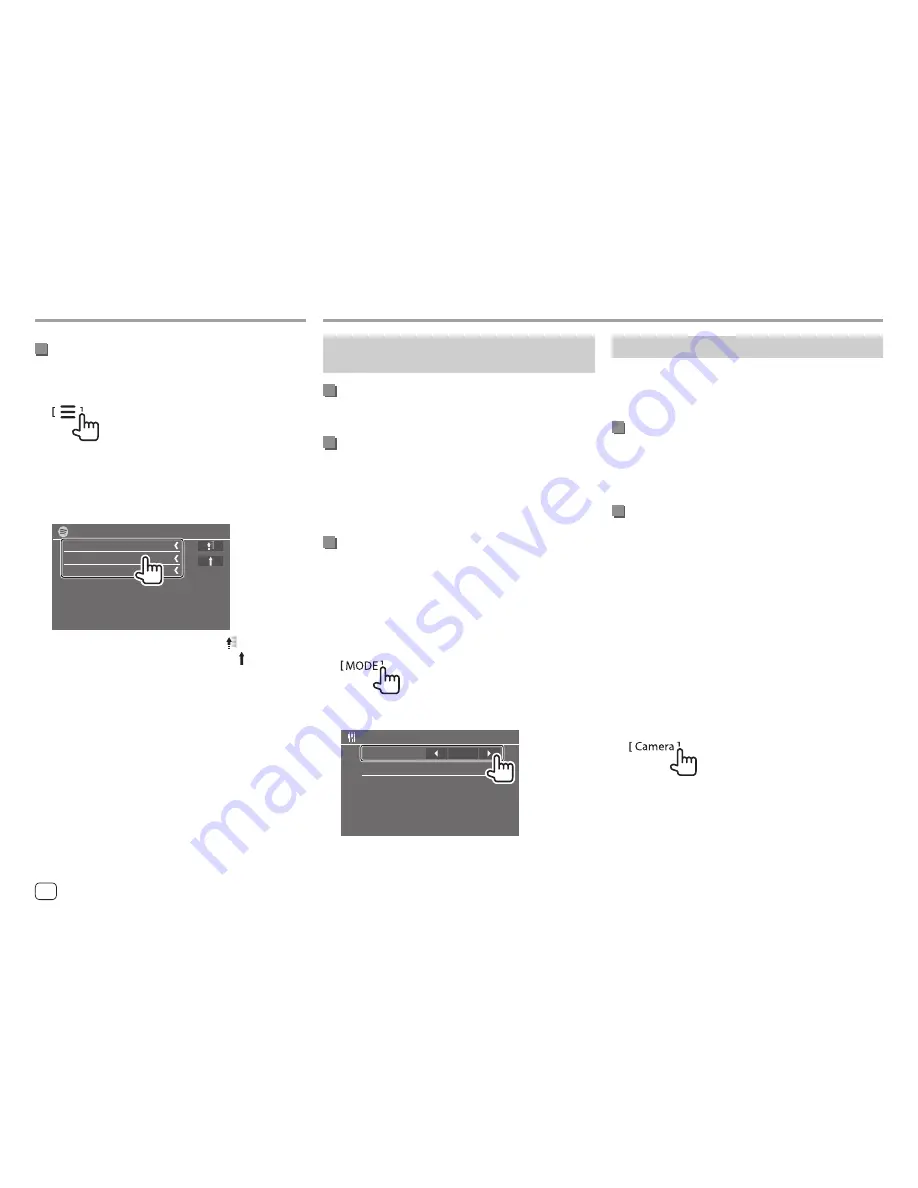
Rear view camera
Install the rear view camera (separately purchased) in
the appropriate position according to the instructions
supplied with the rear view camera.
Connecting a rear view camera
See page 57 for more information.
• To use the rear view camera, a reverse lead (REVERSE)
connection is required. (Page 56)
Using the rear view camera
• For rear camera settings, see
<Rear Camera>
on
page 45.
To display the rear view camera screen
The rear view screen is displayed by shifting the gear
to the reverse (R) position when
<Rear Camera
Interruption>
is set to
[ON]
. (Page 45)
• A caution message appears on the screen. To
remove the caution message, touch the screen.
You can also display the picture from the rear view
camera manually without shifting the gear to the
reverse (R) position.
On the pop-up short-cut menu, touch as follows:
Other External Components
Other External Components
AV-IN
(Only for DDX418BT)
Connecting an external component
See page 57 for more information.
Starting playback
1
Select “AV-IN” as the source.
2
Turn on the connected component and
start playing the source.
Changing the AV-IN name
You can change the AV-IN name displayed on the
source control screen.
• This setting does not affect the source name
displayed on the Home screen.
1
Display the <VIDEO Mode> screen.
On the source control screen, touch as follows:
2
Select an AV-IN name
VIDEO Mode
AV-IN Name
VIDEO
Spotify
Spotify
Selecting a track
1
Display the Spotify menu screen.
On the source control screen, touch as follows:
2
Select the list type, then select a desired
item.
• The list types displayed differ depending on the
information sent from Spotify.
Spotify
Your Music
Browse
Radio
• To return to the top layer, touch
[ ]
.
• To return to the upper layer, touch
[ ]
.
32
ENGLISH
EN̲DDX2018ST̲KR.indb 32
2017/05/17 9:27






























