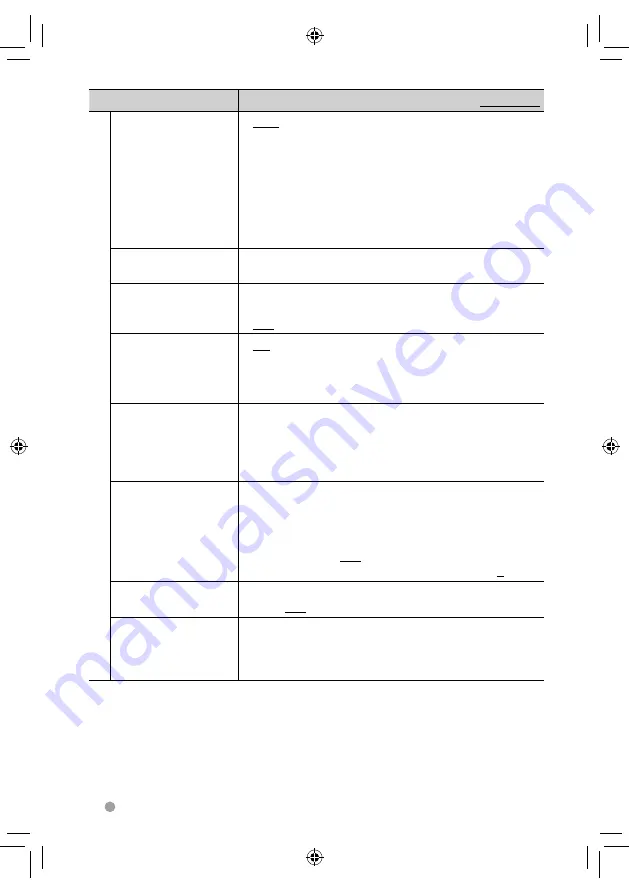
42
DDX6031BT/DDX6031BTM/DDX6031/DDX6031M/DDX4031BT/DDX4031BTM/DDX4031/DDX4031M
Menu item
Selectable setting/item
Initial:
Underlined
Displa
y
Dimmer
♦
Auto
: Dims the screen and button illumination
when you turn on the headlights.
• The ILLUMI lead connection is required.
(
☞
page 70 )
♦
ON
: Activates
dimmer.
♦
OFF
: Cancels.
♦
NAV
: Activates or deactivates dimmer
according to the day/night display
setting of the connected navigation unit.
User Customize
Change the display design (background and panel color). (
☞
page 35)
OSD Clock
♦
ON
: Displays the clock while a video source is
played back.
♦
OFF
: Cancels.
Scroll
♦
ON
: Repeats
scrolling.
♦
Once
: Scrolls the displayed information once.
♦
OFF
: Cancels.
• Pressing [
<
] scrolls the text regardless of this setting.
Menu Customize
Select the large buttons to be displayed on the <
Top Menu
>
screen.
Press [
Enter
] to display the setting screen. Select the icon you
want to show as large button by pressing [
<
] or [
>
], then press
the target icon to confirm.
Screen Adjust
Adjust the brightness and black color of the screen.
Select the dimmer mode (<
DIM ON
> or <
DIM OFF
>) for
adjustment, then change the following settings:
♦
Bright
: Adjusts brightness (
–15
to
+15
; Initial
+15
).
♦
Black
: Adjusts black (
–15
to
+15
; Initial
0
).
Video Output *
Select the color system of the external monitor.
♦
NTSC/PAL
Angle
Only for DDX6031BT/
DDX6031BTM/
DDX6031/DDX6031M
Adjust the panel angle. (
☞
page 5)
*
“Please power off” appears when the setting is changed. Turn off the power, then turn on to enable the
change.
EN_LVT2271-001A_MX.indb 42
EN_LVT2271-001A_MX.indb 42
11/11/22 16:07
11/11/22 16:07
















































