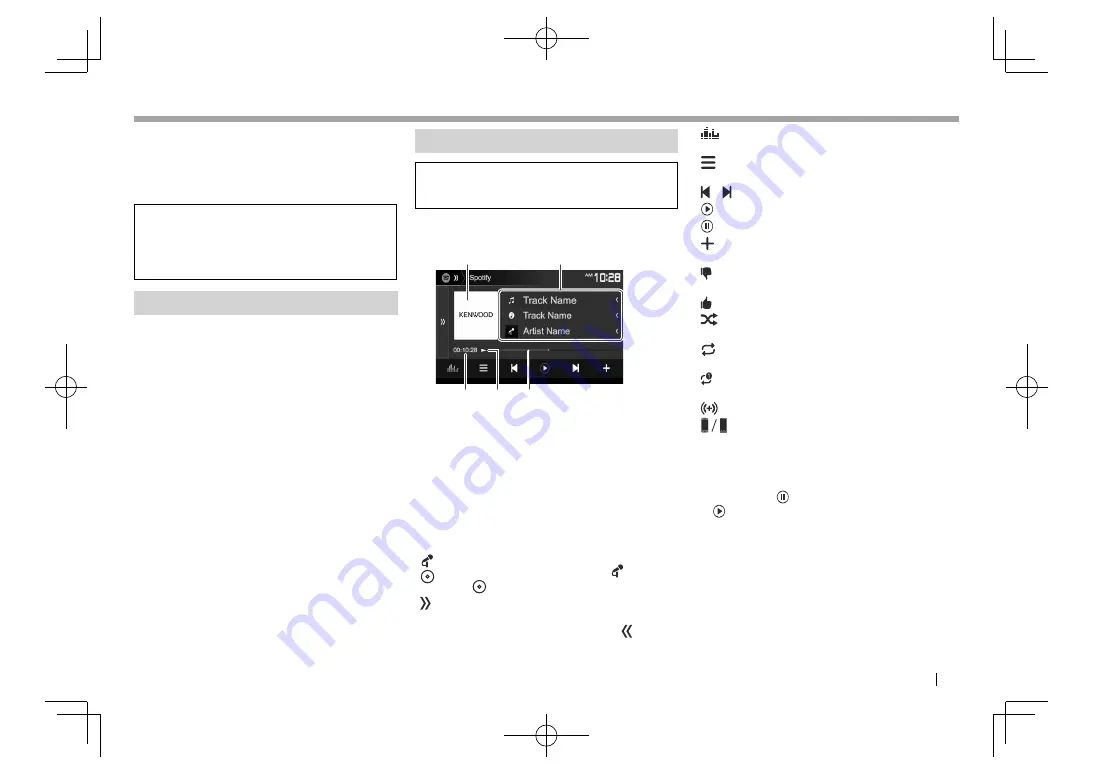
ENGLISH
31
Spotify
Spotify
With Spotify, your music is everywhere. Working out,
partying or relaxing, the right music is always at your
fingertips. There are millions of songs on Spotify—
from old favorites to the latest hits. Just choose the
music you love, or let Spotify surprise you.
You can stream Spotify from connected iPod
touch/iPhone or Android devices.
• Install the latest version of the Spotify
application on your iPod touch/iPhone/Android
and create an account.
Preparation
1
Connect the device.
•
For Android:
Connect the Android device via
Bluetooth. (Page 53)
•
For iPod touch/iPhone:
Connect iPod
touch/iPhone with a cable (Page 82 ) or via
Bluetooth (Page 53).
– Be sure to select the appropriate connection
method of iPod touch/iPhone on
<iPod
Setup>
. (Page 23)
2
Select the device to use on the
<APP
Setup>
screen. (Page 61)
3
Select
“Spotify”
as the source. (Page 12)
The Spotify application is started.
• If the device selection screen is displayed,
select the device to use. (Page 61)
Playback operations
You can operate Spotify using the remote
controller*
1
. Only playing, pausing, and skipping
are available.
❏
Indications and buttons on the source
control screen
2
1
3
5
4
Playback information
1
Picture data
2
Track information
• Pressing
[<]
scrolls the text if not all of the text
is shown.
3
Playing time
4
Playback status
5
Progress bar
Operation buttons
[
]/
[
]
Changes the displayed information each
time this button is pressed (
: artist/
: album).
[ ]
Displays the other operation button
window.
• To hide the window, press
[ ]
.
[
]
Displays the
<Equalizer>
screen.
(Page 62)
[
]
Displays the Spotify menu screen.
(Page 32)
[ ] [ ]
Selects a track.
[ ]
*
2
Starts playback.
[ ]*
2
Pauses playback.
[
]
Saves the current track/artist to
<Your
Music>
.
[
]*
3
Thumbs down to the current track and
skips to the next track.
[
]*
3
Registers the current track as a favorite.
[
]
Activates/deactivates the shuffle
playback mode.
[
]
Repeats all tracks/cancels the repeat
playback.
[ ]*
4
Repeats the current track/cancels the
repeat playback.
[
]
Creates a new station. (Page 32)
[
]
Switches the device on the
<APP
Setup>
screen. (Page 61)
*
1
For DDX794/DDX774BH/DDX594/DDX574BH/DDX394 : Purchase
KNA-RCDV331 separately.
*
2
During playback,
[ ]
is displayed, and when playback is paused,
[ ]
is displayed.
*
3
Not available for tracks in a playlist.
*
4
Appears only for premium account users.
2017DDX-Entry̲K.indb 31
2017DDX-Entry̲K.indb 31
2016/10/31 13:12
2016/10/31 13:12
















































