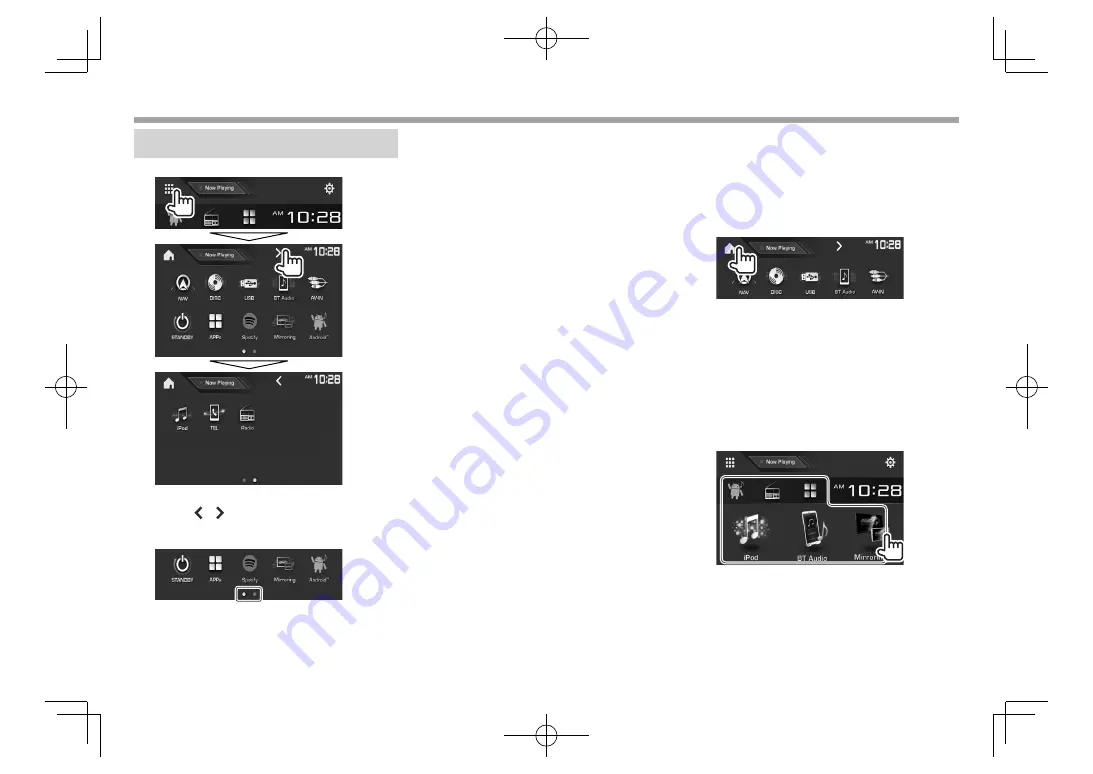
12
BASICS
BASICS
Selecting the playback source
On the Home screen:
• You can change the page to display more items by
pressing [ ]/[ ].
– The current page is indicated by the page
indicator at the bottom of the screen.
[NAV]*
1
Displays the navigation screen
when a navigation unit is
connected. (Page 52)
[DISC]
Plays a disc. (Page 14)
[USB]
Plays files on a USB device.
(Page 19)
[BT Audio]
Plays a Bluetooth audio player.
(Page 59)
[AV-IN]*
2
Switches to an external
component connected to the
iPod/AV-IN input terminal.
(Page 50)
[SiriusXM]*
3
Switches to the SiriusXM® radio
broadcast. (Page 39)
[OEM Features]*
3
Switches to the source connected
via ADS adapter. (Page 51)
[STANDBY]
Puts the unit in standby.
(Page 10)
[APPs]
Switches to the App screen from
the connected iPod touch/iPhone/
Android device. (Page 26)
[iHeartRadio]*
3
Switches to the iHeartRadio
broadcast. (Page 29)
[Spotify]
Switches to the Spotify
application. (Page 31)
[PANDORA]*
3
Switches to the Pandora
broadcast. (Page 27)
[Mirroring]*
1
Plays a device connected to
the HDMI/MHL input terminal.
(Page 51)
[Android™]
Plays an Android device.
(Page 21)
[iPod]
Plays an iPod/iPhone. (Page 22)
[TEL]
Displays the phone control screen.
(Page 57)
[HD Radio]*
4
Switches to the HD Radio
broadcast. (Page 33)
[Radio]*
5
Switches to the conventional radio
broadcast. (Page 37 )
To return to the Home screen
*
1
Only for DDX7051BT/DDX751WBTL/DDX517BT.
*
2
Selectable only when connection method other than
[USB
+
AV-IN]
is selected for
<iPod Setup>
. (Page 23)
*
3
Only for DDX794/DDX774BH/DDX594/DDX574BH/DDX394.
*
4
Only for DDX794/DDX774BH/DDX594/DDX574BH.
*
5
Only for DDX7051BT/DDX751WBTL/DDX517BT/DDX417BT/DDX394.
❏
Selecting the playback source on the
Home screen
• You can arrange the items to display on the Home
screen. (Page 68)
2017DDX-Entry̲K.indb 12
2017DDX-Entry̲K.indb 12
2016/10/31 13:12
2016/10/31 13:12












































