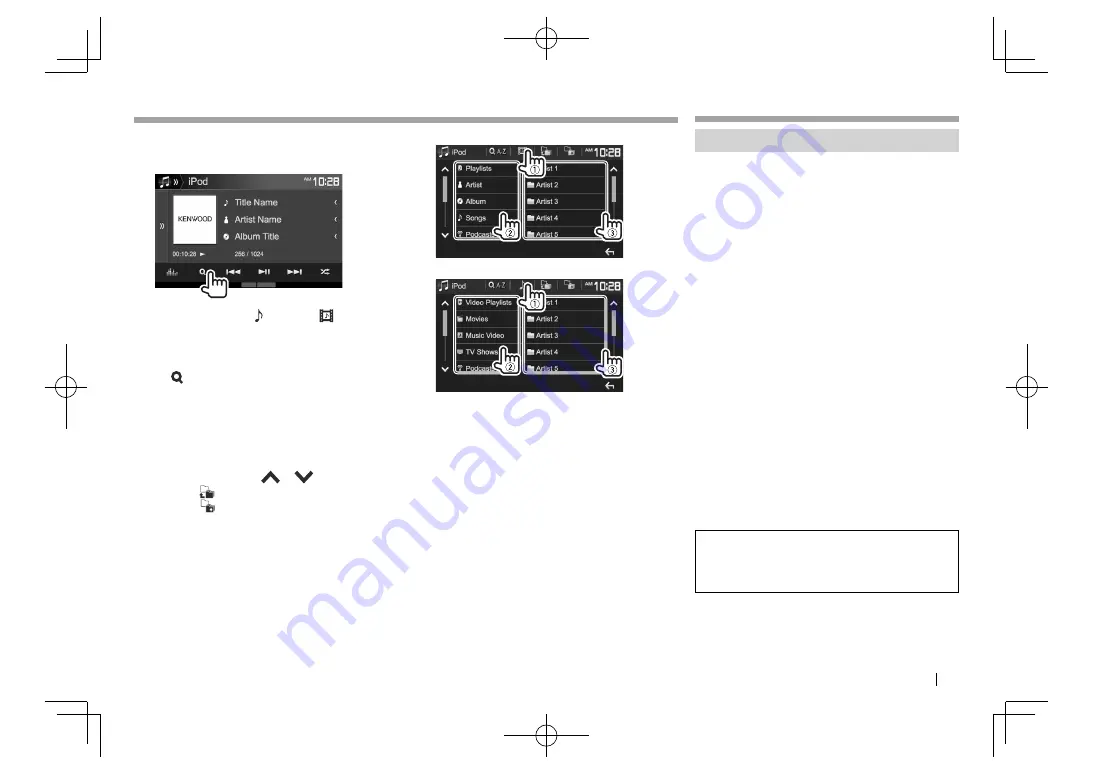
ENGLISH
25
iPod/iPhone
iPod/iPhone
❏
Selecting an audio/video file from the
menu
1
2
Select the menu (
: audio or
: video)
(
1
), a category (
2
), then a desired item
(
3
).
• To list the items in alphabetical order, press
[ A-Z]
, then select the first character on the
keypad.
– Alphabet search is not available when the
playlist is selected.
• Select an item in each layer until you reach
and select the desired file.
• You can change the page to display more
items by pressing
[
]
/
[
]
.
• Press [
] to return to the top layer.
• Press
[
]
to return to the upper layer.
Audio menu:
Video menu:
• Available categories differ depending on the type
of your iPod/iPhone.
APPs
APPs
Using an App
You can use an App of the connected iPod touch/
iPhone/Android on this unit.
• For Apps you can use on this unit, visit
<http://www.kenwood.com/cs/ce/>.
❏
Preparation
1
Connect the iPod touch/iPhone/Android.
•
For Android:
Connect the Android device via
Bluetooth. (Page 53)
•
For iPod touch/iPhone:
Connect iPod touch/
iPhone with a cable. (Page 82 )
– Be sure to select the appropriate connection
method of iPod touch/iPhone on
<APP
Setup>
. (Page 61)
– You cannot watch video when connecting a
Lightning connector model.
• Only for DDX7051BT/DDX751WBTL/
DDX517BT: When you connect iPod touch/
iPhone/Android device using KCA-HD100
(optional accessory), touch panel operation is
not available. See page 26 for mirroring the
smartphone screen.
2
Select the iPod touch/iPhone/Android
device to use on the
<APP Setup>
screen.
(Page 61)
When connecting the device for the first time, the
setup screen (for connection, etc.) appears. Follow
the procedure on the setup screen to configure
the settings.
2017DDX-Entry̲K.indb 25
2017DDX-Entry̲K.indb 25
2016/10/31 13:12
2016/10/31 13:12






























