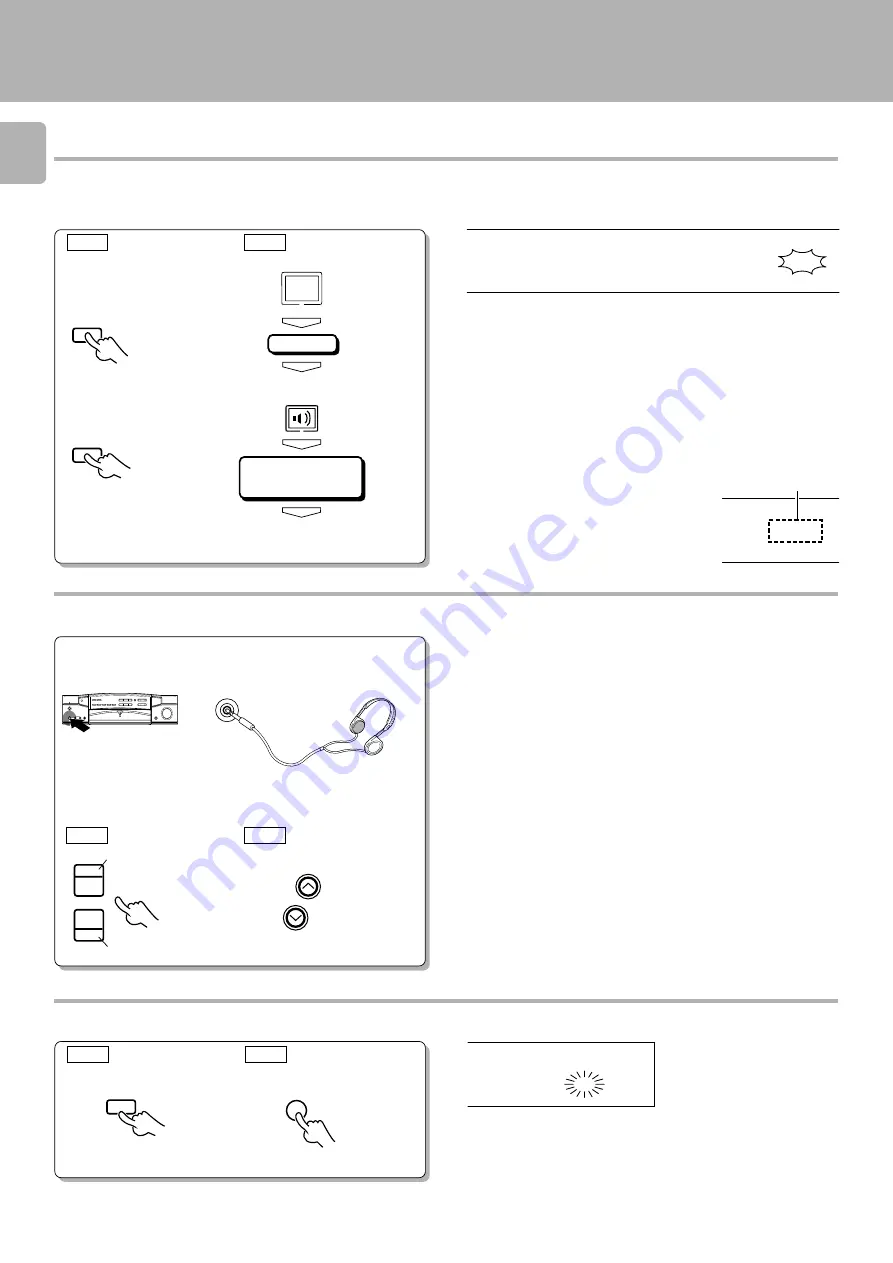
24
C-V351/C-V301 (EN)
ENTER
ENTER
ENTER
Source
Direct
ENTER
C D
PHONES
MUTE
AV CONTROL CERTER KC-2
VOLUME
This feature allows you to play the source signal with a high quality by
passing it only through the minimum required circuitry.
Source Direct playback
1
Select the playback source.
2
Select SOURCE DIRECT.
3
Playback the source.
To listen through headphones
1
Plug headphones.
2
Adjust the volume.
To decrease volume
To increase volume
To decrease volume
To increase volume
To mute sound temporarily
Blinks
To cancel
Press the MUTE key again.
Lights up
÷
During Source Direct playback, the tone controls (BASS and TREBLE)
and balance control are defeated.
÷
The Source Direct playback is canceled when any key associated with
the surround play is pressed.
÷
The Source Direct playback is not possible when the 6ch INPUT is selected.
To cancel
Select the Source Direct (S.DIRECT) again.
Goes off
÷
The speaker sound is defeated at the moment headphones are
inserted into the
PHONES
jack.
÷
If headphones are plugged in during surround play, its mode is
automatically switched to the STEREO mode.
If they are plugged in during 6ch INPUT play, only the front L ch and R
ch will be played.
The previous status resumes at the moment headphones are un-
plugged.
÷
If headphones are plugged in during test tone output, the test tone
output stops.
SOURCE
DIRECT
C D
SOURCE
DIRECT
MUTE
RC
GRC
INPUT
SOURCE
DIRECT
RC
GRC
%
fi
VOLUME
RC
GRC
MUTE
Sound adjustment functions
Main
Menu
















































