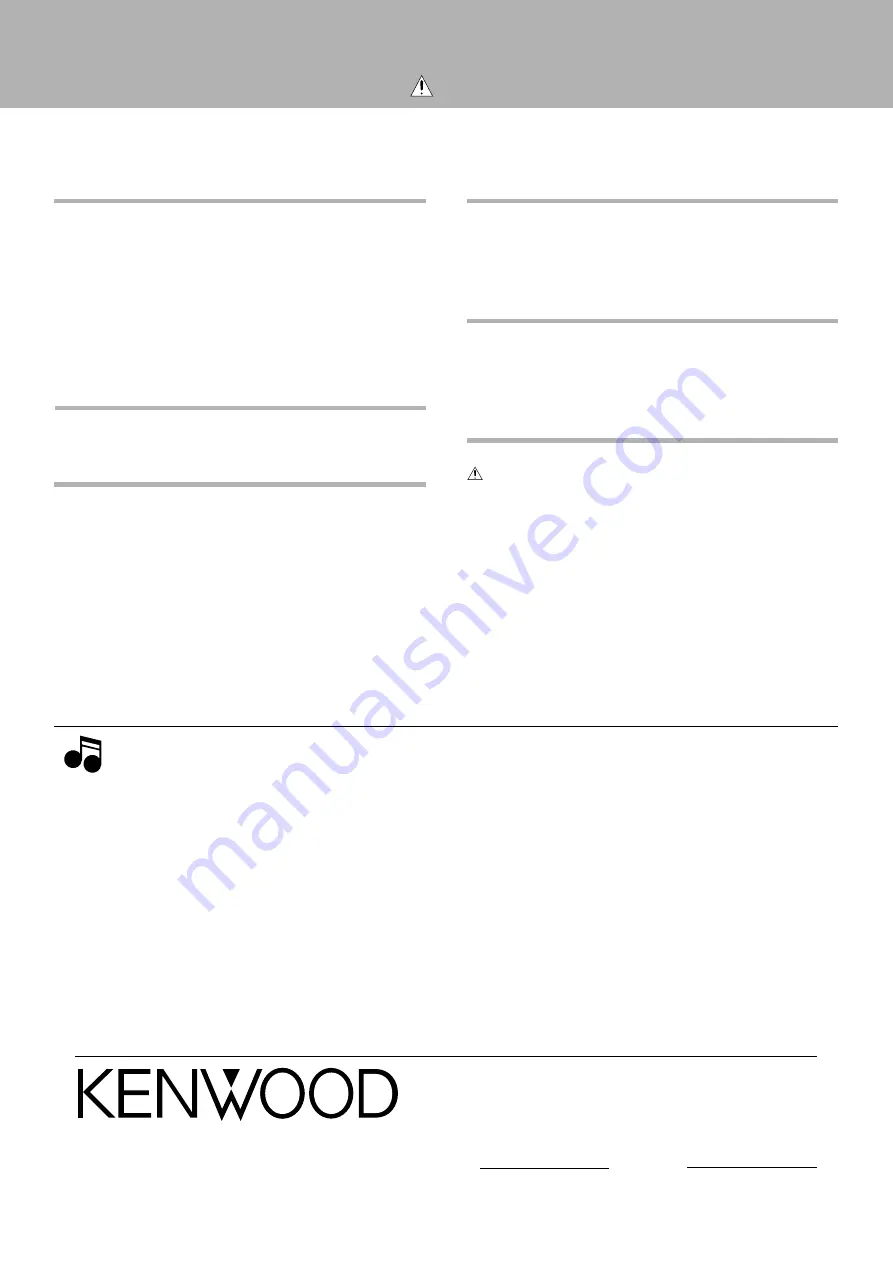
For your records
Record the serial number, found on the back of the unit, in the spaces
designated on the warranty card, and in the space provided below. Refer
to the model and serial numbers whenever you call upon your dealer for
information or service on this product.
Model
Serial Number
Specifications
Caution : Read this page carefully to ensure safe operation.
Audio section
Total harmonic distortion (1 kHz, 1V)
...................................................................................... 0.01 %
Signal to noise ratio (IHF’66)
CD .................................................................................. 93 dB
Input sensitivity / impedance
CD .................................................................. 200 mV / 47k
Ω
Tone controls
BASS ........................................................ ± 8 dB (at 100 Hz)
TREBLE .................................................... ± 8 dB (at 10 kHz)
Output level / impedance
TAPE REC ..................................................... 200 mV / 1 k
Ω
Video section
VIDEO inputs / outputs
(composite) ....................................................... 1 Vp-p/75
Ω
FM Tuner section
Tuning frequency range ......................... 87.5 MHz~108 MHz
Usable sensitivity (DIN)
MONO ........................................ 1.2 µV (at 75
Ω
) / 13.2 dBf
(40 kHz dev., S/N 26 dB)
STEREO ......................................... 35 µV (at 75
Ω
) / 42 dBf
(46 kHz dev., S/N 46 dB)
Signal to noise ratio (DIN weighted at 1 kHz, 40 kHz dev.)
MONO ............................................... 65 dB (65.2 dBf input)
STEREO ............................................ 60 dB (65.2 dBf input)
Selectivity (DIN ± 300 kHz) ........................................... 64 dB
Stereo separation (DIN, 1 kHz) .................................... 36 dB
Frequency response .......... 30 Hz~15 kHz, + 0.5 dB, – 3.0 dB
MW Tuner section
Tuning frequency range ........................ 531 kHz ~ 1,602 kHz
Usable sensitivity
(30% mod., S/N 20 dB) ..................... 20 µV / (700 µV / m)
Signal to noise ratio
(at 30% mod. 1mV input) .......................................... 48 dB
LW Tuner section (U.K. only)
Tuning frequency range ........................... 153 kHz ~ 279 kHz
Usable sensitivity
(30% mod., S/N 20 dB) .............................................. 35 µV
Signal to noise ratio
(at 30% mod. 1mV input) .......................................... 45 dB
General
Power consumption ........................................................ 25 W
AC outlet
UN SWITCHED ................................... 2: (Total 100 W max)
Dimensions ............................................................. W:400 mm
H:105 mm
D:382 mm
Weight (net) ................................................................... 5.2 kg
Notes
Notes
1. KENWOOD follows a policy of continuous advancements in development. For this reason specifications may be changed without notice.
2. Full performance may not be exhibited in extremely cold locations (below 0 deg.C).

































