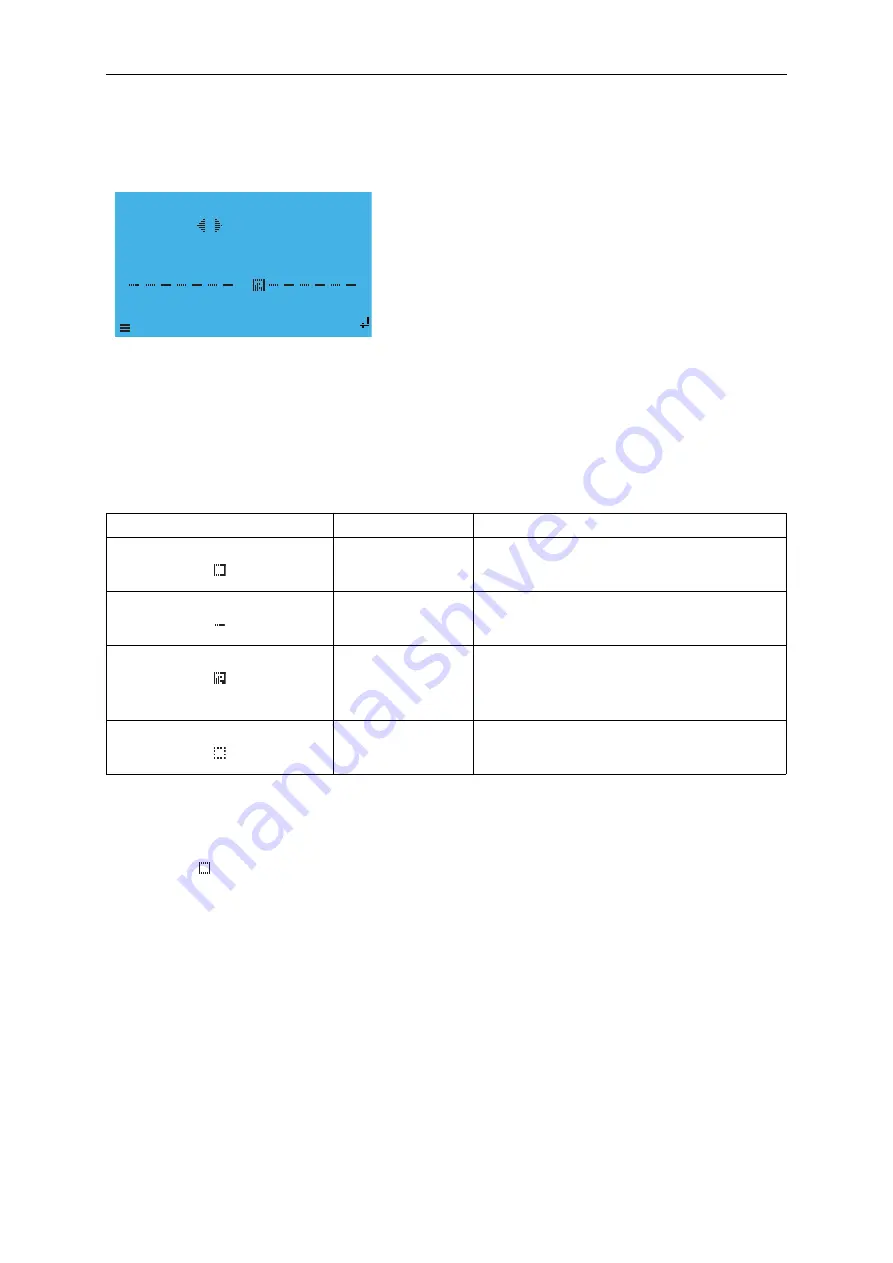
Adding/Removing Status Indicators & Ancillary Boards 6
Man-1453 Rev.01
Sigma ZXT SI Product Manual
19
5. The REMOTE BUS STATUS screen provides a synopsis of what devices are connected and whether they have
been installed on the Panel.
Figure 6-10
Remote Bus Status
6. Below the screen header is a line showing the status of individual devices, the
left and right
arrow buttons can
be used to scroll through the addresses and see the status of each address.
The addresses 1-7 are shown for each group of Status Indicator/s (SI) and Ancillary Board/s (ANC). Status will
be shown as OPERATIONAL, NONE, UNEXPECTED or MISSING. A corresponding symbol will be displayed
for each device beneath its address number.
The table below provides an overview of Remote Bus Status indications:
7. To add a device use the
left and right
arrows to select the unexpected device to add in the device status line
and press the enter key (INSTALL). This will log the device onto the Panel and the unexpected device fault will
clear. The status will change to OPERATIONAL in the status line and the graphic symbol for this address will
change to
. Complete this for all unexpected devices until all devices are logged on to the panel.
Symbol
Status
Reason
OPERATIONAL
Indicates the device with this address is regis-
tered onto the panel and is working correctly.
NONE
Indicates there is currently no device associated
with this address.
UNEXPECTED
Indicates a new device has been added to the
ZXT panel SI Bus which has not yet been regis-
tered on the panel. Unexpected devices will be
indicated as ageneral fault on the ZXT panel.
MISSING
Indicates a device has been removed or is no
longer communicating with the system.
****remote bus status****
ANC AT 1 :UNEXPECTED
-SI-
1 . 3 . 5 . 7
-ANC-
X
BACK INSTALL
1 . 3 . 5 . 7


















