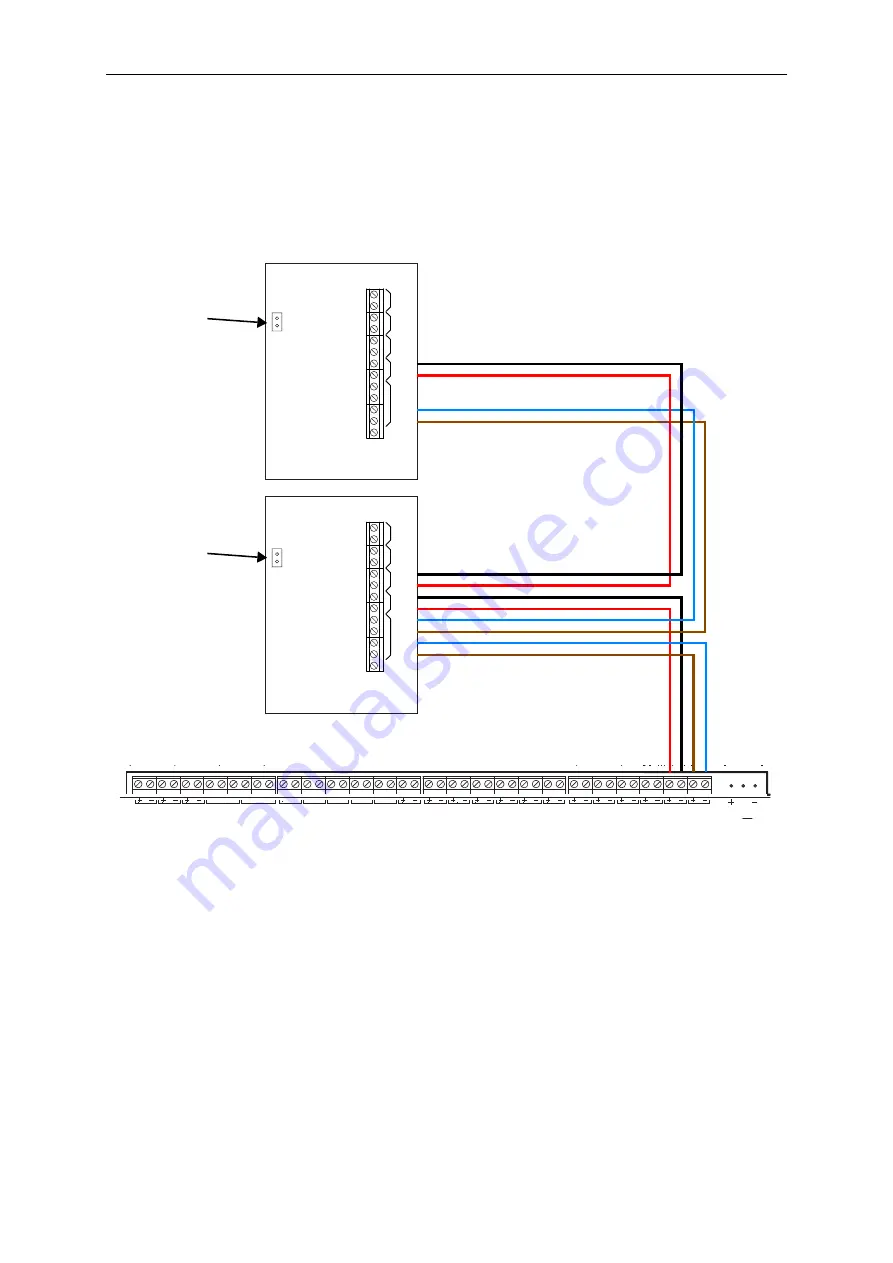
Installation and Configuration 3
Man-1453 Rev.01
Sigma ZXT SI Product Manual
8
Power and Data Connections
Each status unit requires two cores for power and two cores for data transmission to and from the control panel. A
four core cable may be used for these connections. All of these connections are polarity conscious and care should
be taken to match the polarity with the corresponding terminals at the control panel.
Figure 3-6
Example Connection
Data Termination
Up to seven status units can be connected to an extinguishant control panel. In and out terminals for data and 24V
DC are provided on each unit.
All status units are supplied with a push on jumper fitted at position J2 on the left hand side of the PCB. This jumper
connects a terminating resistor which needs to be in place at the last status unit on the data line. If more than one
status unit is to be fitted then the jumpers must be removed from all status units except the last one.
If there is only one status unit fitted then the jumper should be left in place.
E
+-+-+-+-
MODE
24V DC
RS485
RS485
HOLD
E
+-+-+-+-
MODE
24V DC
RS485
RS485
HOLD
E
24V DC
RELEASE
RELAY
RELAY
MAN.
S3
FIRE
C
NO
RELEASED
C
NO
MODE
C
NO
HOLD
C
NO
ABORT
C
NO
HOLD
ABORT
MODE
SWITCH
REL PRES.
SWITCH
LOW PRES. DIS EXTG. EXTING.
RS485
AUX24
FAULT
NO C NC
PROG I/P
0V
P2
P1
ZONE 3
ZONE 1
ZONE 2
S2
S1
Leave jumper fitted
to last Status Unit
connected.
Remove jumper un-
less Status Unit is
the only or last one
connected.
Status Unit
Status Unit
Sigma ZXT Panel











































