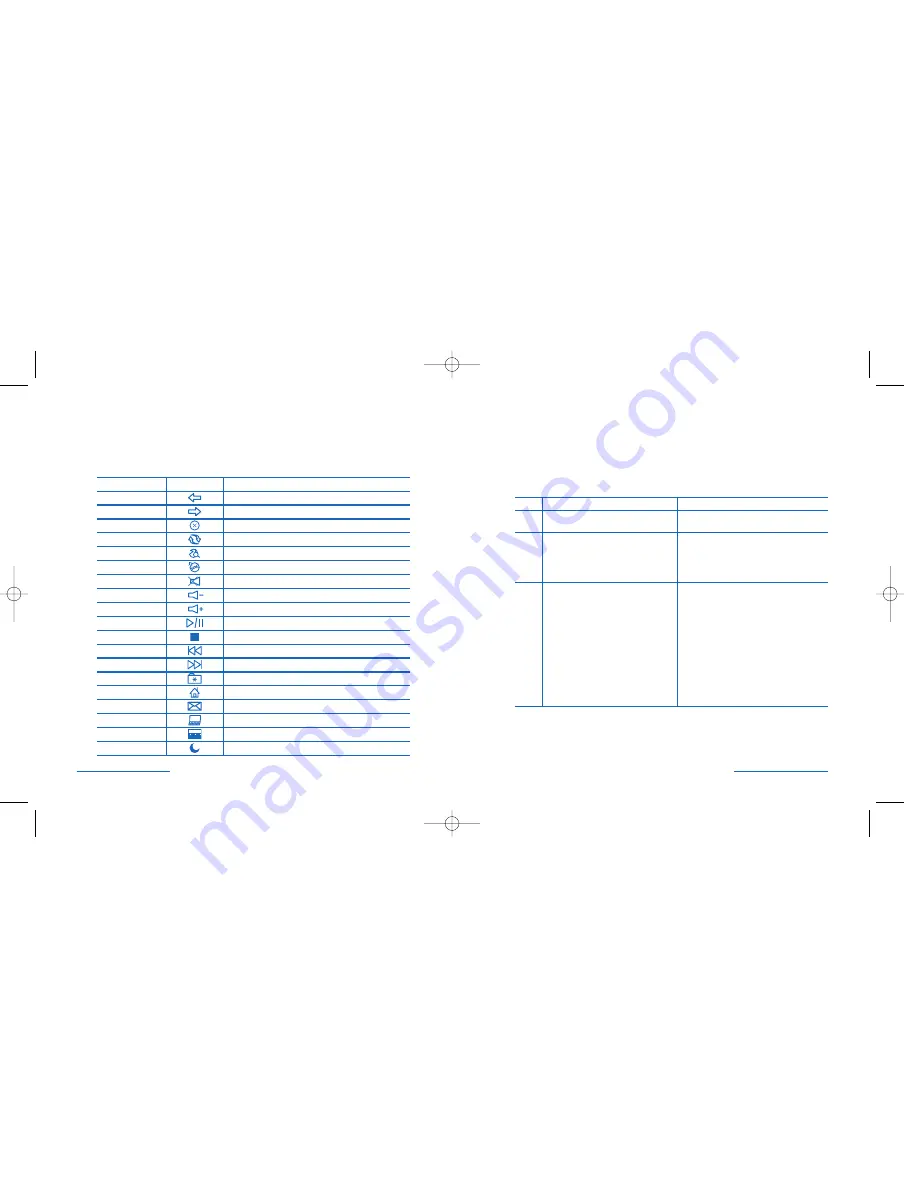
The Mouse Scroll Wheel
The scroll wheel on the mouse is both a scroll wheel and a programmable
button. Click the wheel to use it as a button.
Scrolling and Zooming with the Scroll Wheel
Task
What is it?
How to do it
Wheel Use wheel Scroll for precise up and
To scroll up, move the wheel forward;
Scroll
down movement.
to scroll down, move the wheel backward.
Zoom
Use Zoom to magnify or demagnify
Place the cursor in a document window
the view of a document
Press and hold the Ctrl key on the
keyboard. To zoom in, move the wheel
forward; to zoom out, move the wheel
backward.
Auto-
Use AutoScroll to scroll through
Place the cursor in a document window.
Scroll
large documents. without having
Press the mouse button assigned to
to move the mouse continuously.
AutoScroll. Move the mouse once in the
direction you want to scroll. The farther
you move the pointer from the starting
point, the faster the scrolling.
To stop AutoScroll, press any mouse
button.
Auto Scroll works in Windows
®
95/98/Me/2000/NT/XP and Microsoft
Office
®
97/2000 compatible applications.
Zoom is supported by Microsoft Office
97/2000 compatible applications.
Using the Hotkeys
Each of the chrome hotkeys on your new keyboard has a default function and
a special function dedicated to Microsoft Office programs.
Hot Keys
Icon
Default Functions
Back
Back to previous page
Forward
Forward to next page
Stop
Stop downloading the page
Refresh
Refresh the page
Search
Open your default search browser
Media
Open your media page
Mute
Stop/Start the sound volume
Volume Down
Volume down
Volume Up
Volume up
Play / Pause
Play or pause the track
Stop
Stop play
Previous
Play the previous track
Next
Play the next track
Favor
Open Favorites menu
Web
Access your home page
Open your default e-mail application
My Com
Open My Computer folder
Calculator
Show calculator on screen
Sleep
Stand by or Shut down computer
6 • Wireless Optical Desktop
Wireless Optical Desktop • 7
64373_WlessOptDesktop 8/12/04 1:26 PM Page 6
























