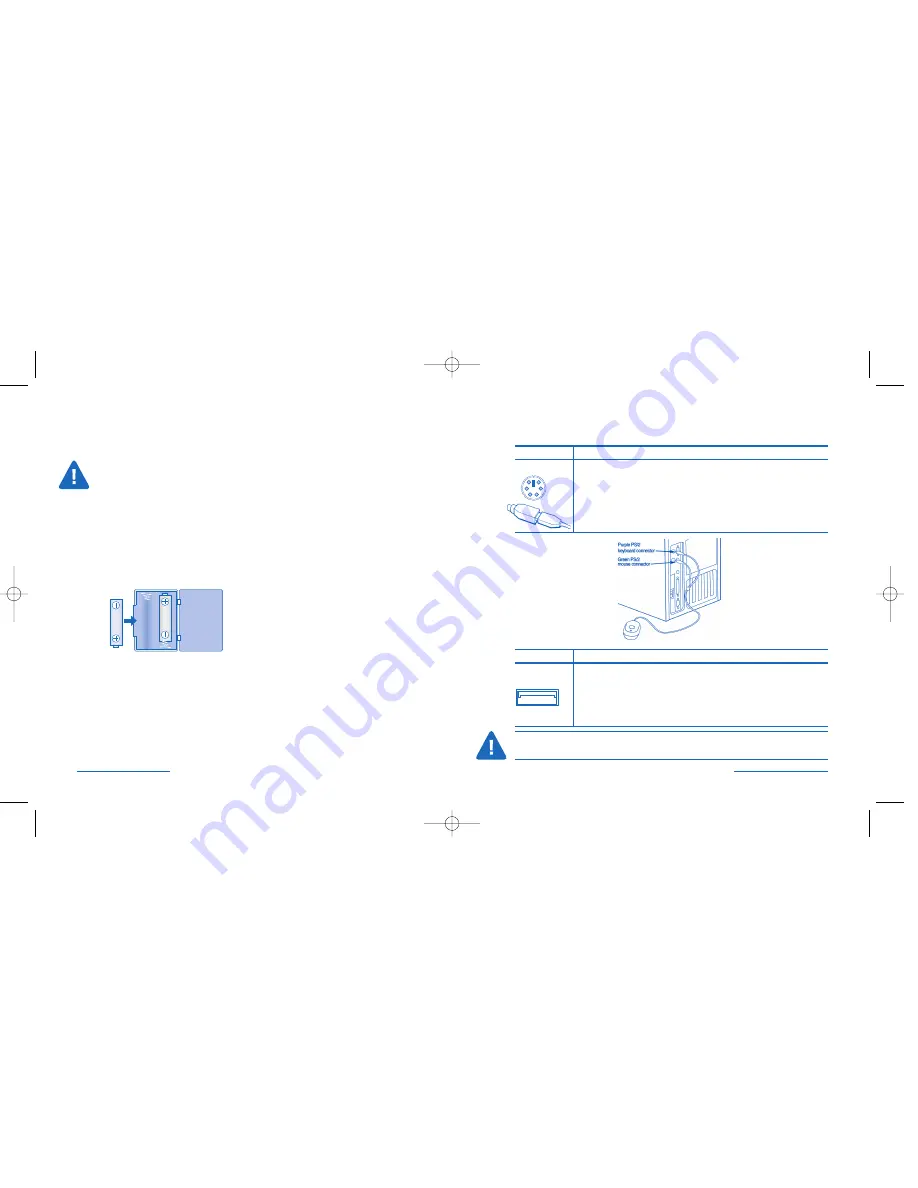
Plugging in Wireless Receiver
To connect to a Do this:
PS2 port
Turn off your computer.
If using the PS2 connection you must use the USB/PS2 adaptor on
the USB plug of the receiver.
Insert the green PS2 plug into the mouse port on the back of the
computer and the purple PS2 plug into the keyboard port.
Reboot your computer.
To connect to a Do this:
USB port
Turn off your computer.
If you wish to use the USB port you do not need to plug in the PS2 plug
at all. The USB port works for both wireless mouse and keyboard.
Plug in the receiver into the USB port for the first time you will see
Windows perform its USB device enumerations.
Reboot your computer.
CAUTION: Never force a connection. Turn the connector until its pins match up
with the port.
Important: Computer User Health InformationImportant Battery
Information—Read This Section!
1.
Always
dispose of batteries properly.
2.
Always
replace the batteries in sets, using the same age and brand
of batteries.
3.
Always
Remove the batteries if you will not be using the devices for
more than two weeks.
Installing the Batteries in the Mouse and Keyboard
Please be sure that batteries are placed properly in the mouse. The
proper orientation for the batteries is indicated in the battery compart-
ment of the mouse.
Turn the keyboard over and open the battery compartment to insert the
batteries. The proper orientation for the batteries is indicated in the bottom
of the battery compartment.
2 • Wireless Optical Desktop
Wireless Optical Desktop • 3
64373_WlessOptDesktop 8/12/04 1:26 PM Page 2

























