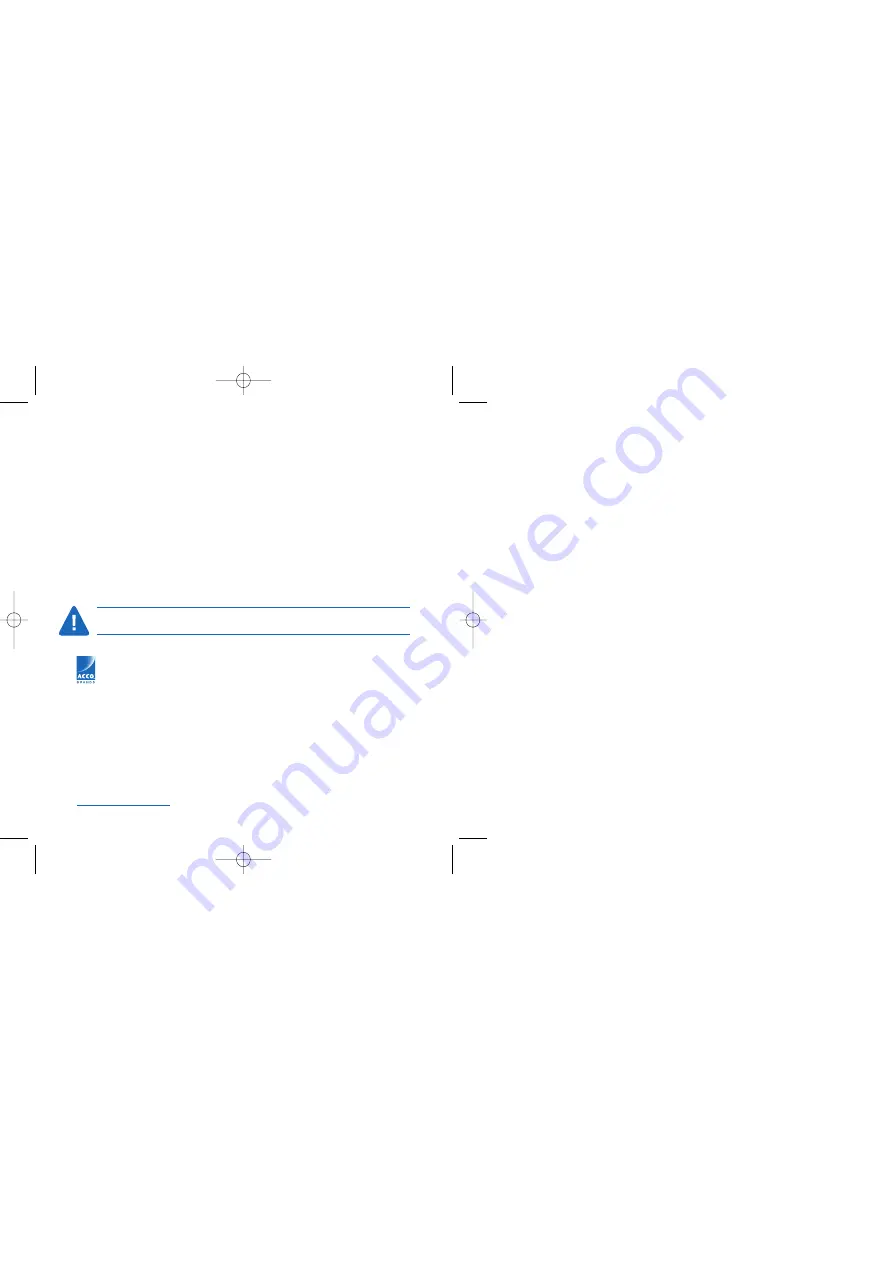
12
• Notebook Docking Station
Support by Telephone
Please visit
www.kensington.com
for hours.
US
800-535-4242
Denmark
35 25 87 62
or 650-572-2700
Spain
91 662 38 33
US Fax
650-572-9675
Finland
09 2290 6004
Canada
800-268-3447
France
01 70 20 00 41
Mexico
52(55)5384-0620
Ireland
01 601 1163
Australia
1300 366 376
Italy
02 4827 1154
or 01 790 855 701
The Netherlands
053 482 9868
United Kingdom
020 7949 0119
Norway
22 70 82 01
Belgium
02 275 0684
Portugal
800 831 438
Switzerland
01 730 3830
Sweden
08 5792 9009
Germany
0211 6579 1159
Rest of the World +31 53 484 9135
The cord on this product contains lead, a chemical known to the State of California to
cause cancer and birth defect or other reproductive harm. Wash hands after handling.
This manual is copyright © 2005 Kensington Technology Group, a division of ACCO Brands, Inc. Any unauthorized copying,
duplicating, or other reproduction of the contents hereof is prohibited without written consent from Kensington Technology Group.
All rights reserved. 06/05 Kensington is a registered US trademark of ACCO World Corporation with issued registrations and
pending applications in other countries throughout the world. Microsoft and Windows are registered trademarks of Microsoft,
Corporation. All other registered and unregistered trademarks are the sole property of their respective owners.
901-1803-00
Kensington Technology Group
333 Twin Dolphin Drive
Sixth Floor
Redwood Shores, CA 94065
USA
www.kensington.com
ACCO Europe PLC
Gatehouse Road
Aylesbury
Bucks, HP19 8DT
UNITED KINGDOM
ACCO Canada Inc.
5 Precidio Court
Brampton, Ontario L6S 6B7
CANADA
ACCO Australia
Level 2, 8 Lord St
Botany NSW 2019
PO Box 311
ROSEBERY NSW 1445
AUSTRALIA
33244_NBdock.qxd 6/17/05 1:02 PM Page 12
All manuals and user guides at all-guides.com

























