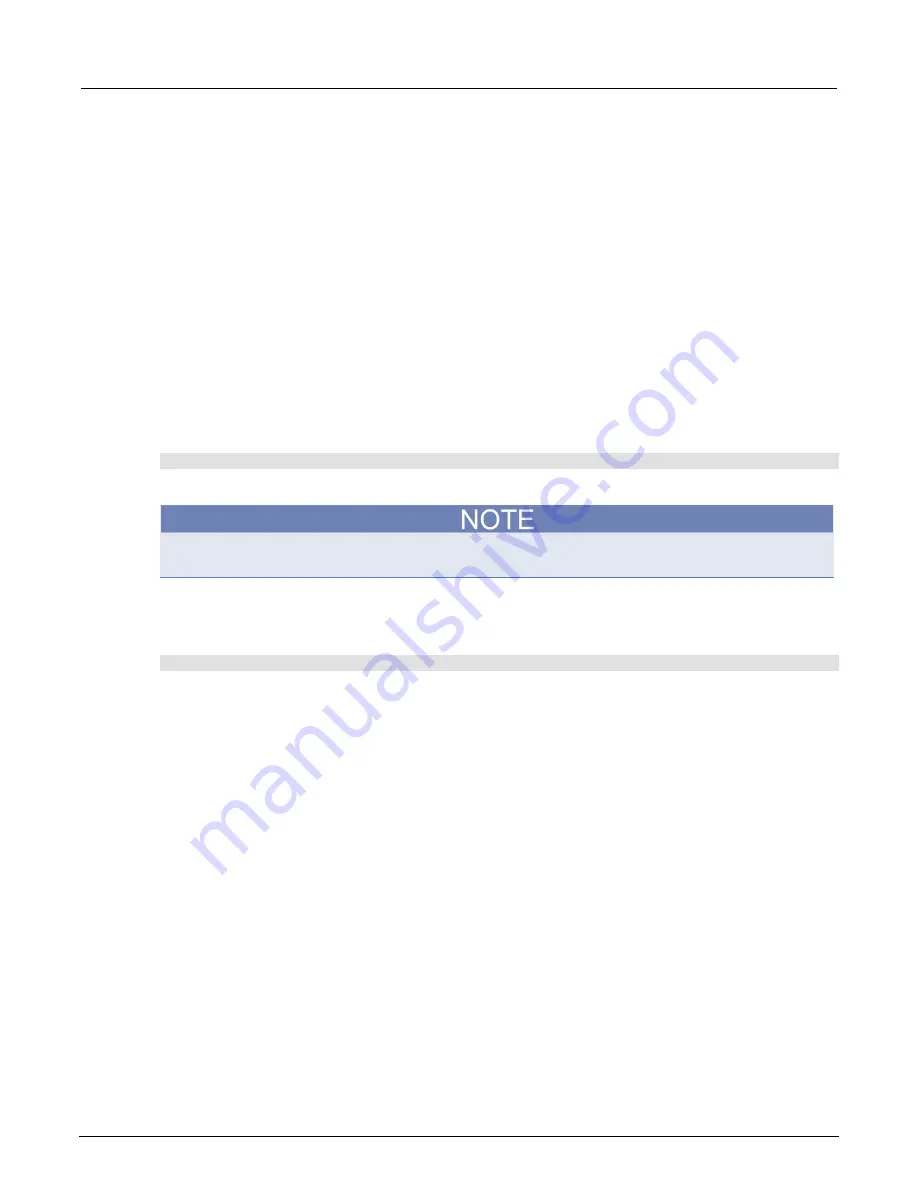
Section 10: Troubleshooting FAQs
Model 2460 Interactive SourceMeter® Instrument User's Manual
10-4
2460-900-01 Rev. A / September 2014
How do I save the present state of the instrument?
You can save the settings in the instrument as a script using the front-panel menus or from a remote
interface. After they are saved, you can recall the script or copy it to a USB flash drive.
From the front panel:
1. Configure the Model 2460 to the settings that you want to save.
2. Press the
MENU
key.
3. Under Scripts, select
Create
Config
. The CREATE CONFIG SCRIPTS window is displayed.
4. Select
Create
. A keyboard is displayed.
5. Use the keyboard to enter the name of the script.
6. Select the
OK
button on the displayed keyboard. The script is added to internal memory.
Using SCPI commands:
Configure the instrument to the settings that you want to save. To save the setup, send the
command:
*SAV <n>
Where
<n>
is an integer from 0 to 4.
In the front-panel script menus, the setups saved with the
*SAV
command have the name
Setup0
x
,
where
x
is the value you set for
<n>
.
Using TSP commands:
Configure the instrument to the settings that you want to save. To save the setup, send the
command:
createconfigscript("
setupName
")
Where
setupName
is the name of the setup script that will be created.
Why did my settings change?
Many of the commands in the Model 2460 are saved with the source or measure function that was
active when you set them. For example, assume you have the measure function set to current and
you set a value for display digits. When you change the measure function to voltage, the display digits
value changes to the value that was last set for the voltage measure function. When you return to the
current measure function, the display digits value returns to the value you set previously.


















