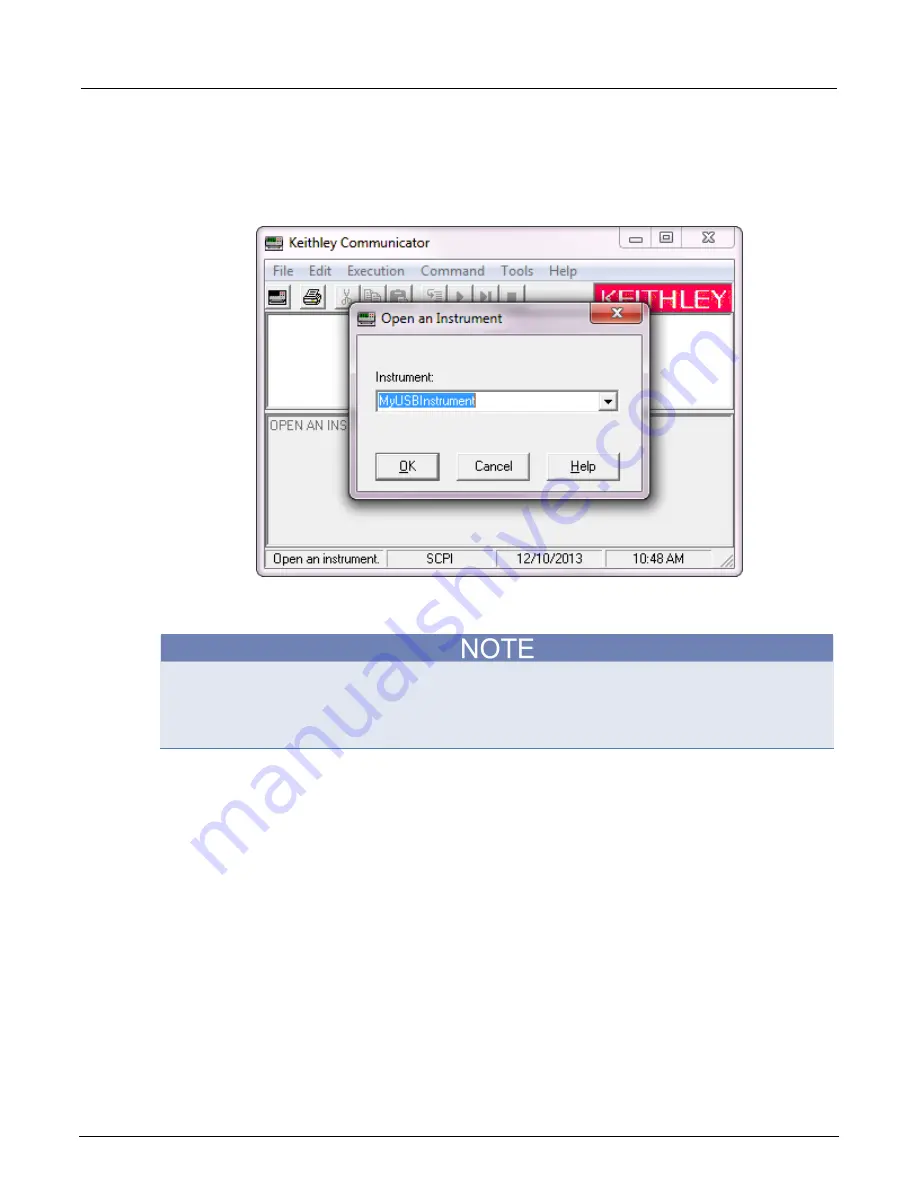
Section 3: Using a remote interface
Model 2460 Interactive SourceMeter® Instrument User's Manual
3-12
2460-900-01 Rev. A / September 2014
Verify the instrument through the Keithley Communicator:
1. Click
Start > All Programs > Keithley Instruments > Keithley Communicator
.
2. Select
File > Open Instrument
to open the instrument you just named.
Figure 15: Keithley Communicator Open an Instrument
3. Click
OK
.
4. Send a command to the instrument and see if it responds.
If you have a full version of NI-VISA on your system, you can run NI-MAX or the VISA Interactive
Control utility. See the National Instruments documentation for information.
If you have the Agilent IO Libraries on your system, you can run Agilent Connection Expert to check
your USB instruments. See the Agilent documentation for information.
Using the web interface
The Model 2460 web interface allows you to review basic information about the instrument, change
the IP configuration, change the web interface password, send commands, and view LXI errors.
Connect to the instrument web interface
When the LAN and instrument establish a connection, you can open a web page for the instrument.
To access the web interface:
1. Open a web browser on the host computer.
2. Enter the IP address of the instrument in the address box of the web browser. For example, if the
instrument IP address is 192.168.1.101, enter
192.168.1.101
in the browser address box.
3. Press
Enter
on the computer keyboard to open the instrument web page.
4. If prompted, enter a user name and password. The default is
admin
for both.






























