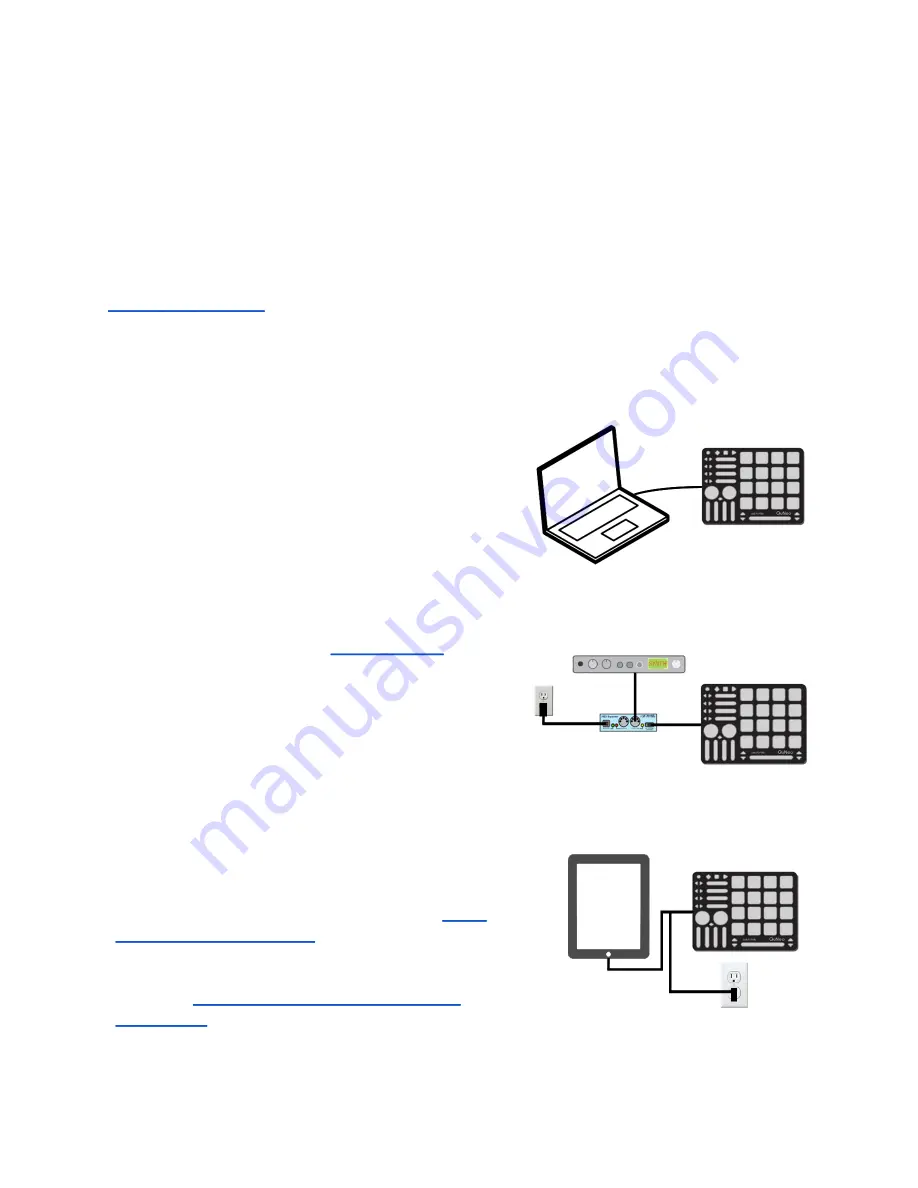
MIDI Expander (optional)
Connect QuNeo to our KMI MIDI Expander (sold separately) to control MIDI hardware
without a computer. Power is supplied to QuNeo from the MIDI Expander’s power port
when the MIDI Expander is plugged into a power outlet.
LEDs
LEDs provide the visual feedback needed for intuitive control over the QuNeo. Contained
within QuNeo are 251 LEDs with 16 different levels of brightness. The 16 square pads
provide an option of red and green on each corner, giving you 128 LEDs at your disposal
on just the pads alone. Local or Remote LED control is available. In Local, the action on
sensors will determine the LED behavior. In Remote, note or CC data input will determine
LED behavior. Local and Remote LED Control can be used simultaneously. See the
Connecting QuNeo
Connect QuNeo to a computer
This image shows QuNeo set up to send MIDI
data to a computer.
Use a USB A-to-Micro cable to connect the
QuNeo micro port to a USB port on a computer.
QuNeo will receive power from the computer.
Connect QuNeo to MIDI hardware
The image to the right shows QuNeo connected
to a hardware synth via our
separately):
1. Use a USB A-to-Micro cable to connect the
QuNeo micro port to the USB “Expand” port on
the MIDI Expander.
2. Connect the power supply to the MIDI
Expander USB “Power” port.
3. Connect the MIDI Out on the Expander to the
MIDI In on a synth or other hardware device.
Connect QuNeo to an iPad
The image to the right shows QuNeo connected
to an iPad using the QuNeo Remote Power Kit
(sold separately through our online store:
USB cable and a power supply. You will also
need the iPad Camera Connection Kit (sold
by Apple:
http://store.apple.com/us/product/
).
5






































