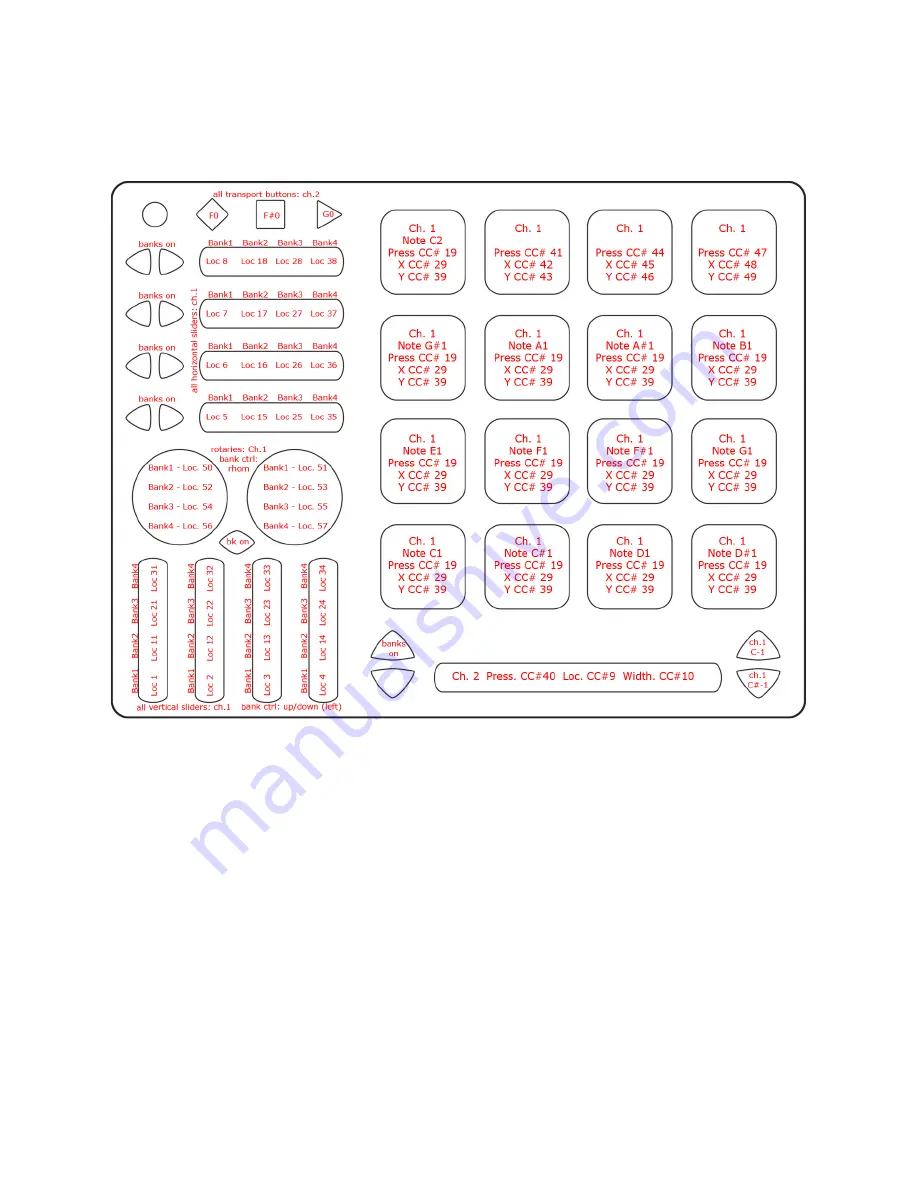
This image shows what MIDI data will output for each sensor in the “Reason” preset. In this
preset the Pads use Drum Mode. Banks are enabled for the Horizontal Sliders, the Vertical
Sliders, and the Rotaries. Rotaries are set to use Location instead of Direction. Pass Thru
Widths for the rotaries are set to 127. X/Y sources on the Pads are set to latch on all Pads
except Pad 16, which is set to return to 63. Velocity response is enabled for the Pads and
fixed at 127 for the Buttons.
For more information about using the Reason Template read the Reason Template
Quickstart document in the QuNeo directory’s “Software Templates/Reason 1.0” folder.
25






























