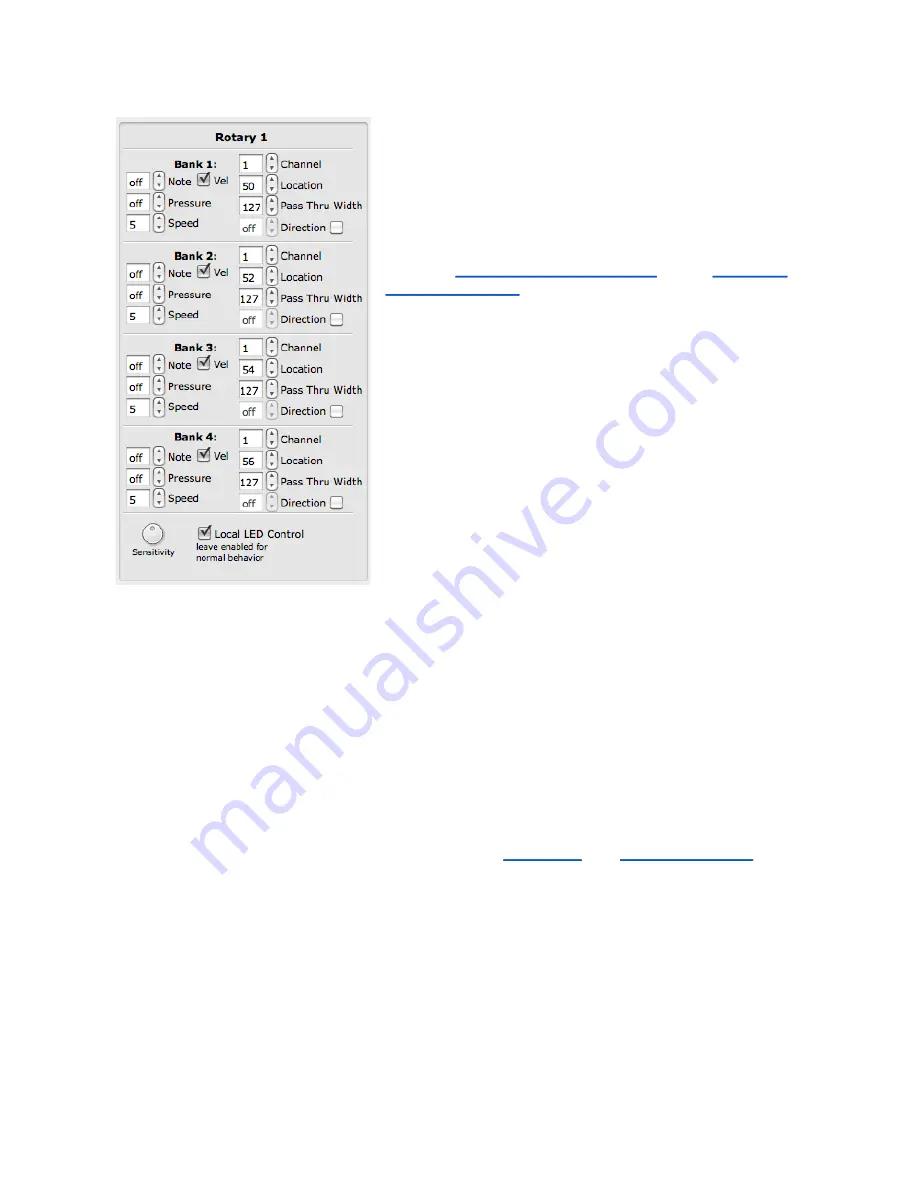
Rotary Edit Pane
The Rotary Edit Panes are also similar to the Slider
Edit Panes.
There are 4 banks available per Rotary. The banks of
the Rotaries can be selected by either the Rhombus
button, or one of the Up/Down button pairs. This is
programmable in the edit panes for those buttons.
(See the
chapters for more information).
The Rotary Edit Pane parameters include a Note,
Pressure CC#, Location CC#, Pass Thru Width,
Direction CC#, and Speed for each bank.
The
Direction
CC# will repetitively send out a 127 if
finger movement is clockwise. If finger movement is
counterclockwise, the CC# will repetitively send out
a 0. We refer to this repetitive CC# as a tick. The
faster a finger is moved, the faster the tick will output.
The
Speed
parameter controls the number of ticks per
degree.
Direction and Location cannot be used at the same
time.
The Rotaries use a variation of Pass Thru Mode when the location parameter is used.
Normally, in pass through mode, MIDI will not be sent until the location value the rotary
was left at is triggered.
Pass Thru Width
sets a range of pass through values.
Example
:
If Pass Thru Width is set to 10 and the rotary was left at 40, it would be necessary to press
somewhere between 30 and 50 to pick back up and output location data. If set to 127, the
whole range of the rotary will respond.
To disable a source, set the number box below 0 to “off”. Enable velocity sensitivity for
MIDI notes with the “
Vel
” check boxes. If unchecked the velocity of the note (if the note is
enabled) will be fixed at 127.
The Sensitivity and Local LED Control parameters are at the very bottom of the edit pane.
For more information on these please reference the
chapters in this section of the manual.
44





















